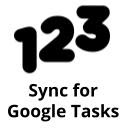123 Sync for Google Tasks™
The Google Spreadsheet™ add-on gets a list of all your Google Tasks™ into a Google Spreadsheet™.
Listing updated:৩ অক্টোবর, ২০২৩
Works with:
১৯ হা+




এক নজরে
The Google Spreadsheet™ add-on gets a list of all Google Tasks™ into a Google Spreadsheet™. Some example use case; the spreadsheet with the list can be used to: - View all your Google Tasks per task list in your Google Spreadsheet - Create tasks in the spreadsheet and sync them to your Google Tasks™ app - Learn from your tasks by viewing some insights - Solve Google Tasks problems due to hidden or deleted tasks - Easily print the relevant tasks from your spreadsheet * HOW IT WORKS * [0] After installation you will have in the Extension menu of your Google Spreadsheet the entry of ‘123 Sync for Google Tasks’. Click on ‘Show configuration’ to open the Spreadsheet add-on sidebar. [1] On the first tab you can get all your existing Google Tasks in your Spreadsheet. As you can have multiple task lists in Google Tasks, select either to list all tasks of all your different task lists or select 1 particular tasklist. [2] On the second step you can create new tasks in the spreadsheet and sync them back to one of your existing Google Task lists. [3] On the third step you can optionally create an extra sheet called ‘Insights’. The sheet will provide a few statistics across your Task data. * FOR MORE INFORMATION * See the website https://www.123-goo.com/products/sync-for-google-tasks or access the manual in the add-on / website. Still questions? Send an email (support@123-goo.com) of populate the contact form on the website.
Additional information
sell
Pricingফ্রি
code
Developer
email
সমর্থন
lock
গোপনীয়তা নীতি
description
পরিষেবার শর্তাদি
flag
রিপোর্ট করুনFlag as inappropriate
সার্চ করুন
সার্চ মুছুন
সার্চ বন্ধ করুন
Google অ্যাপ্লিকেশানগুলি
প্রধান মেনু