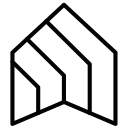Add, Copy, Insert, Duplicate, Slip, Paste Slides
One slide or several can be cloned at once to multiple presentations: Google Drive folders, Google Classroom assignments, interactive digital notebooks, Class Drive folders, student presentations
Fiche mise à jour le :14 novembre 2025
Compatible avec :
22 k+




Présentation
➤ ➤ ➤ FEATURES ➤ ➤ ➤ 1) Choose slide quantity Either one or multiple slides can be added to the target presentations 2) Choose target folder(s) Due to an intuitive folder selection window, target folder(s) can be easily selected 3) Choose insert position Three options are available: "beginning", "after slide ..." and "end" ➤ ➤ ➤ ISSUES ➤ ➤ ➤ 1) Only the "Help" menu item does show up This issue can not be fixed by us. Just reload the page, then all menu items will show up. 2) The error message "drive.google.com refuses to connect" shows up within the sidebar This issue can also not be fixed by us. The cause for this error message is that multiple users are logged in within the browser. Solution 1: Just log out with all users, except the one which should be used to work with the addon. Solution 2: Use a different browser or the incognito mode. 2) The sidebar is completely blank Again, the cause for this error is outside the add slides addon. The cause for this error message is that multiple users are logged in within the browser. Solution 1: Just log out with all users, except the one which should be used to work with the addon. Solution 2: Use a different browser or the incognito mode. ➤ ➤ ➤ SUPPORT ➤ ➤ ➤ Our website offers a FAQ section, with answered questions from other users. In addition you will find a contact form, to get in touch with us. We are grateful for any feedback and feature requests :)
Informations supplémentaires
sell
TarifsNon disponible
code
Développeur
Non-professionnel
email
Assistance
lock
Règles de confidentialité
description
Conditions d'utilisation
flag
SignalerSignaler comme inappropriée
Recherche
Effacer la recherche
Fermer le champ de recherche
Applications Google
Menu principal