Adobe Acrobat: PDF edit, convert, sign tools
Every PDF and e-sign tool you need, all in one place — embedded in Google Drive™.
Разработчик:
Данные обновлены:8 февраля 2024 г.
Совместимо с:
21 млн+


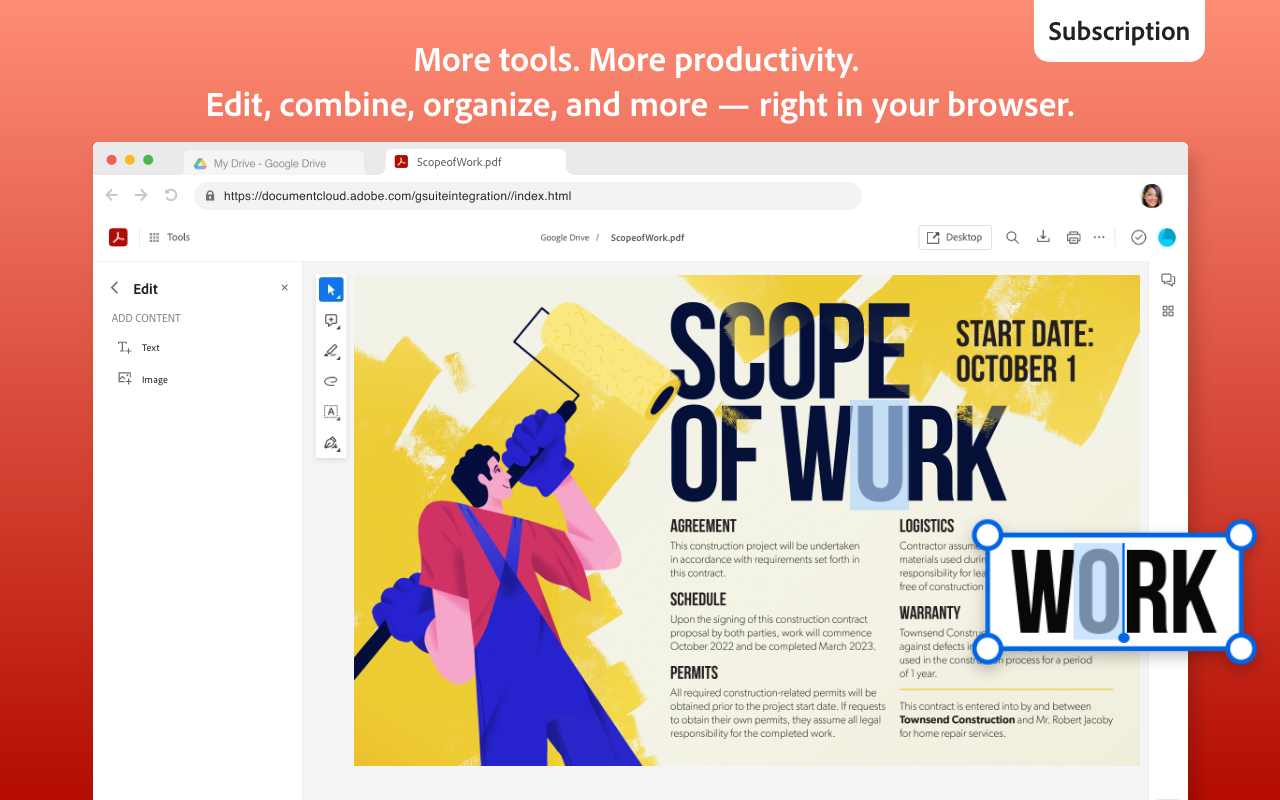
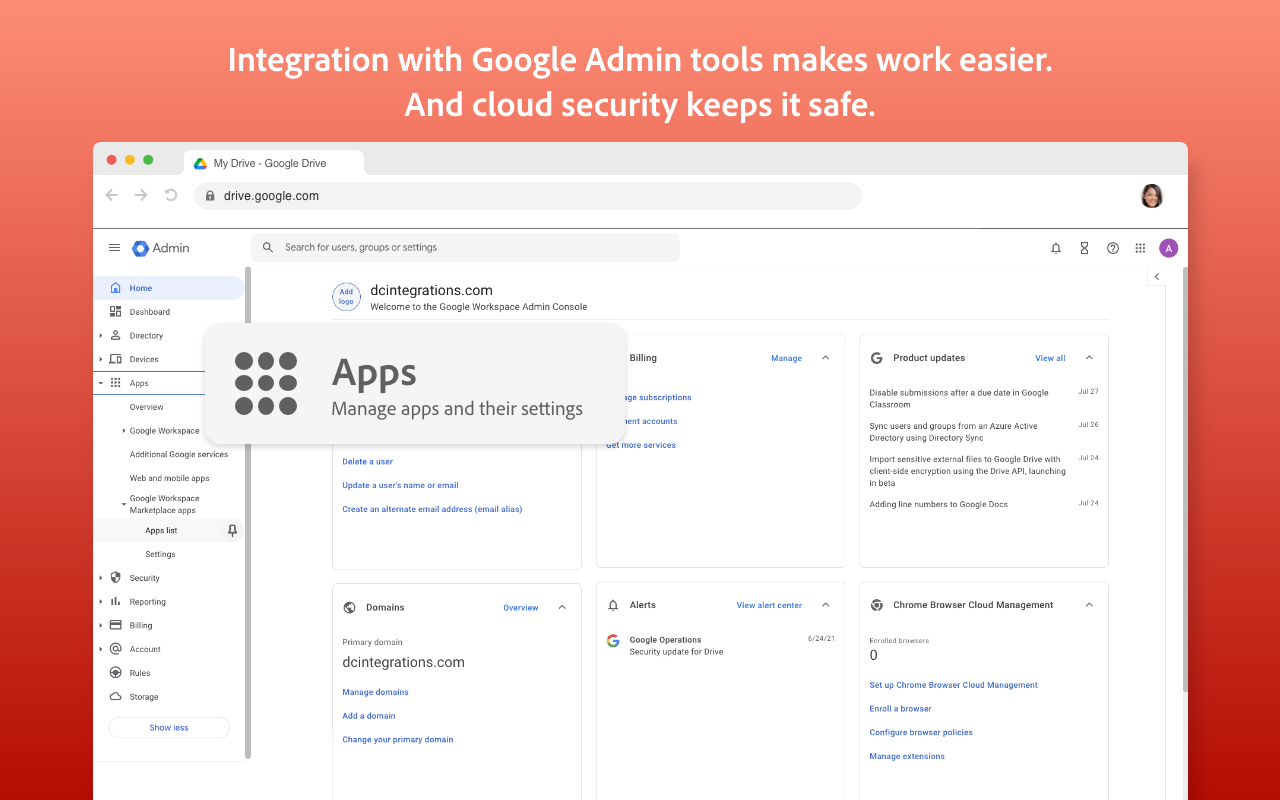






Общие сведения
Save time and simplify workflows with Adobe Acrobat inside Google Drive™. It gives you all the PDF and e-signature tools you need to view, annotate, convert, and organize your PDFs. Plus, you can send PDFs for signature, combine multiple file types into a single PDF, fill and sign forms digitally, and more — without leaving Google Drive™. Better yet, deployment and management is easy with Google’s Admin tools and cloud security.
How to section:
HOW TO USE THE ACROBAT ADD-ON
1. Install the Acrobat add-on for Google Drive™.
2. Open settings within Google Drive™ and select “Manage Apps”.
3. Select the “Use by default” checkbox for the Acrobat add-on.
4. Open any PDF in Google Drive™ or Gmail™.
5. Select an Acrobat tool.
Features List:
FREE TOOLS YOU CAN USE TODAY
View – Display any PDF in Google Drive™, exactly the way it was intended.
Search – Quickly find words and phrases within the text of a PDF via search functionality.
Annotate – Collaborate on a PDF by adding comments, highlighting content, and even drawing.
Fill & Sign – No more paper forms. Fill them out digitally and add your e-signature.
TRY TOOLS TO BE MORE PRODUCTIVE IN GOOGLE DRIVE™
Try premium tools for even more PDF power.
Edit – Change text, crop and rotate images, or replace an image with a new one.
Export – Turn your PDF into a Microsoft Word, Excel, or PowerPoint doc — or into a JPEG image.
Convert – Create a PDF out of images or Microsoft Word, Excel, or PowerPoint docs.
Compress – Reduce the size of PDFs to share via email or other delivery methods with file size limits.
Delete pages – Remove unwanted pages from a PDF in a click.
Merge – Make a single PDF out of multiple files or existing PDFs.
Split – Break up any PDF any way you want and create new, individual PDF files out of those pages.
Rotate pages – Fix the orientation of a page within your PDF to make everything consistent.
Request e-signatures – Send a PDF for e-signatures to gather them quickly and securely.
Password protect – Increase the security of your PDF by locking it behind a password.
Unlock password-protected PDFs – Enter the correct password to access protected PDFs.
Licensing + Terms & Conditions:
Licensing:
This add-in includes free features available to all users. Some features require a paid Acrobat DC subscription.
Visit: https://acrobat.adobe.com/us/en/acrobat/pricing.html?trackingid=Y69SGST4&mv=in-product&mv2=acrobat
You can also sign up for a free trial at https://www.adobe.com/tryacrobat.
Terms & Conditions:
Your use of this application is governed by the Adobe General Terms of Use ( http://www.adobe.com/go/terms_en ) and the Adobe Privacy Policy ( http://www.adobe.com/go/privacy_policy_en ) and any successor versions thereto.
Дополнительная информация
sell
ЦеныПриложение бесплатно, но для использования некоторых функций необходима лицензия.
code
Разработчик
email
Поддержка
lock
Политика конфиденциальности
description
Условия использования
flag
ЖалобаПожаловаться
Поиск
Очистить поле поиска
Закрыть поиск
Приложения Google
Главное меню

