Aspose Mail Merge
Free Mail Merge is the Google Sheets add-on designed to generate, send and track emails using Gmail with customized content and attachments to a group of customers from the list.
Gawa ng:
Na-update ang listing noong:Hulyo 16, 2025
Gumagana sa:
34K+







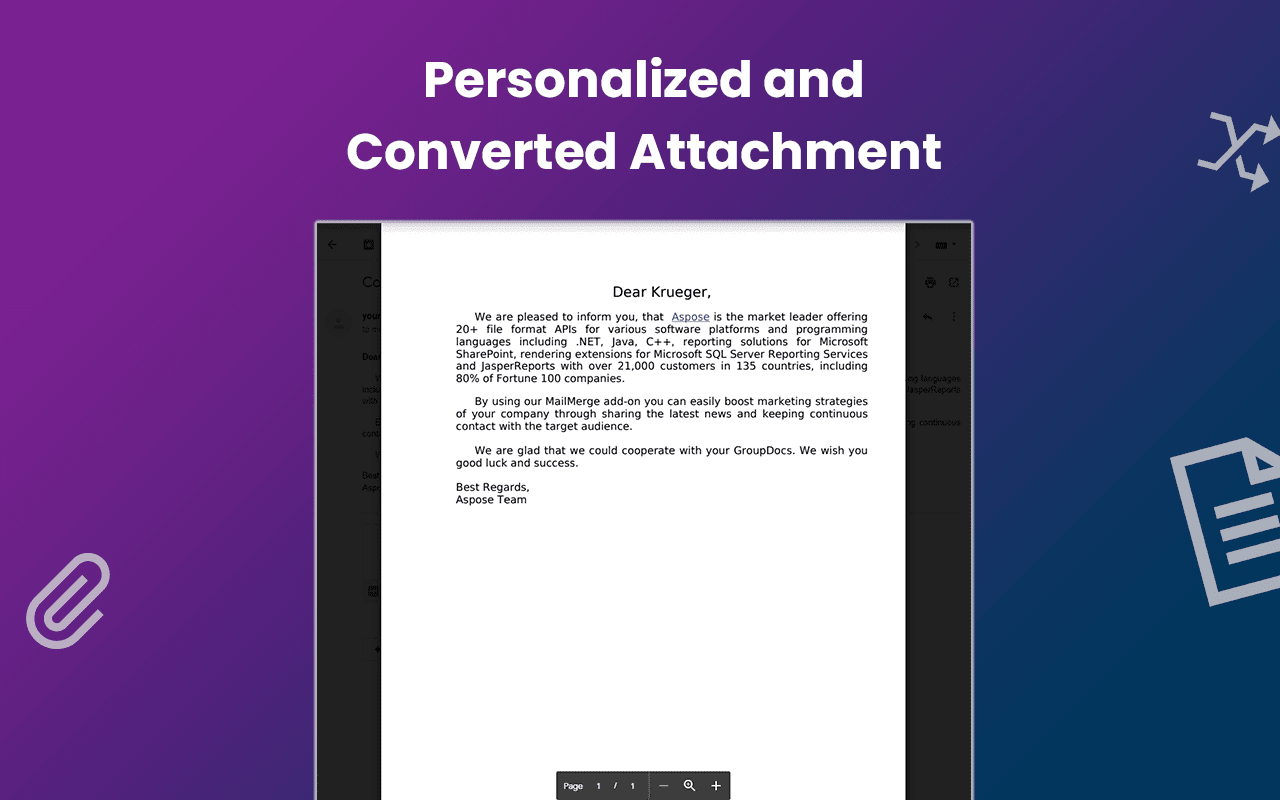
Pangkalahatang-ideya
Take full advantage of Mail Merge and send mass mail with attachments from your Gmail. Powered by Aspose.Words, our free Mail Merge add-on helps you integrate Google Sheets and Gmail services to carry out powerful email campaigns, increasing sales and achieving competitive advantages on the market.
CORE FEATURES
* Create email templates with a build-in editor or copy them from your email drafts
* Mail Merge with attachments — transform document templates and data into customizable attachments
* Convert merged attachments to various formats
* Automatically import email addresses from Google Contacts
* Track the status of each email ('sent' or 'opened')
* Quickly test your email campaign before sending real letters to customers
WHAT EXACTLY CAN I DO WITH THIS ADD-ON?
In the recent past the Mail Merge feature, originally incorporated in Microsoft Office products, was quite popular to generate and send individualized mass mail. With a free Mail Merge add-on by Aspose this technology can be elevated to a higher level and applied to a vast range of newer tasks.
Most importantly, Mail Merge provides a unique cost-effective opportunity to boost marketing strategies through sharing the latest company's news and keeping continuous contact with your audience. Mail Merge provides many attractive possibilities for delivering recent information to customers easily with a few mouse clicks. You can use Mail Merge to meet the following challenges:
* Generate new leads
* Send periodic newsletters on your latest products or services
* Create event invitations and notifications for meetups and webinars
* Send PR campaigns to bloggers and journalists
* Distribute personalized invitations to Zoom, Google Meet
* and much more...
GENERATE CUSTOMIZED EMAIL ATTACHMENTS
Free Mail Merge by Aspose allows not only to create common emails with personalized content but also can be applied to generate customized DOCX, DOC, RTF attachments and send them together with emails. Currently, you can process the very first document in your attachments by selecting the 'Process the first attachment' option in the dialog box.
HOW TO USE
After having installed the add-on, the first thing you have to do is fill your spreadsheet with data. Your spreadsheet acts as a simple database and contains information to feed dynamically into emails and attachments. Each row in the spreadsheet represents data on a single customer except for the first row which contains the names of the fields. Add field names that you require in the first row, then fill in the 'A' column with a list of customers. In order to save time, you can simply import your contacts from Google Contacts by clicking 'Import Contacts' menu item.
Prepare a letter template with a built-in editor. It can be accessed under 'Add-ons/Aspose Mail Merge/Email Templates' menu item in Google Sheets. The letter template usually contains blocks of static content mixed with special Merge Fields. Merge fields are defined with curly brackets and act as placeholders for dynamic data substitution. Merge Fields are case-sensitive and should be carefully matched with the corresponding column names in the spreadsheet.
For your convenience, we support two types of Merge Field template syntax.
The first one is based on the use of double curly brackets (known as the 'mustache' syntax), i.e. {{First_Name}}, {{Company}}, {{Address}}. You can use syntax of this type in the text, attachments, and even in the 'Subject' line of your letter.
The second option is to use the original Merge Field syntax proposed by Microsoft. Please note that you can use it only in email attachments. This syntax is more generic but requires a bit more effort to create. For details refer to the 'Insert Mail Merge fields' article by Microsoft (https://support.microsoft.com/en-us/office/insert-mail-merge-fields-9a1ab5e3-2d7a-420d-8d7e-7cc26f26acff).
Write the text of your letter template with a built-in editor and insert Merge Fields in proper places.
Once you've got the basics of your email template created, you can run Mail Merge as a separate program. It can be accessed under 'Add-ons/Aspose Mail Merge/Mail Merge' menu item in Google Sheets. For testing purposes, you can send yourself a test email with all Merge Fields set to column names.
In the process of execution, Gmail and Google Sheets services will communicate and exchange data with one another producing a sequence of automatically sent emails.
INTERACTION WITH WEB SERVICES
Our add-on interacts with Aspose.Words Web Services to process Mail Merge templates and track the status of each email.
CONTACTS
If you have any suggestions or questions, please contact us at marketplace@aspose.cloud.Karagdagang impormasyon
sell
PagpepresyoHindi available
code
Developer
email
Suporta
lock
Patakaran sa privacy
description
Mga tuntunin ng serbisyo
flag
Search
I-clear ang paghahanap
Isara ang paghahanap
Mga app ng Google
Pangunahing menu



