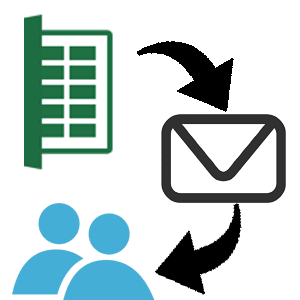BulkMail : Mail Merge for Gmail
Send Unlimited personalized emails / day with Gmail. Track opens time and count. Follow up.
Listing updated:October 29, 2025
Works with:
101K+




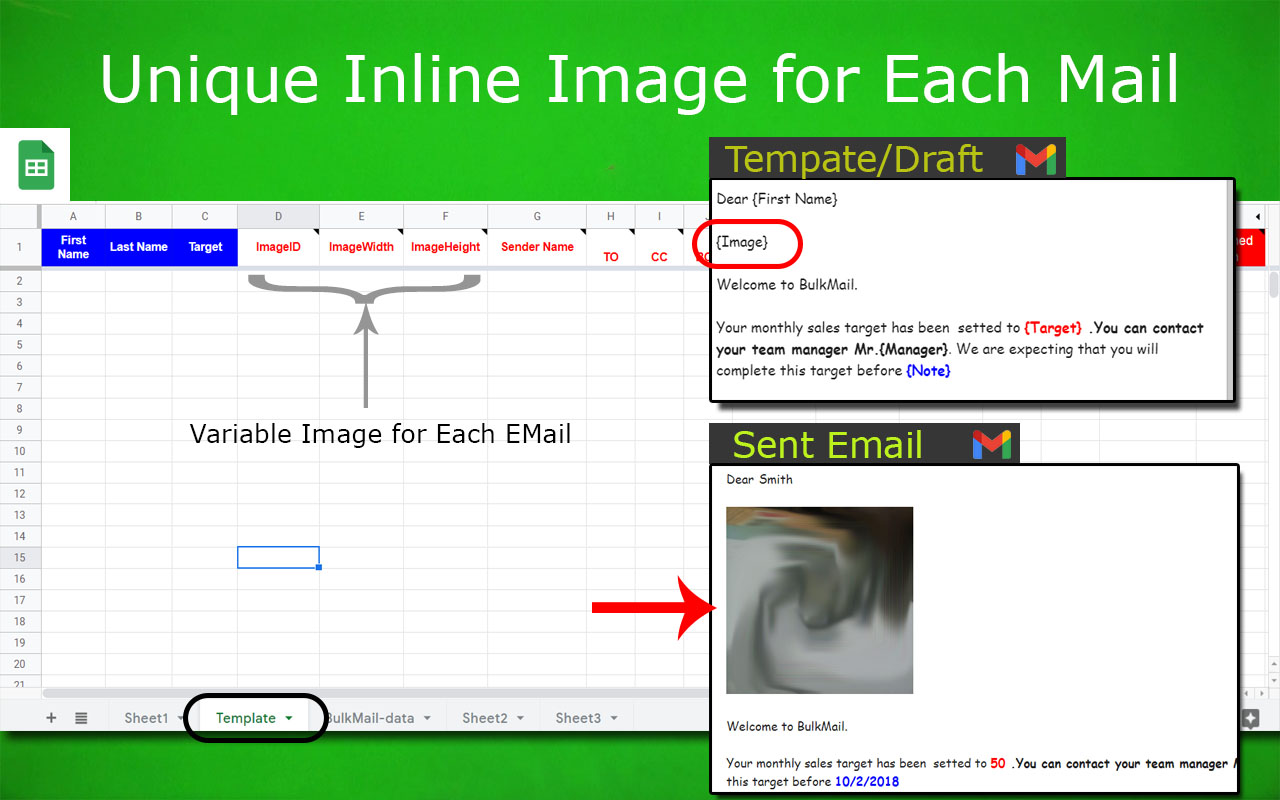


Overview
👑 1st Mail Merge add-ons on Google workspace which allows you to add Pause time🕒 between email sending.
👑 1st Mail Merge add-ons on Google workspace which allows you to send Limited number of emails on each Run (Like. N emails on every X hr)
👑 1st Mail Merge add-ons on Google workspace which give you all inside HTML codes.
👑 1st Mail Merge add-ons on Google workspace which allows you to use the design of received email by providing HTML code of that design.
👑 1st Mail Merge add-ons on Google workspace which allows you to create drafts in Gmail from sheet data with a merge field which you send manually. (Special feature)
✔️ Send your campaign from Gmail using Google Sheets.
✔️ Check if your recipient opened the email, How many times. When was the email opened? Get all the details.
✔️ Design your email in Gmail directly or use Received email or write manually.
✔️ Allow users to unsubscribe you. Automatic Skip sending email to the person who unsubscribed you.
✔️ Set automatic sending on a scheduled date with a specific time or every x hours.
-----------------------------------------
❓ NEW IN LATEST UPDATE !!!
1️⃣💥 Pause Time Between Email
(Only for premium client)
>> You can add the delay between each email by specifying the desired pause time in seconds.
For this Go to advance> Set pause between email> enter time in sec and click YES
For example, if you set the pause time to 2 seconds, the BulkMail will wait for approx. 2 seconds before sending the next email.
2️⃣ 💥 Limit Per Run
Now, You can set the limit on the number of emails to be sent on each run.
For this Go to advance> Set Limit Per Run> enter value and click YES
Like. If BulkMail Hourly Run is set to run every 1 hr and Limit per Run is 10 then it will send only 10 emails in 1hr
————————————————————————————————
❓ WHAT IS BULKMAIL?
With Gmail™ you can manually send hundreds of emails to different recipients.
If you need to send a similar email with a variable field or image to many recipients, BulkMail can automate that task. Like. sending Certificate, Greeting, Notification, Update, Results etc
You write your message, as usual, in a Gmail™ draft, add the list of recipients in sheet and BulkMail will send your message to all of them.
————————————————————————————————
🤔 Why use BulkMail and not others?
BulkMail is using only google sheet based function for all tasks, No any external API or other thing. It is a pure Google Sheet based add-on with Full Customization, Security, Flexibility, Transparency and Privacy.
👇 Read more about pricing, quota, features, support,.
————————————————————————————————
🎯 6-STEPS TUTORIAL:
After Installation Go to Sheet and from Add-ons menu Go To BulkMail and Click refresh. It is required to enable BulkMail for that sheet.
1️⃣ Prepare Design
Option-1: Create a new draft in Gmail™
Option-2: Use Design of Received Email
Option-3: Write HTML code
optionally add merge fields like {First Name} for the merge field to personalize your email. You can also use {Image} to place a variable image for each email from Google Drive.
👉 Then Open Sheet Go to BulkMail> Configure and go to 1st option. Choose suitable option and click save to save HTML code in sheet
2️⃣ Select Design (HTML): Select Design which you saved in the sheet in the 1st step which will be used for email sending.
3️⃣ (Optional) You can Send Test email to yourself for any row
4️⃣ (Optional) Set Email Tracking ,
5️⃣ (Optional) Unsubcribe setting,
6️⃣ Click Run: BulkMail will automatically send your message to each recipient and track your email campaign (opens, unsubscribes etc)
————————————————————————————————
🔒SECURITY/Privacy
BulkMail is completely running on Google. 100% data will remain in Google Sheets. No data will be shared outside Google. Your list of recipients stays in your spreadsheets, your email content stays in Gmail™.
————————————————————————————————
🆘 Support
Email us admin@clinchscript.com and our team will get back to you shortly!
Or visit our help center: https://www.clinchscript.com/bulk-mail/faq-solutions
————————————————————————————————
🤔 USE CASES
💓 BulkMail is currently being used by organizations to quickly send email updates to employees who are working from home during the Coronavirus (COVID-19) crisis.
📢 Send holiday greetings (with emoji),
✉️event invites,
📖school assignments,
📰press releases,
🎈schedule birthday messages in advance,
create 😎rich email newsletters or reach existing 🤝customers with any upcoming 🛍️offers in your store.
🎓Email Certificated/results
And whatnot ❓
————————————————————————————————
🕵️ FEATURES
• Send Personalized Emails from Gmail with Google Sheet
• Unique Subject, Unique multiple attachment, Unique Admin Name, Unique Message, Unique Inline Variable image with resize option, Unique To email ids, Unique CC email ids, Unique BCC email ids, Unique Reply to email ids etc.. All this for each email id.
• Email Tracking:
o Track, Who opens your email?
o How Many times has he/she opened your Email?
o Date and time when email opened?
• Manage Unsubscribe. Allow users to unsubscribe you, Skip sending who unsubscribed you.
• Schedule sending: Send email on specified date and Time.
• Hourly running: Check new entry in sheet on hourly basis and send email accordingly.
• Get HTML of Gmail draft and use as a template
• Get HTML of Received Email and use as a template
• Write custom HTML for template
• Check Campaign Report
• Find Potential Clients
• Send Email as a you
• Generate Draft in Gmail from Sheet Data.
• The Recipient will receive each email in his/her primary inbox*, not in the promotional tab. She/he will feel this email was sent to them personally by you.
Note: Due to a recent update in Policy. Try to skip adding sender name and reply To email addresses while using BulkMail. (or any other mail merge tool). Leave those columns blank Otherwise your email may go to spam or not deliver.
• And Many more
➤ BulkMail works with Gmail and GSuite accounts. You can send merged emails immediately or use the built-in scheduler and send emails at a later date and time.
➤ You can compose email templates inside Gmail or use the built-in visual HTML editor to create rich text emails using HTML and CSS. Gmail now supports media CSS queries in addition to inline CSS styles
————————————————————————————————
💰 QUOTA AND PRICING:
➤ Basic (Default-Free) Plan: Sending Limit 100/Day ✔️Email Tracking ✔️Unsubscribe setting ❌Draft Creation ✔️Email Signature
➤ Premium: ✔️No Sending Limit ✔️Email Tracking ✔️Unsubscribe setting ✔️Draft Creation ✔️ No Email Signature
Premium price is Just 💲29/Year/User (For Bulk license email us)
For Offer Visit:
https://www.clinchscript.com/bulk-mail/get-premium
• In rear case it went to spam it may because for 1. Google flagged you as a spammer 2. You entered Sender name and reply to value in BulkMail template sheet 3. Many receiver reported you as a Spammer 4. Your Google work space account is recently created or total billing to Google is not more than $100.
We cannot guarantee that emails will not be classified as spam, as the delivery and filtering of emails depend on various factors including the credibility of your account and Google's filtering mechanisms.
Additional information
sell
PricingFree of charge with paid features
code
Developer
email
Support
lock
Privacy policy
description
Terms of service
flag
ReportFlag as inappropriate
Search
Clear search
Close search
Google apps
Main menu