Carbon Voice
Use your Carbon Voice memos while writing emails in Gmail™: paste transcriptions and shareable links. Easily create new async meetings; preview links with smart chips.
Listing updated:December 21, 2025
Works with:




No reviews
143



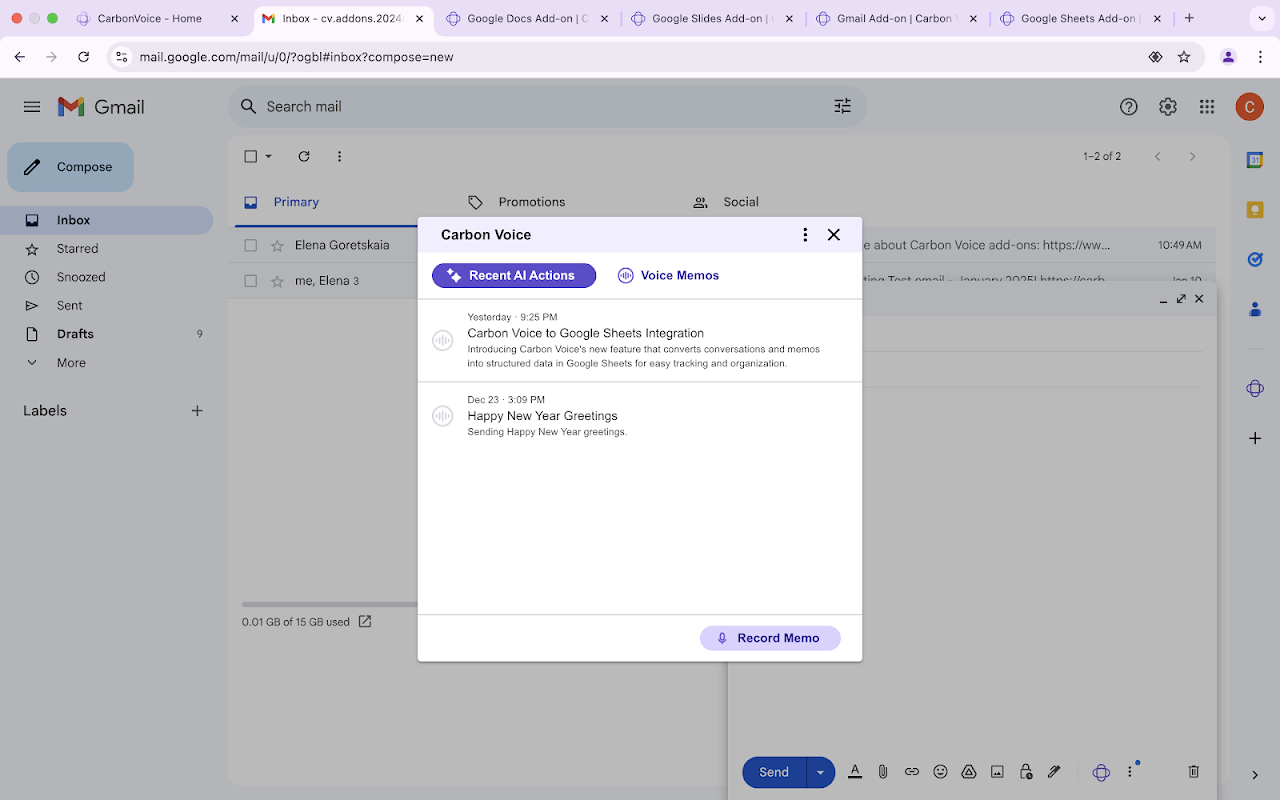



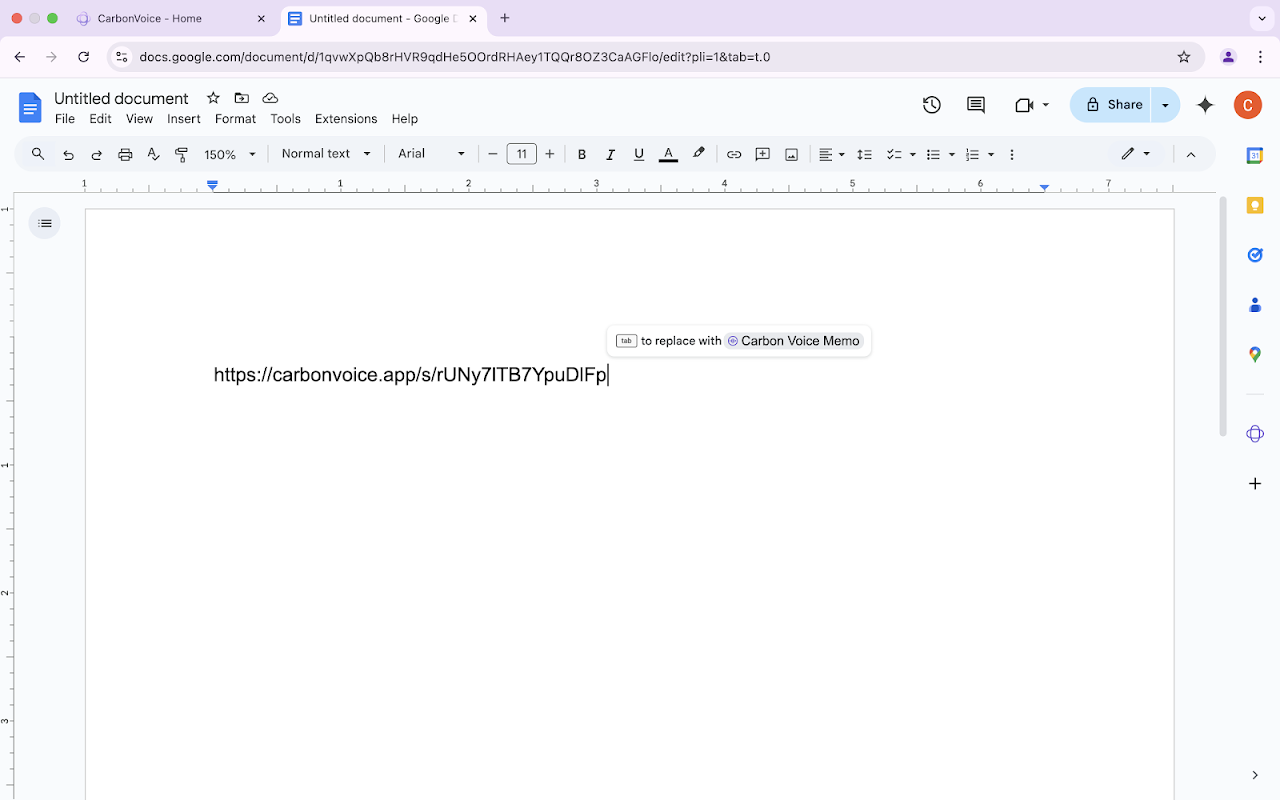

Overview
In Gmail™ and Google Calendar™: ● To create a new Carbon Voice asynchronous meeting, open any email in your inbox or open any event in your Google Calendar™ and click the Carbon Voice logo on the right sidebar. Change the asynchronous meeting title and the first message. Set up when you want to talk and who will be invited to the newly created async meeting. In Gmail™: ● To work with voice memos, run the Carbon Voice add-on in the compose window, then click any voice memo. From the voice memo card, you’ll be able to: - Paste a voice memo transcription into the email you are working on. - Paste a shareable link to the voice memo. - See a list of Carbon Voice AI Magic actions applied to the voice memo earlier. - Paste the transcription of the results of the Carbon Voice AI Magic actions. - Run Carbon Voice AI Magic actions. The "Recent AI Actions" card displays a list of the most recent professional emails generated by Carbon Voice AI Magic from your voice memos. In Google Docs™, Google Slides™, Google Spreadsheets™: ● To Preview a Carbon Voice Shareable Link with Smart Chips Hover or click the smart chip to view the voice memo name, transcription, and a play button that opens the memo in a new window. In Google Docs™ and Google Spreadsheets™: ● To Convert a Carbon Voice Shareable Link to a Third-Party Smart Chip Paste the Carbon Voice shareable link (URL). When you see the smart chip suggestion message, use the “Tab” key to convert the link into a smart chip. Gmail™, Google Calendar™, Google Docs™, Google Slides™, Google Spreadsheets™ are trademarks of Google LLC.
Additional information
sell
PricingNot available
code
Developer
Non-trader
email
Support
lock
Privacy policy
description
Terms of service
flag
ReportFlag as inappropriate
Search
Clear search
Close search
Google apps
Main menu



