Carbon Voice
Effectively use your Carbon Voice memos while writing emails in Gmail™: paste transcriptions and shareable links. Easily create new Carbon Voice async meetings.
デベロッパー:
リスト更新日:2025年2月4日
対応デバイス:



レビューはありません
18





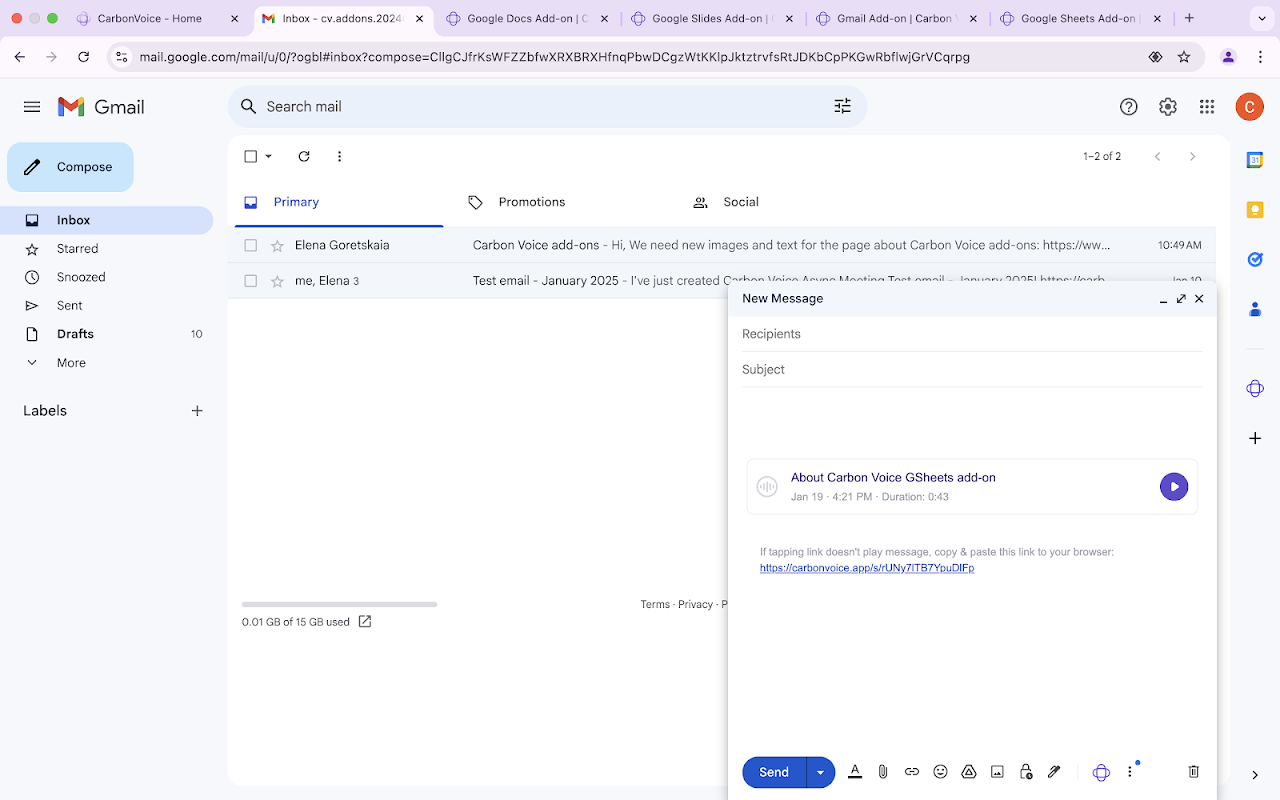
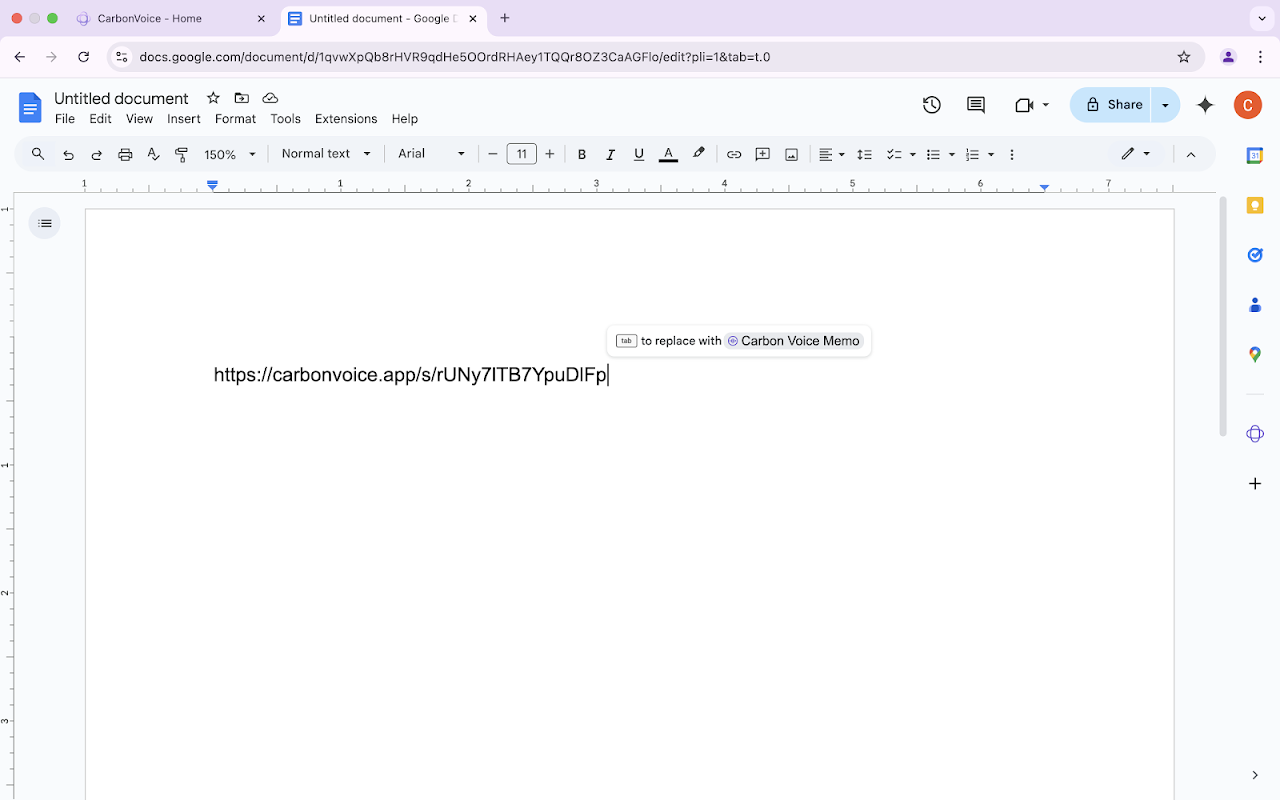

概要
● To create a new Carbon Voice asynchronous meeting, open any email in your inbox and click the Carbon Voice logo on the right sidebar. Change the asynchronous meeting title and the first message. Set up when you want to talk and who will be invited to the newly created async meeting. ● To work with voice memos, run the Carbon Voice add-on in the compose window, then click any voice memo. From the voice memo card, you’ll be able to: - Paste a voice memo transcription into the email you are working on. - Paste a shareable link to the voice memo. - See a list of Carbon Voice AI Magic actions applied to the voice memo earlier. - Paste the transcription of the results of the Carbon Voice AI Magic actions. - Run Carbon Voice AI Magic actions. The "Recent AI Actions" card displays a list of the most recent professional emails generated by Carbon Voice AI Magic from your voice memos. Gmail™ is a trademark of Google LLC.
詳細情報
検索
検索をクリア
検索を終了
Google アプリ
メインメニュー



