CocoSign Free eSignature for Gmail
Sign documents via Gmail with electronic signature
호환 기기:
2천+




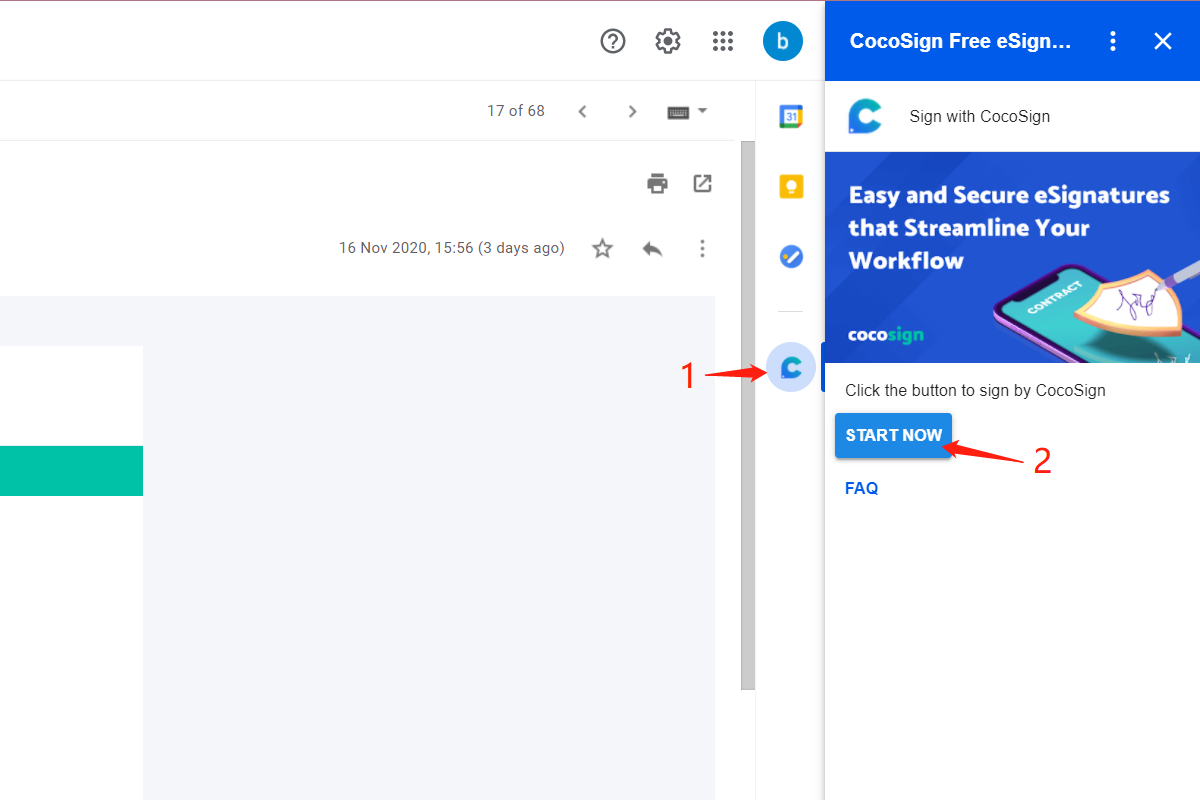
개요
Having a headache amid overwhelming paperwork? Anxious about your confidential business information being leaked? Fed up in ensuring your customers their privacy being safe and sound yet struggling to find convincing proof? Unsettled about a pending deal for days? What matters most in this modern digital business world? None other than efficiency! With the utilization of CocoSign add-on for Gmail, you can now get important documents signed with legally binding electronic signatures in the most cost-efficient way possible. CocoSign’s electronic signature services not only streamline your workflow by allowing you to esign files and gather signatures from all concerned parties within a reduced timeline but also boosts your professionalism in the image of a technologically adaptable business to your partners and clients. It is safe, legally valid and easy to use, bound to bring about a transformation to your workstyle and business style. Take a quick look at CocoSign’s key features on offer: Maximum security and protection for your confident documents A massive collection of templates and form for various needs Real time alerts about the document status Reduced operation cost and turnaround time Simplified workflow and enhanced work efficiency Multiple document formats supported including pdf, png, jpg, xls and doc Note you don’t need to register a CocoSign account to sign a document. Simply upload the document in CocoSign and you can experience what it's like to sign digitally. Occasional users can apply for CocoSign’s free plan, which allows them to sign 3 documents for free. For businesses and individuals with regular signing needs, it’s suggested to choose the Business and Individual packages, which start at $30 and $10 individually. Businesses can also choose to customize their signing solutions with CocoSign’s product team! More pricing details can be found here: https://cocosign.com/pricing/ Installing CocoSign’s Gmail add-on is as simple as 1, 2, 3 too. Follow the steps below: Go to your Gmail page and hit the Settings button on the top right corner of the dashboard. Select Get add-ons in the menu dropped which shall open a new G Suite Marketplace window Enter CocoSign in the upper search bar and click the tab Install. Press the Continue button for confirmation that CocoSign add-on has been installed onto your Google account. - Log into CocoSign with your Google account and start emailing for signatures. How To Sign a Document From Gmail with CocoSign? Now the Gmail document signature app will be available directly in your inbox. It works in the following way. After opening an email with attachments, click the CocoSign button in the right sidebar of the Gmail surface. Suppose you want to send a signing request to the recipient, click Send to Sign and then enter the recipient’s email address. Hit the button OK after you verify the receiver address and the attachments needed to be signed are all correct. If the recipients finish signing, you will get a real time alert about it. For any other queries, you can also reach us by email: villa@cocosign.com Follow us on Twitter: https://twitter.com/cocosign_online Know more about us at Facebook: https://www.facebook.com/CocoSign-102844751553858 Connect with us at LinkedIn : https://www.linkedin.com/company/cocosign/about/?viewAsMember=true https://twitter.com/cocosign_online https://www.linkedin.com/company/cocosign/about/?viewAsMember=true CocoSign is an industrially leading electronic signature service provider committed to make work smarter. Its Gmail extensions offer more options open for a paperless workstyle and enhanced productivity. More than that it helps you connect with your clients and partners closer than ever before, empowering you to jumpstart your business in a green and cost-effective way with no paper, scanner, printers and fax machines needed.
추가정보
검색
검색어 지우기
검색 닫기
Google 앱
기본 메뉴


