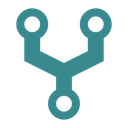Easy Mail Merge
The easiest way to merge Google Sheets data with Google Docs templates.
호환 기기:
3만+


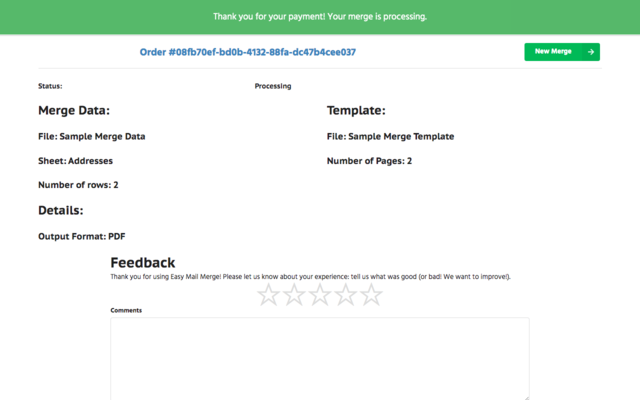

개요
We built Easy Mail Merge to be the simplest way to do document merges from Google Sheets to Google Docs: go from your data to generate multiple documents from a Google Docs template.
Any properly-formatted Google Spreadsheet, Microsoft Excel file or CSV (comma separated values) file can be used as the merge data source. When you select a spreadsheet file we will check the number of sheets within the spreadsheet: if there is more than one sheet we will prompt you to pick the specific sheet to use for the merge, otherwise we will automatically use the only available sheet. We will then scan the file and extract the first row of the selected sheet: the values in this row will be used as the merge data variables that can be merged into the template.
You can add as many merge fields to your Google Docs merge template as you like: each merge field is a word starting with {{ and ending with }}. As an example, {{name}} anywhere in the document (as paragraph text, in a header/footer or in a table) would be automatically detected as a merge field.
When you select a merge template we will automatically scan the file and extract all the merge fields. The merge fields will be presented as a list below: you will then be able to select the data columns that will be used to replace each merge field.
Once you complete this process and pay for your order you receive a zip file with PDF copies of all your merged files.추가정보
검색
검색어 지우기
검색 닫기
Google 앱
기본 메뉴