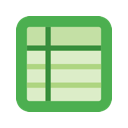Email Spreadsheets
Effortlessly schedule and send Google Sheets and dashboards via email as PDF, CSV, Excel or PNG images. Email charts, timelines, individual sheets, or selected cell ranges to multiple recipients.
정보 업데이트:2024년 4월 4일
호환 기기:
97만+
개요
Tired of the manual hassle of exporting and attaching Google Sheets to emails? Look no further! With Email Spreadsheets for Google Sheets, you can effortlessly schedule and email Google Sheets, revolutionizing the way you collaborate and share data.
The Email Spreadsheets add-on simplifies and streamlines your workflow, allowing you to focus on what matters most—your data and your message. With a wide range of innovative features, this add-on empowers you to create professional, visually engaging emails that convey your data effectively.
Email Spreadsheets allows you to send your sheets as email attachments as Excel files (xlsx), PDFs, PNG images, or CSV files. You can share the entire spreadsheet, one or more sheets individually, or even just a part of one sheet by specifying a range of cells (like B7:F28).
Another distinctive feature of the Email Spreadsheets add-on is that it allows you to embed tabular data, charts, timelines and dynamic cell references directly within the body of your emails. These can also be embedded as high-resolution inline PNG images while retaining all the original formatting. This feature is useful when emailing business reports, financial analysis dashboards, sales analysis reports, and project timelines.
Email Spreadsheets includes a robust email scheduler that automates the process of emailing your Google Sheets. Set specific dates and times for sending your emails, and avoid the hassle of remembering to send them manually. Whether you are a Sales Representative, who has to email sales reports every week, or an Operations Head who needs to email raw material requirements to the vendors on the last Friday of every month, Email Spreadsheets will suit all your requirements.
While attaching sheets as PDFs, you have full control over PDF settings such as page orientation, page margins, paper size, and more, which you can customize to ensure that the data fits perfectly on the page, and is readable. The exported file's name can also be customized to include dates and even dynamic cell data from sheets.
The add-on is developed by Amit Agarwal, Google Developer Expert and Google Cloud Champion for Google Workspace.
👉🏻 Here are some real-world scenarios where the Email Google Sheets tool can help you automate work:
- Submit expense reports to your boss on the last weekday of the month.
- Email the weekly sales report, containing embedded charts and tables, to your sales manager every Monday around noon.
- Send social media performance reports to marketing teams, management, or clients every alternating Wednesday.
- Send your weekly timesheets as CSV files automatically on Friday evening.
- Schedule company newsletters to be sent to subscribers as a PDF file every month.
- Schedule and send clients reports in Excel format for AdWords, Search Console, CRM or Google Analytics for decision-making.
Email Spreadsheets allow you to add multiple recipients in the TO, CC, and BCC recipients fields. You can either manually add the recipient’s email addresses or pull the list of dynamic email addresses of the recipients directly from your Google Sheet by using {{Sheet Name!Range of cells}} in the fields, thus saving a lot of valuable time.
The subject and the body of the email message can be customized to include dynamic cell values from one or more sheets using the A1 notation. For instance, if you wish to include the value of Cell A5 of Sheet 1 in the subject, add {{Sheet 1!A5}} into the subject line.
👉🏻 Here are some examples of dynamic markers to insert in subject lines and email body in A1 notation:
- {{Spreadsheet name}} - inserts the name of the current Google Spreadsheet
- {{Sheet Name!A1}} - inserts dynamic data contained in the cell A1 of the current sheet
- {{Date}} - inserts date in MM-DD-YY format. E.g., 11-30-2023
- {{Sheet Name!A10:G22}} - inserts dynamic data stored in the cells A10 to G22, preserving the formatting
- {{Chart:Sheet Name!Chart Id}} - embeds the chart stored in the sheet in the email message body
- {{Image:Sheet Name!Unique id,D11:K24}} - embeds a high-resolution screenshot image of the data, tables and charts contained in cells D11 to K24 of that sheet
Email Spreadsheet is free for basic usage. You can email sheets and ranges to your email address manually. The add-on comes with a 7-day unlimited-use trial (requires no credit card ).
✅ The following features are unlocked after you purchase a license.
- Set up unlimited email reports for any spreadsheet.
- Schedule daily, hourly, weekly, monthly, or yearly reports on a recurring schedule.
- Specify multiple recipients in the TO, CC or BCC fields.
- No add-on branding is included in emails.
- Complimentary tech support.
- Merge all sheets in a single PDF file for exporting
- Access to advanced options like show gridlines, page numbers, etc.
- Export a specific range of cells in the PDF file
- Embed charts and timelines from Google Spreadsheets in the email body
- Use HTML tags like a, br, h1, etc. to format your email body
- Pull a dynamic set of email addresses from cells for emailing.
Go to https://digitalinspiration.com/buy?sku=GA11 to upgrade to premium.
If you have any questions or feedback, please email us at support@digitalinspiration.com
추가정보
검색
검색어 지우기
검색 닫기
Google 앱
기본 메뉴