Fancy Text
Convert plain text to 💖🐇👍 ϝαɳƈყ ƚҽxƚ 😺⭐🎉 . Compatible with Docs™, Slides™ and Forms™. ς⊕⊕レ, rïgh†?
דף האפליקציה עודכן בתאריך:17 ביוני 2023
האפליקציה פועלת עם:


+46K

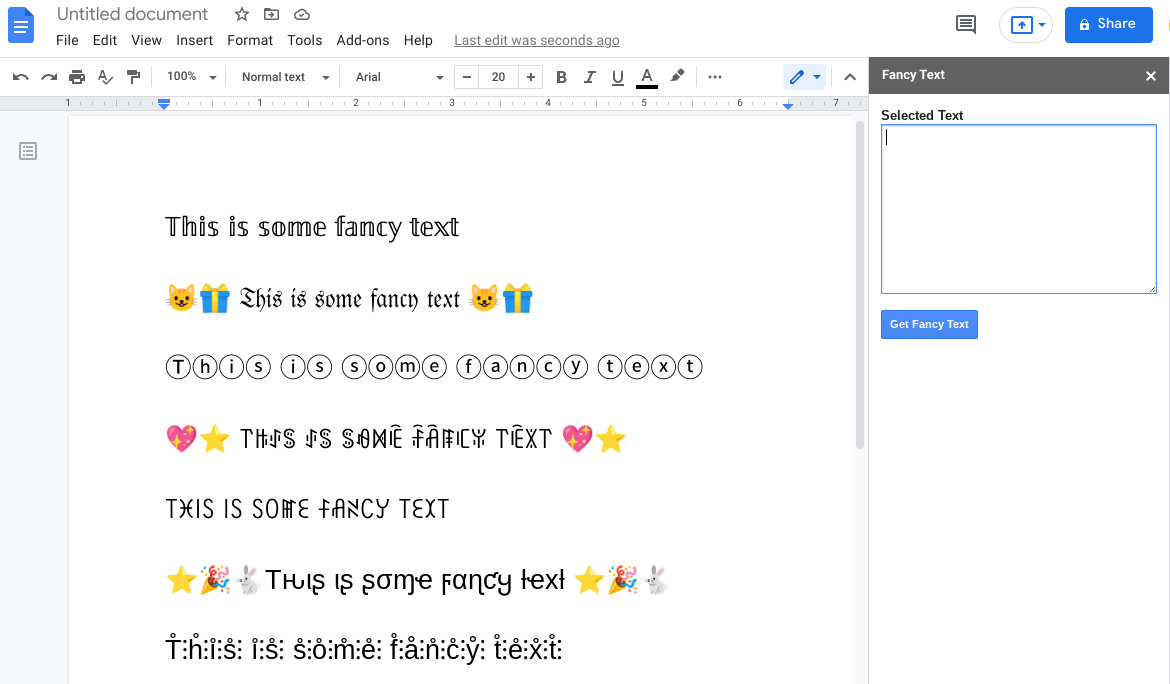





סקירה כללית
Use our fancy text generator to get cursive, cool lettering, block letter fonts, pretty fonts, calligraphy fonts, script fonts, cursive fonts, handwriting fonts, old english fonts, word fonts, fun text, emojis and more. How to use the Fancy Text Docs™ and Slides™ add-on: 1) Install the app. 2) Open a Doc or Slide. 3) Go to Add-ons, then Fancy Text, then Start. 4) Type text in the Doc or Slide, then highlight it. *Do not type text in the Highlighted Text box.* 5) When you see the highlighted text in the Highlighted Text box, click Get Fancy Text. 6) Click on the Fancy Text you want to add to the Doc or Slide, then navigate to the Doc or Slide and paste the Fancy Text. How to use the Fancy Text Forms™ add-on: 1) Install the app. 2) Open a Form. 3) Go to Add-ons, then Fancy Text, then Get Fancy Text. 4) Type text in the Enter Text box. 5) Click Get Fancy Text. 6) Click on the Fancy Text you want to add to the Form, then navigate to the Form and paste the Fancy Text.
מידע נוסף
sell
תמחורבחינם
code
מפתח
לא מצוין סטטוס העסק
email
lock
מדיניות הפרטיות
description
תנאים והגבלות
flag
דיווחסימון כבלתי הולמת
חיפוש
ניקוי החיפוש
סגירת החיפוש
אפליקציות Google
התפריט הראשי




