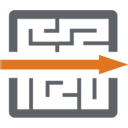GA4 Magic Reports
Access all of your Google Analytics™ 4 data in Google Spreadsheets™.
דף האפליקציה עודכן בתאריך:26 בפברואר 2025
האפליקציה פועלת עם:
+74K




סקירה כללית
GA4 Magic Reports add-on helps you view and edit Google Analytics™ 4 data more easily in Google Sheets™. ★ Install the Google Sheets™ add-on To use the GA4 Magic Reports add-on, you must first add it to your Spreadsheet. You can go directly to the add-on in the Google Workspace™ Marketplace and install the add-on. The add-on is then available in every Google Spreadsheet™ under “Extensions” menu. ★ Create GA4 reports Select “Extensions” > “GA4 Magic Reports” > “Create new report” in the menu bar. This will display a sidebar on the right side with which you can easily create a report configuration selecting: → Google Analytics™ 4 Account and Property among those linked to your account; → Metics and Dimensions; → Metric filters; → Dimension filters; → Sorting information. Then, click on the button “Create Report”, your report configuration will appear in the sheet called “GA4 Reports Configuration” (if this sheet does not already exist, it will be created). You can go through these steps again to add another report or copy the information in the sheet to a new column and edit it in the sheet. Not all cells are filled by the sidebar. The fields that are not filled by the sidebar can be entered in the sheet. ★ Run reports Go to “Extensions” > “GA4 Magic Reports” > “Run reports” in the menu to run all the reports you have created. ★ Schedule reports to run automatically Reports can be scheduled to run automatically. To do this, go to “Extensions” > “GA4 Magic Reports” > “Schedule reports”. A dialog will open in which you can indicate three things: → Turning a schedule on and off. → Choose the frequency, day and time. The schedule uses the time zone of the spreadsheet. ★ Report configuration options Each field in the configuration file contains a note explaining what that feature is and how it can be used. Google Analytics™ 4 is a trademark of Google LLC
מידע נוסף
חיפוש
ניקוי החיפוש
סגירת החיפוש
אפליקציות Google
התפריט הראשי