Hyperlink Slides Choice Board
Automatically generated linked slides in Google Slides™. Text boxes, shapes, and images on the first slide link to slides within the presentation.
วันที่อัปเดตข้อมูล:15 กรกฎาคม 2568
ใช้งานได้กับ
271K+



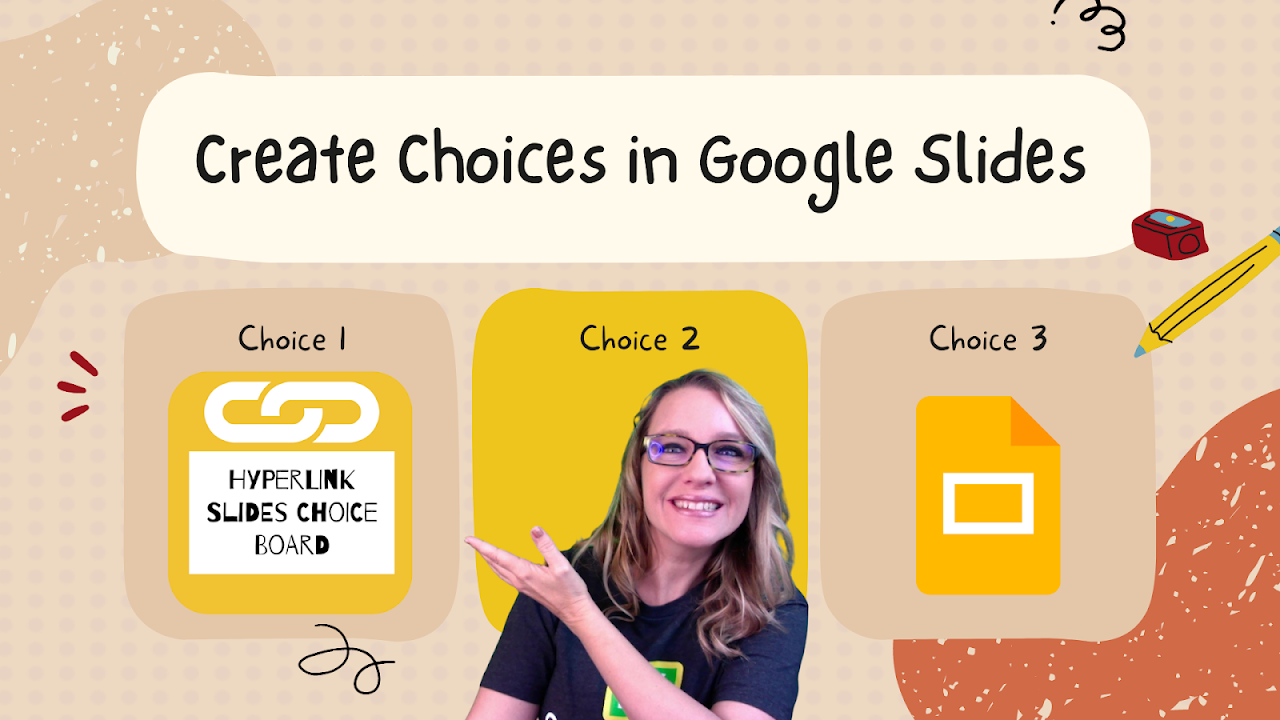
ภาพรวม
Create hyperlinked slides or Hyperdocs™ within Google Slides™. On the FIRST slide in a Google Slides™ presentation add text boxes, shapes, or images. Each of these will serve as a button to create a table of contents on the first slide. A new slide will be created for each item on the first slide. The slides are automatically linked to the text on the table of contents. Each generated slide has a home return arrow to send students back to the table of contents. Design your table of contents with activity choices on the first slide. Use the Add-on menu to create hyperlinked slides with the Add-on. On each generated slide design the directions for the choices. Tip to use the Theme Builder in Google Slides™ to create a consistent design. Use the File menu in Google Slides™ to publish to the web. Provide students with the published link for a hyperlinked Google Slides experience with a choice board that automatically links to the choice options and returns the student back to the table of contents. This Add-on was created by Alice Keeler. It collects NO User Data and NO PII. Alice Keeler is a teacher, mom, Google Developer Expert, Google Certified Innovator, and author of several books about teaching with Google Apps. http://alicekeeler.com/books This Add-on was specifically created for the upcoming book "50 Ways to Engage Students with Google Apps." Check out more of her Add-ons at http://alicekeeler.com/codedbyalice
ข้อมูลเพิ่มเติม
sell
ราคาไม่มีค่าใช้จ่าย
code
นักพัฒนาซอฟต์แวร์
ไม่เป็นผู้ค้า
email
การสนับสนุน
lock
นโยบายความเป็นส่วนตัว
description
ข้อกำหนดในการให้บริการ
flag
ค้นหา
ล้างการค้นหา
ปิดการค้นหา
แอป Google
เมนูหลัก



