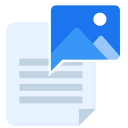ImageSuggest
Search free images from Unsplash, Pexels & Pixabay. Save time with AI. 5 million+ images of high quality. Do in seconds what used to take minutes!
Deweloper:
Pozycja zaktualizowana:14 czerwca 2022
Współpracuje z:
32 tys.+




Omówienie
ImageSuggest is an AI search tool that makes it fast and efficient to find photographs from Unsplash, Pexels & Pixabay to illustrate your text. Boost your productivity by doing in seconds what used to take minutes! FIND FREE IMAGES, SAVE TIME Whether you're a writer, a teacher or a marketer, finding, downloading and inserting beautiful images in your article or blog post can be a very tedious task. With ImageSuggest, you get instant image recommendations based on your text. You can also search for free images across multiple free stock photos websites all at once. Finally, you get to insert images in your articles or presentation without leaving Google Docs or Google slides. FEATURES ★ Get relevant image suggestions for your articles, powered by AI ★ Search over 5 million HD high resolution photos from Pexels, Pixabay and Unsplash ★ Powerful multi-search: search for multiple keywords across several stock photos sites - in one click ★ Insert images in your document without leaving Google Docs & Google Slides ★ Insert photo credit automatically – no need to manually do it ★ Choose the image size you want to insert in your document ★ Filter images according to orientation and source HOW TO SEARCH FOR IMAGES ACROSS PEXELS, PIXABAY AND UNSPLASH? 1. Enter one or several keywords in the search field. Separate keywords by a comma 2. Click on “Search Images” button HOW TO GET AUTOMATIC IMAGES SUGGESTIONS? Simply click on the “Suggest Images” button, and wait a few seconds while our AI algorithms are at work. If you are looking for for beautiful images for a specific part of your text, highlight a piece of your text first, then click on the “Suggest images” button. DO AUTOMATIC IMAGES SUGGESTIONS WORK FOR ANY TYPE OF TEXT? Images suggestions work best on evergreen content. It is not suitable for news articles or pop culture articles. Remember, you can always do a manual search and we've made that process hassle-free: you can search for multiples images (ex: "Matcha tea", "Coffee") on different sources (Pixabay, Pexels, Unsplash) all at the same time. HOW TO INSERT AN IMAGE IN YOUR GOOGLE DOCS OR GOOGLE SLIDES? 1. Place the cursor where you want to insert the image 2. Click on an image to insert it in your document HOW TO CHANGE THE DEFAULT DOWNLOAD SIZE OF THE IMAGES? You can adjust the image size by clicking on the settings icon and choosing between Original, Large, Medium and Small sizes. DO I NEED TO PROVIDE ATTRIBUTION? Attribution is not required and no permission is needed. Images can be used for commercial and non-commercial purposes. However, photographers will appreciate if you give them credit and provide them with some exposure. ImageSuggest makes it easy by automatically inserting the photo credit. PRICING ImageSuggest comes with a free plan that has unlimited manual images searches and limited images suggestions. We also offer a premium version that gives users advanced functionalities and more image suggestions. More details here: https://imagesuggest.com/pricing COMMENTS, FEEDBACK & SUPPORT Feedback is welcome and we're happy to help! Do it here: https://imagesuggest.com/contact-us/ Saw a bug? Please let us know at support@imagesuggest.com VERSIONS & UPDATES v1.0 - Late July 2021 - our very first version! v1.1 - August, 3 2021 - fixing few bugs v2.0 - August, 31 2021 - added support for Google slides
Dodatkowe informacje
sell
CenyNiedostępne
code
Deweloper
Osoba niebędąca przedsiębiorcą
email
lock
Polityka prywatności
description
Warunki korzystania z usługi
flag
Szukaj
Wyczyść wyszukiwanie
Zamknij wyszukiwanie
Aplikacje Google
Menu główne