Live Polls Maker - Create Interactive Presentation
Make your meetings and classes more interactive by live polling to collect instant feedback. Include multiple choice, open text, word cloud, survey, Q&A, quizzes.
Listing updated:October 17, 2025
Works with:
1M+

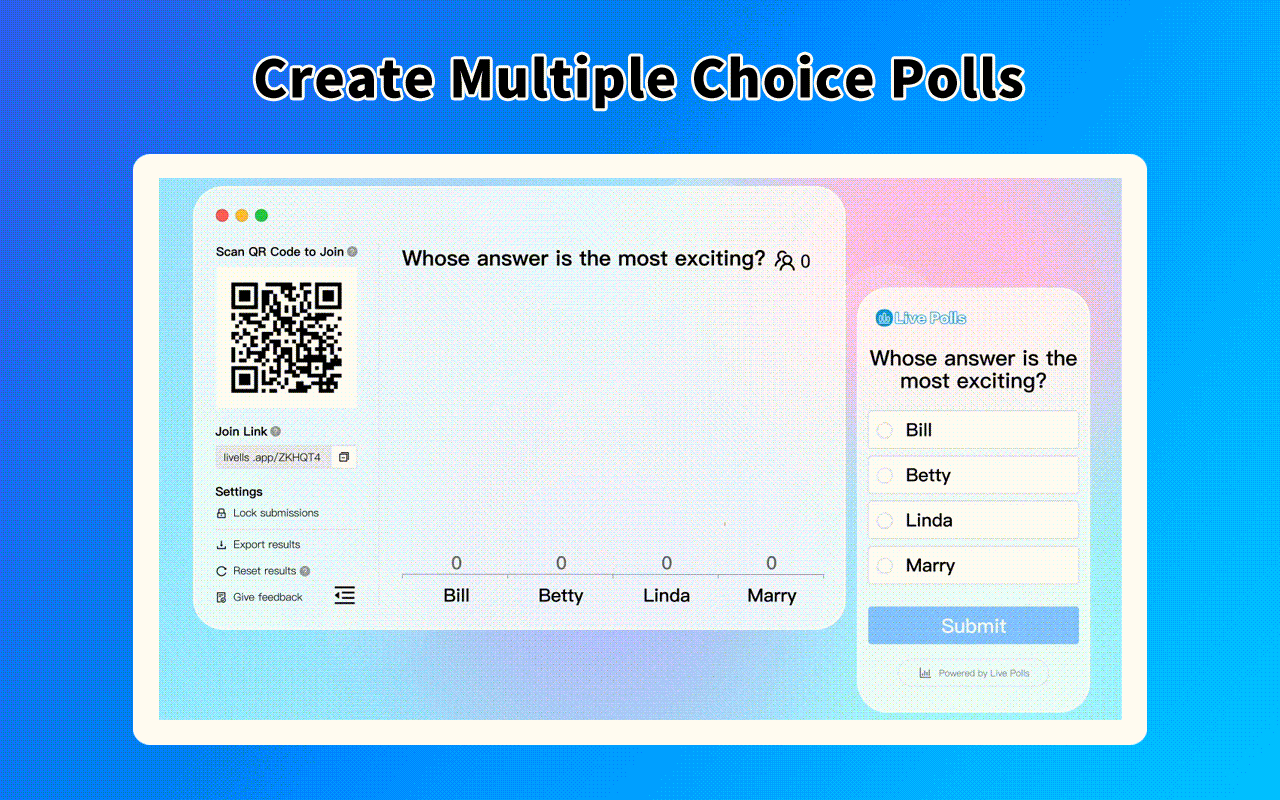



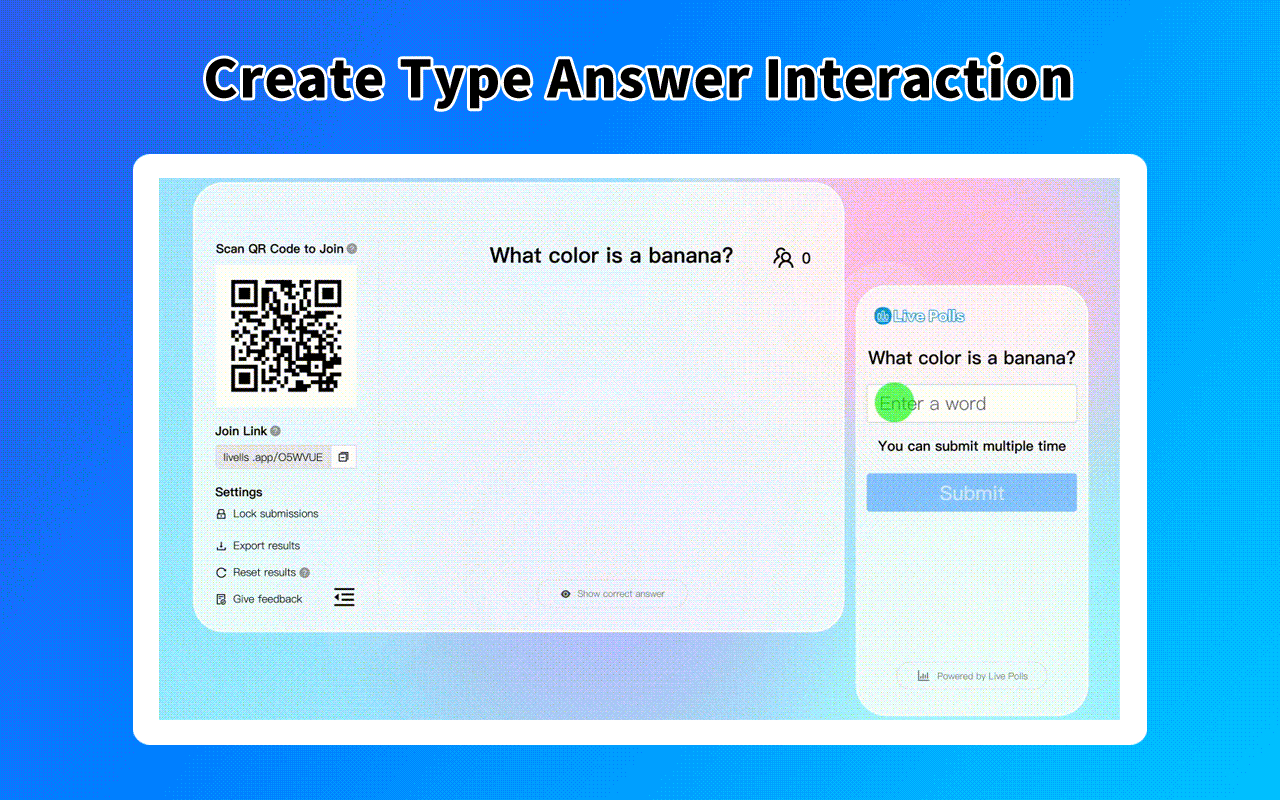
Overview
NOTE: If you encountered issue such as: 🔹not being able to display the add-on's menu 🔹the add-on's sidebar appearing blank 🔹not being able to install the add-on Most likely because you have multiple Google accounts logged into your browser. You need to Log out from all the accounts in your browser and only log in to the one you want to use with our add-on. ➤ Discover how you can use our poll maker 1)For Education For teachers, Keep your students engaged while you assess knowledge, and kickstart discussions. Create a more inclusive environment for your students. 2)For Work Whether you’re leading a meeting, hosting a workshop, or training your team make sure that you make it productive, inclusive, and fun. it can be also used for ice breaker games, brainstorming sessions, team building. ➤ Which types we support 🔹Multiple choice Versatile poll type for ice breakers, collective-decision making, and capturing vote feedback. Keep your audience engaged by displaying poll results in real-time as visually-engaging charts. 🔹Word cloud Display the most popular answers in a beautiful word cloud. The more times a word is used, the bigger it gets. Word clouds are great conversation starters that are ideal for one-word submissions. 🔹Quizzes Create a live quiz with a timer and leaderboard and test people’s knowledge in a fun and interactive way. 🔹Rating Poll Choose between three different rating scales: icon, numeric, and draggable to capture instant feedback from your attendees. Run quick pulse surveys and get live results with average scores. 🔹Open text Let your participants type in their own answer or comment. Open text polls are great for feedback surveys and training sessions, or as a collaboration tool in small meetings. 🔹Ranking poll Ask people to prioritize different items based on their importance. A ranking poll can help you identify the most relevant topics, projects or areas and inform better decisions. We will support types of survey, Q&A, wheel spinner, trivia questions, spinner wheel, yes or no wheel, sweepstakes instantly. Finally, you can view and export your questions or voting or quizzes results for further analysis. ➤ Privacy Policy Your data aren’t shared with anyone, including the add-on owner. We complies with privacy laws (especially GDPR & California Privacy Act) to protect your data.
Additional information
sell
PricingFree of charge
code
Developer
Non-trader
email
Support
lock
Privacy policy
description
Terms of service
flag
ReportFlag as inappropriate
Search
Clear search
Close search
Google apps
Main menu



