适用于:



1130万+
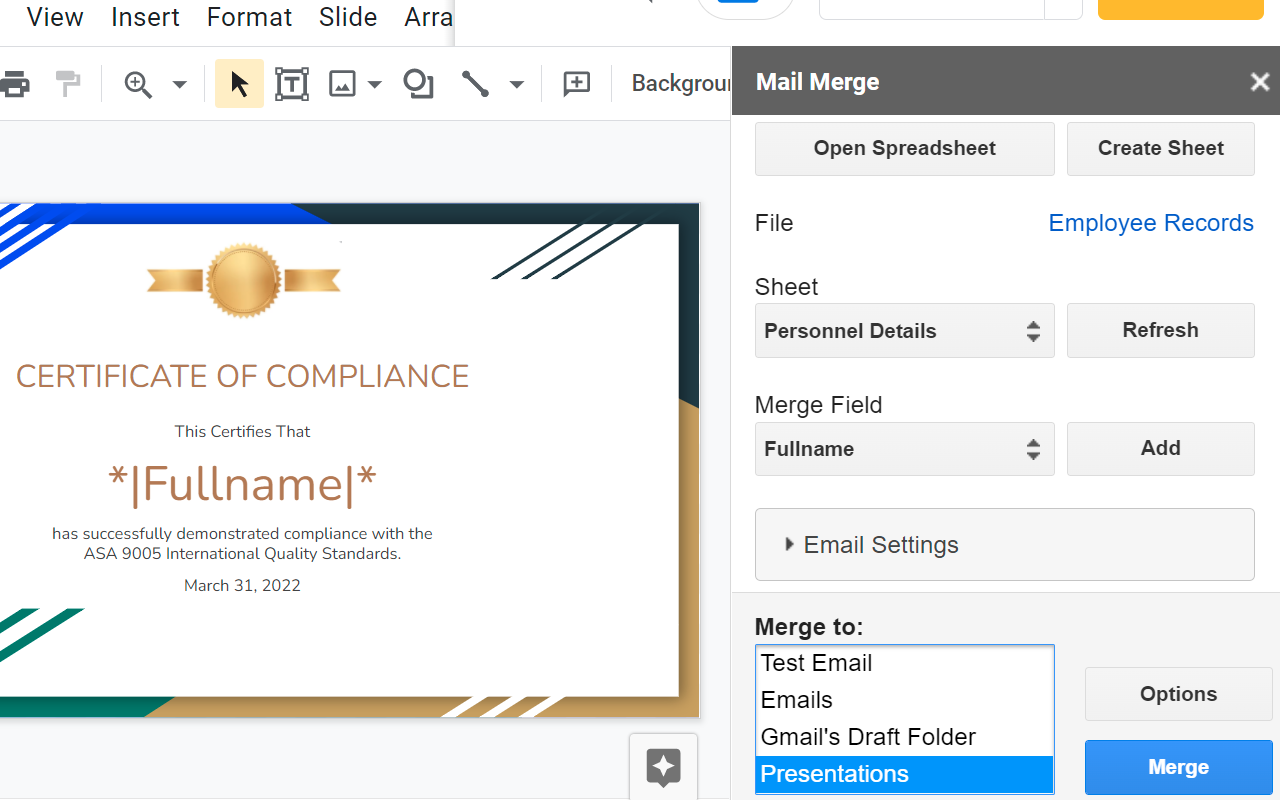
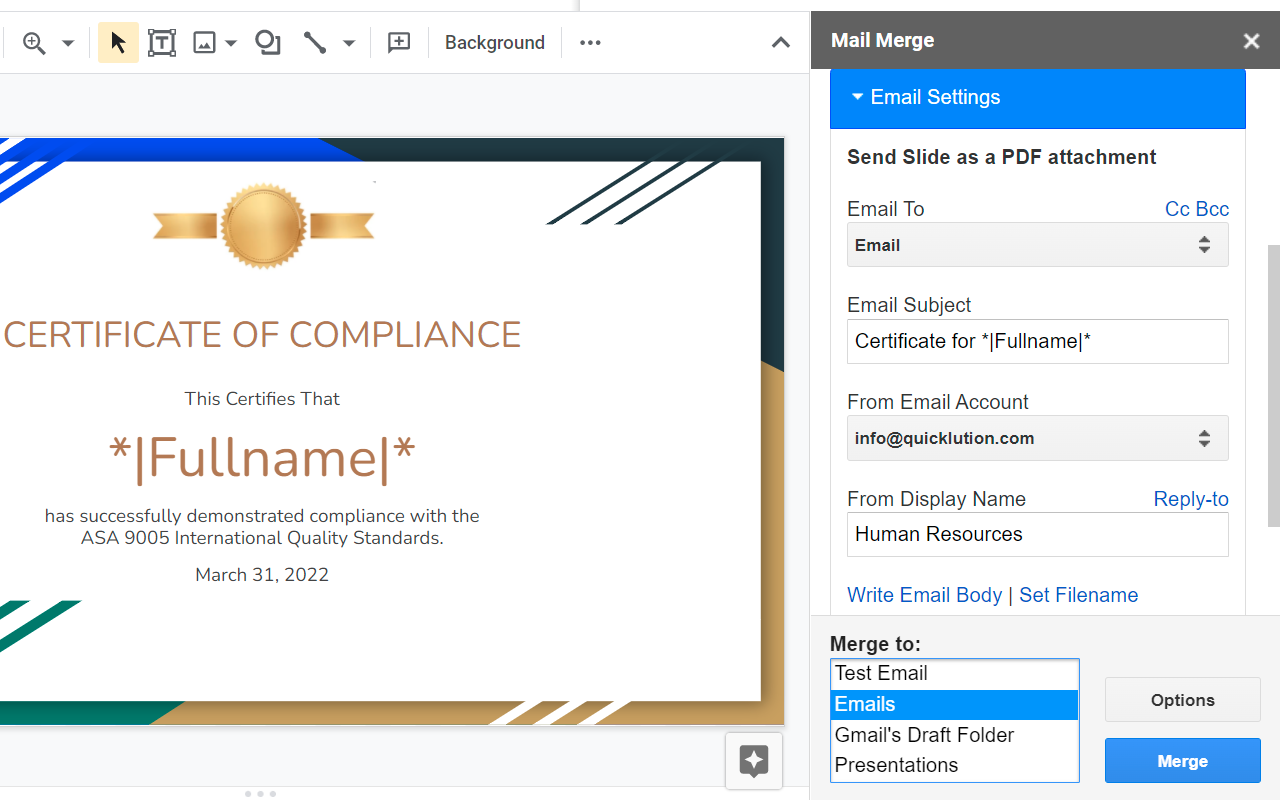
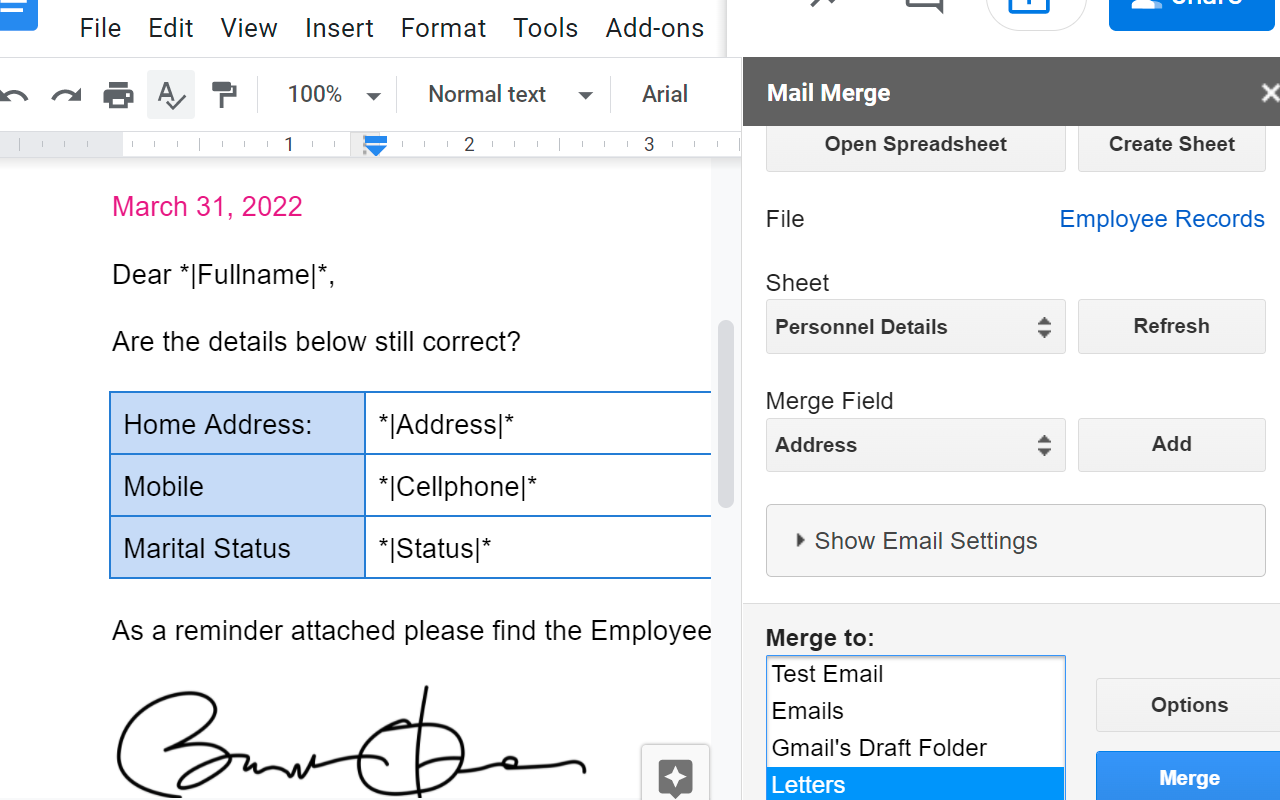
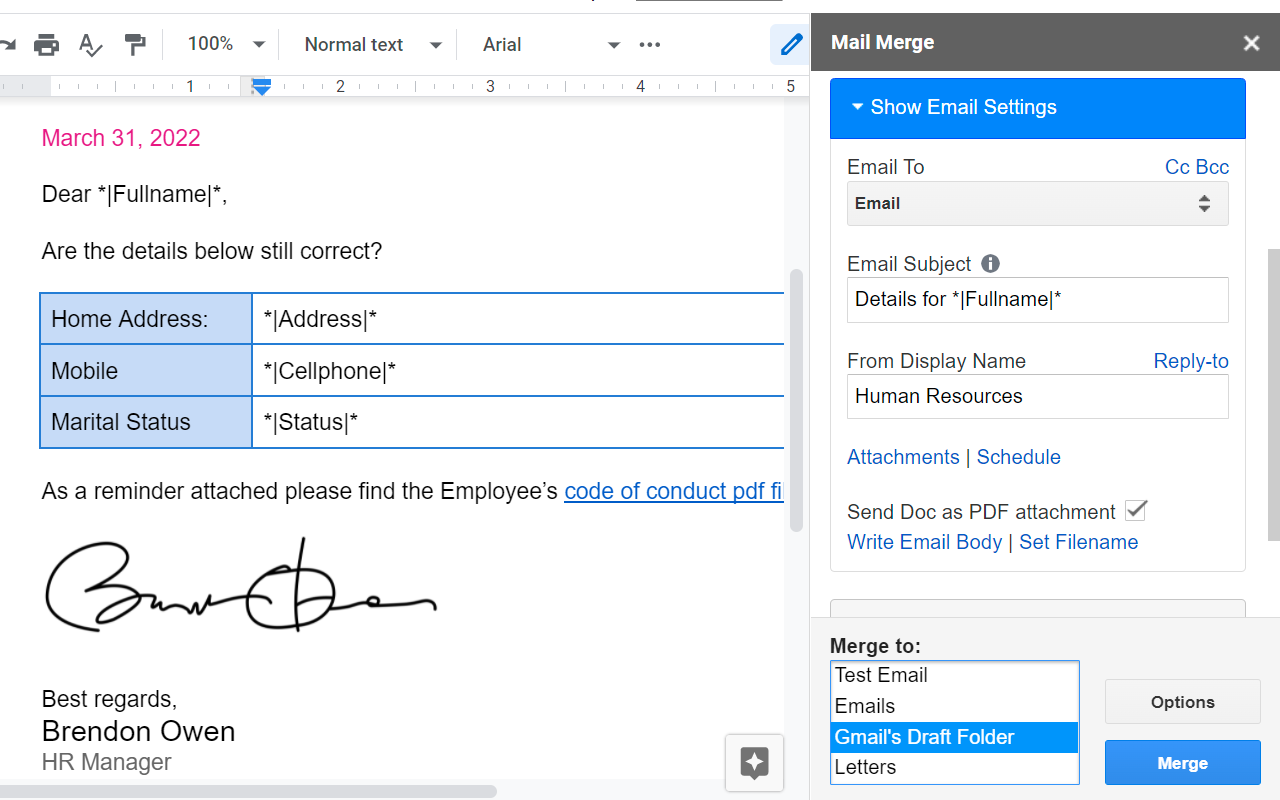
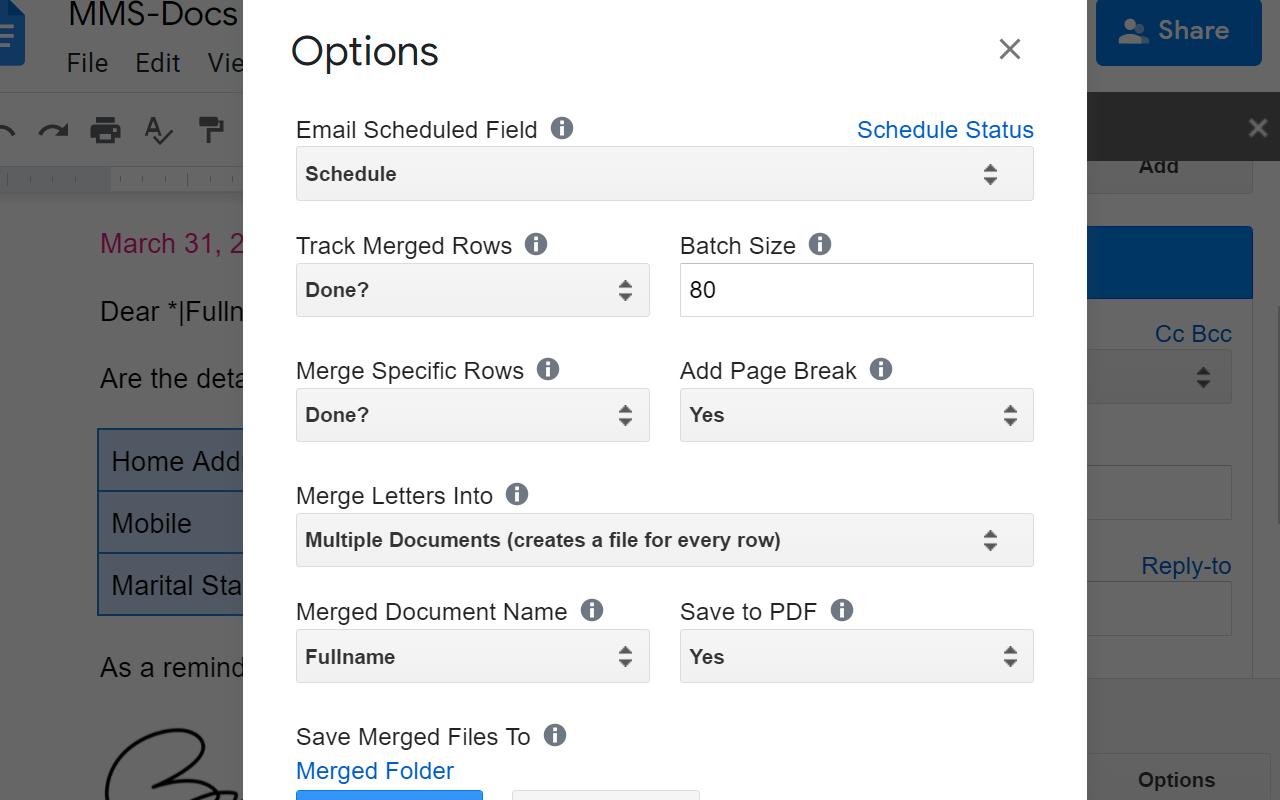



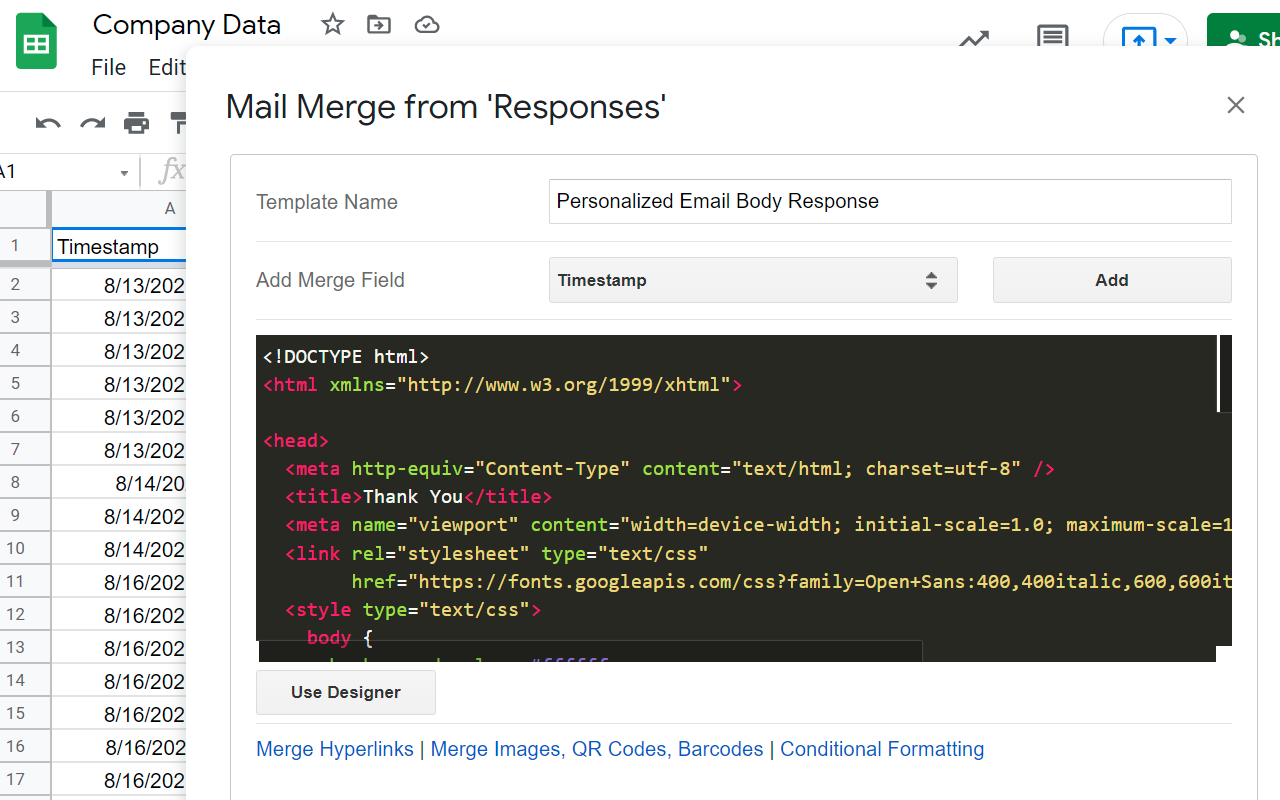

概览
✔️ The best mail merge add-on for Gmail, Google Docs, Sheets, Forms and Slides. ✔️ No sign-up required. ✔️ Free and fast customer service. ✔️ Free from advertising or watermarks. ✔️ Mail Merge into emails, envelopes, letters and certificates from a Google Doc, Slide, Sheet, or Form. ✔️ Mail Merge images including profile pictures, QR codes and barcodes. 👇 Read more about our features, help, tutorials and pricing. 🎯 HOW IS THIS ADDON USEFUL? No need to download anything. Everything is online, powered by Google Workspace. Whether it’s for personal, education or other professional use, this is a simple and powerful tool for sending mass personalized emails with Gmail. Easily insert place holders (or Merge Fields) in your document, slide or email body. Common use cases include: ➤ Mail Merge certificates from Google Slides templates. Email classroom their certificate of achievement. Ideal for public/private schools and online educational institutions. ➤ Automatically send a personalized email when a Google Form is submitted online. Test the Google Form email notification using the Google Form link. ➤ Inviting people to an event such as a webinar, wedding, job-dating, fair, conference or meetup (using apps such as Zoom, CISCO Webex, Microsoft Teams, etc.) ➤ Generate certificates or application forms. Each document/form can have its own image (such a profile picture). ➤ Get answers from a large list of guests and invitees. ➤ Get potential new clients with a custom email campaign. ➤ Drive and generate new leads with efficient cold emailing. ➤ Send commercial offers suited to each recipient. ➤ Apply to many job offers at once. ➤ Manage PR campaigns by contacting journalists or influencers. ➤ Send payment reminders to a list of clients with their invoice attached. ➤ Share information on each student with their parents the easiest way. ➤ Greetings for birthday, happy new year, new year's eve wishes, holidays, thanksgiving, halloween, secret santa, christmas, xmas holiday to your friends, family or colleagues. ➤ Renew your audience commitment to your blog with an email that presents the latest blog posts ➤ A newsletter solution to send periodic newsletters on your latest products, features, promotion, discount, coupon, news, reports, metrics or polls. ➤ Address personalized thank you emails to HR recruiters, crowdfunding supports, product hunt upvoters, business angels, a friend or family. ➤ Run efficient cold emailing or follow-up campaign to drive and generate new leads for sales people. ➤ Generate and print envelopes. Make each envelope unique to each recipient. ➤ Send Personalized Emails with Mail Merge in Gmail to your classroom, school, office, team, NGO or State and Federal Government departments. ➤ With Email Notifications for Google Forms, you can automatically send email messages every time a respondent submits your Google Form. You can notify the form respondent and/or your team members. These form confirmation emails will add peace of mind to your workflow. ➤ Use a standard HTML Editor to help you write the email body or insert HTML code from another marketing editor tool. This will help you create professional and elegant email templates. 🆘 NEED HELP AND SUPPORT? Don’t worry. We don’t use robots with artificial intelligence. We have real intelligent people answering your questions with an average response time of less than 3 hours. However, we usually reply much faster than that. Whether you are using the free or premium version, we do not charge for customer support. Help comes in the form of email communication, or as an alternative, we also provide a remote desktop session. We are therefore geared up to handle high profile clients from NGOs, health institutions and Government departments worldwide. We offer a 30 day MONEY BACK GUARANTEE. We pride ourselves on having the best customer care. You can also help yourself by searching our FAQ (Frequently Asked Questions): https://mms.quicklution.com/help If you don’t find the answer feel free to contact us here: https://mms.quicklution.com/contact-us WHAT DOES ‘MAIL MERGE’ MEAN? Mail Merge is a powerful tool for writing a personalized E-mail to many people at the same time. It uses the data from GSheet and then uses that to replace placeholders/merge fields throughout the message with the relevant information for each individual that is being messaged. 📼 INTRODUCTORY VIDEO If you feel that the add-on is not intuitive and easy enough you can quickly watch this step-by-step tutorial on YouTube https://mms.quicklution.com/home#h.4pdgrekmgbwm 𝍁 PREPARE A GOOGLE SPREADSHEET FILE FOR MAIL MERGE ➤ Make sure the first row in your sheet contains column names. Such as ‘Fullname’, ‘Address’, ‘Email’, etc. ➤ These column names will be used as *|Merge Fields|* when you design your email or letter template. ➤ To be able to merge you need to have at least one row of data under your column names. ➤ The Google Sheet file can be saved in your personal Google Drive, Shared Drive or any Google folder you have access to. 🗎 MAIL MERGE FROM THE GOOGLE DOCS VERSION OF THE ADD-ON ➤ Write your GDoc template. This will serve as a base for your email body or letters. ➤ Start the add-on by clicking Add-ons > Mail Merge > Start. ➤ Click “Open Spreadsheet” to choose a Google Spreadsheet file. ➤ Select the sheet tab you want to merge data from. ➤ Insert merge fields into the Google Document template. Merge fields are the column name found in the first row of the data in your Google Sheet. ➤ You can change the font color, size, etc. of the merge fields as well as regular text. You can further customize it by adding images. ➤ When you are ready press the blue Merge button to start the mail merge process. ➤ Before sending emails it's best to merge to a ‘Test Email’. This will give you a good idea of how the email will look to your recipients. ➤ Instead of sending emails straight away, you can opt to merge emails to your Drafts Folder. This will give you the opportunity to check and edit the emails before you send them. ➤ If you are merging to Letters you can opt to merge everything in a single Google Doc or create a Google Doc for every row you want to merge. 𝍁 MAIL MERGE FROM THE GOOGLE SHEETS VERSION OF THE EXTENSION ➤ Open the Spreadsheet file and sheet you want to merge from. ➤ Start the add-on from Extensions > Mail Merge > Start. ➤ Select the ‘Email To’ . This will be the column in your sheet which contains a list of email recipients. Typically, this is a column name called ‘Email’. All values in this column must have valid email addresses (except the column name of course). You can enter multiple email addresses in the same cell. They can be separated by a comma, semicolon, etc. Such as abc@quicklution.com, xyz@quicklution.com. ➤ Enter the Email Subject, such as ‘Exam Results for *|Fullname|*’. ➤ Click ‘New’ for ‘Body Template’ to start writing the content of your email body. You can add multiple templates and they can be shared across different sheets inside your file. ➤ Once done, click ‘Test Email’. This will merge the 1st row of data in your sheet. That is row 2 since row 1 only contains column headers. ➤ Once you are happy with how your email looks you can go ahead with a full merge. You can either send emails straight away or merge to Gmail’s Draft folder. The latter will give you an opportunity to change and verify the emails before you send them. ➤ A column called ‘Filter Rows to Merge’ is automatically created for you by the add-on. This will be automatically populated with the date and time the row was successfully merged. If you want to re-send/merge the row again, just delete the content of that cell under the ‘Filter Rows to Merge’ column. If there is text in all the data rows for the ‘Filter Rows to Merge’ column you will get an error when you attempt to merge telling you that there are no rows to merge. ⮹ MAIL MERGE FROM THE GOOGLE SLIDES VERSION OF THE ADD-ON ➤ Design your slide/certificate from a free template. ➤ Start the add-on by clicking Add-ons > Mail Merge > Start. ➤ Click “Open Spreadsheet” to choose a Google Spreadsheet file. ➤ Select the sheet tab you want to merge data from. ➤ Insert merge fields into the slide template. Merge fields are the column name found in the first row of the data in your Google Sheet. ➤ Click Options if you want to filter which rows to merge or choose a Google Drive folder where to save your merged files. You can also opt to save the files as PDF. ➤ When you are ready press the blue Merge button to start the mail merge process. ≟ MAIL MERGE FROM THE GOOGLE FORMS VERSION OF THE ADD-ON ➤ Create a Google Form with all the questions you need to ask. ➤ Start the add-on by clicking Add-ons > Mail Merge > Start. ➤ Enter the Email Subject, such as ‘Exam Results for *|Fullname|*’. ➤ Click ‘New’ for ‘Body Template’ to start writing the content of your email body. ➤ When you are ready press the blue Save button. The respondent will start to receive an email on any newly submitted Google Form. Click ‘Send Test’ to test it out. 🕵️ MAIL MERGE HIGHLIGHTS FOR BOTH GOOGLE DOC AND SHEETS ★ Personalize your email message body and your subject line to send unique emails to recipients in bulk/mass. ★ Add CC, Bcc, Reply-To. Values can be static or merged from a column in your sheet. ★ Send emails from any account (alias or not) you have access from. These accounts are configured from Gmail->Settings->Accounts->Send mail As ★ Opt to merge only selected/filtered rows of data. ★ Before sending emails it's best to merge to a ‘Test Email’. This will give you a good idea of how the email will look to your recipients. ★ Instead of sending emails straight away, you can opt to merge emails to your Drafts Folder. This will give you the opportunity to check and edit the emails before you send them. ★ A date/time value can be assigned to a column to track which rows have been merged. ★ Mail Merge Images. Automatically replace *|Merge Fields|* with images. Ideal for QR Code, Barcode, profile photo, etc. https://mms.quicklution.com/help/mergeimages ★ Merge HyperLink text and url ★ No limit to how many emails you can send through the add-on. Gmail rules apply. ★ No limit to how many merge fields you can enter. 🕵️ FEATURES AVAILABLE ONLY FROM THE GOOGLE DOC VERSION OF MAIL MERGE ★ Send emails over SMTP. Ideal to send emails from non-gmail accounts such as Yahoo!, Microsoft, SendGrid and many more. By using a 3rd party email providers such as SendGrid you eliminate email limits and reduce spamming detection. ★ Schedule a campaign for a certain date and time. ★ Send the document template as a PDF attachment to your emails. ★ No limit to how many documents you can generate. 🕵️ FEATURES AVAILABLE ONLY FROM THE GOOGLE SHEET VERSION OF MAIL MERGE ★ Auto send emails from a Google Sheet linked with a Google Form. Emails are sent automatically when a new Google Form is submitted. ★ Save multiple email body templates for a spreadsheet file. This means you can use a different email body content for the same sheet or share the same email template with multiple sheets in your file. 💰 PRICING / COST https://mms.quicklution.com/pricing We are happy to give a discount to NGOs and educational institutions. Just contact us. 🤙 Contact Us https://mms.quicklution.com/contact-us 🆕 RELEASE NOTES https://mms.quicklution.com/home/releasenotes 🔒 PRIVACY POLICY https://mms.quicklution.com/home/privacypolicy 𝑾 TRANSITION TO G SUITE/MARKETPLACE FROM MS WORD Was it hard to switch from Microsoft Word, Excel and Powerpoint to Google Docs, Sheets and Slides because it didn’t have a mail merge add-on? Quicklution is here to help you make the transition from Microsoft to GSuite as smooth as possible. 🛈 OTHER INFORMATION This extension can be used from your Chromebook, Mac, Window or any other platform with a browser. It makes your move to Chromebooks easy! ---- SEO ONLY---- This add-on combines the power of Google solutions to replace mail merge solutions: Microsoft Mail Merge (also known as MS mail merge, MS Word mail merge, MS Word's "envelopes & labels", MS wizard, Mail merge Excel), Mail merge Libreoffice / Libre Office, Pages and Numbers mail merge. Now you can mail merge from Google Docs, Google Spreadsheet and Google Drive instead of a mail merge from Excel. You’ll find that this MailMerge add-on is simpler and easier to use than: Yet Another Email Merger: Mail Merge For Gmail / YAMM Mail Merge, YAMM - Best mailing tool, Mergo mail merge, Mail Merge with Attachments, Mailmeteor: Mail merge for Gmail, GSM MailMerge, Rapid MailMerge, Mailmeteor - Best mailmerge & mass mailing, G Merge Plus: Mail & Doc Merge with Attachments, Dr Merge: Free Unlimited Mail Merge & Certify, Gmass, Mixmax and to other solutions like FormMule (or Form Mule), mail merge for gmail, Gmerge, Autocrat or Mailmerge & Scheduler, Publigo document merge,. Portant Data Merge, SlidesPro, Insert icons for Slides, pdfFiller for Slides, CertifySimple App - Certificate Maker, Fillable Slide, Form Publisher, Ultradox, Ultradox (EU), Simply Send, Send Certificates | Certify your exam takers, Response Manager, Data Director. Email Notifications for Google Forms, Form Confirmation Emails, Form to Email, Form Email Notifications, Form Notify, Digital Inspiration, Apps Vietud, Email Notifications for Google Form - FormNotifier, Notify Form - Custom Email. Mail Merge for Gmail by Quicklution, Mail Merge for Google Docs ™ by Quicklution, Mail Merge - The Best MailMerge Add-on for Gmail, Mail Merge for Google Docs & Sheets, Mail Merge - Emails on a Google Form Submit, Mail Merge - The best for emails, letters & env. Mail Merge - Best mailmerge & mass mailing, MailMerge Email, Mail Merge Google, Email Merge Gmail, Mail Merge - Email, Document, Letter & Cert Mail merge translates to: seriendruck | combinar correspondencia | combinación de correspondencia | Stampa unione | e-merge | fusion et publipostage | دمج المراسلات | 邮件合并 | מיזוג דואר | 편지 병합 | слияние почты | वीडियो: मेल मर्ज | Google Drive Mail Merge | Google Docs Mail Merge | Google Sheets Mail Merge
其他信息
搜索
清除搜索内容
关闭搜索框
Google 应用
主菜单





