Mapping Sheets™
Get your own data from a Google Sheets™ into a custom featured Google Map™ with just a few clicks.
Ändrades senast:5 november 2025
Fungerar med:
947 tn+

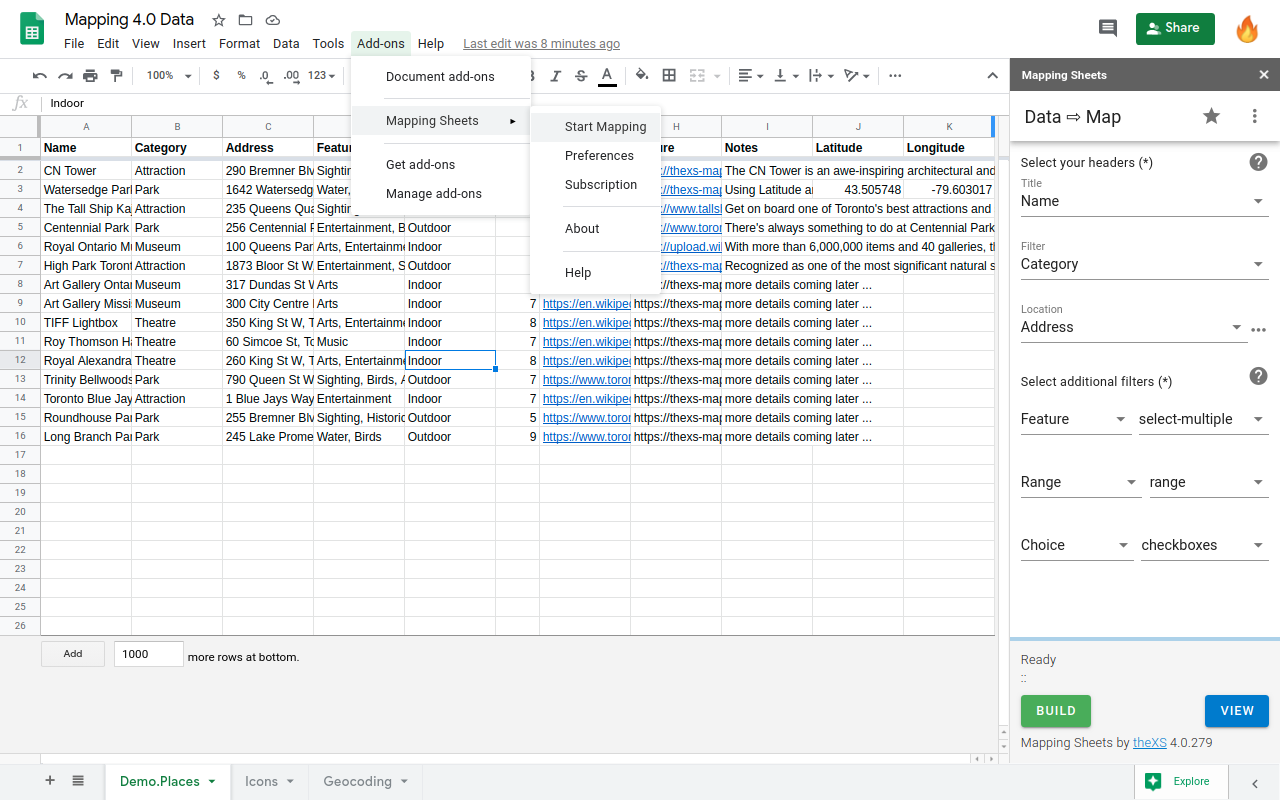

Översikt
Plotting your own data onto a map is in great demand for businesses and individuals. Either to show each location details in an Infowindow or for filtering over the map based on several conditions, but also to find locations within a distance to a place and ultimately to calculate the optimized directions for your next travel around. The Mapping Sheets™ add-on provides an easy way to process your data directly from Google Sheets™ onto a Google Map™ First BUILD: the Mapping Sheets™ add-on will process your data from Google Sheets™ and create a .json file in your Google Drive™, ready for mapping. Then VIEW: the Mapping web app will gather that .json file and plot your data directly onto a Google Map™.
Ytterligare information
sell
PriserKostnadsfritt med betalfunktioner
code
Utvecklare
Inte säljare
email
Support
lock
Integritetspolicy
description
Användarvillkor
flag
RapportFlagga som olämplig
Sök
Rensa sökning
Stäng sökrutan
Googles appar
Huvudmeny



