Merchant Center tools
Import Google Merchant Center™ data into Google Sheets™. Configure, edit & schedule reports. And set alerts for disapproved products to stop losing revenue in Google Shopping™.
应用详情更新日期:2025年3月26日
适用于:
6770+



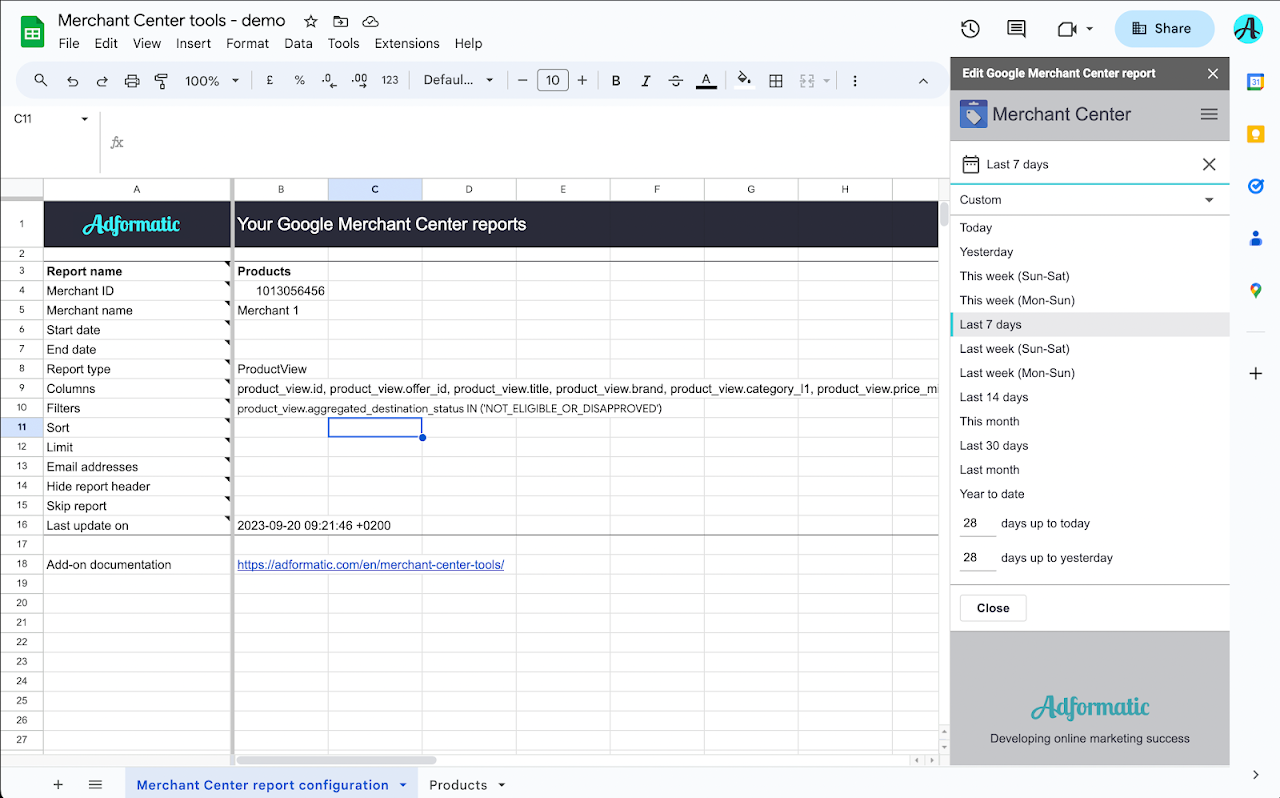


概览
This Google Sheets add-on helps you view and edit Google Merchant Center™ data more easily in Google Sheets™. You can also use the add-on to set custom alerts for disapproved products. ★ Google Merchant Center™ reports ★ The add-on provides a user-friendly way to pull the reporting data from the Google Content API into Google Sheets™. ✔ User-friendly Google Merchant Center™ report configurator. ✔ Schedule reports to update automatically. ✔ Get email notifications when your reports are ready. ✔ Edit reports with the sidebar or in the sheet. This add-on provides support for unlimited Google Merchant Center accounts and reports, up to hourly automated refreshes, and email support. Only Google's quotas and Sheets limits apply. You can use the add-on to create custom reports tailored to your specific needs. For example, you could create a report that shows the top-selling products in a specific category. This add-on will let you pull the following data in the Google Sheet™: ► Product view: This report provides a comprehensive overview of your product catalogue, including information such as product ID, title, description, price, category, availability and status. ►Price insights product view: This report provides suggested sale prices for your products and predicts the impact of price changes. Using this report can help you set product prices more effectively. ►Price competitiveness product view: This report displays how other retailers price products you also sell. It provides an average price for each product, helping you see the price others use to attract clicks and overall trends on benchmark prices. ►Merchant performance view: This report provides insights on your performance on Google Shopping and how your products and programs (Shopping ads, free listings, and Buy on Google) are performing. You get insights into impressions, clicks and transaction data (Buy on Google only). (You need the “Reporting manager role” to retrieve this report) ►Competitive visibility top merchant view: This report shows which businesses get the most impressions in a specific category and country on Google, and how your business compares. ►Competitive visibility benchmark view: This report provides insights into your competitive visibility within a specific product category and country based on impressions from your Shopping ads and free listings. It helps you understand the competitive landscape and take action to improve your standing. ►Competitive visibility competitor view: This report provides insights into your competitive visibility, compared to other domains, within a specific product category and country, based on impressions from your Shopping ads and free listings. ►Best sellers product cluster view: This report provides insights into the top-performing products in Shopping ads and free listings, indicating whether they're in your product feed, grouped by category and country. ►Best sellers brand view: This report provides insights into the most popular brands in Shopping ads and free listings, grouped by category and country, to guide your brand stocking decisions. More information about creating reports based on the Google Content API: https://developers.google.com/shopping-content/reference/rest/v2.1/reports/search A list of all Google product categories. The ids are needed for some of the reports: https://www.google.com/basepages/producttype/taxonomy-with-ids.en-US.txt ► Create Google Merchant Center™ reports Reports can be created manually in the configuration sheet or using the add-ons sidebar. To use the sidebar, select "Extensions'' > "Merchant Center tools" > "Create report" in the menu bar. This will display a sidebar on the right side with which you can easily create a report configuration. The sidebar helps with the following: ✔ Look up Google Merchant Center™ account information. ✔ Selecting columns. ✔ Apply filters. ✔ Determine the sorting of the report. When you are done, click on the button "Add report to sheet" and your report configuration will appear in the sheet called “Merchant Center report configuration” (if this sheet does not already exist, it will be created). You can go through these steps again to add another Google Merchant Center™ report. You can also edit the reports in the sheet or copy the information in the sheet to a new column to create a new report. ► Edit Google Merchant Center™ reports There are two ways to edit reports after you have created them. In the add-on menu you can select "Edit report". A sidebar will open with a list of the report names currently in your sheet. You can select one and the sidebar will load your report configuration to the sidebar. Another option is to edit the report configuration directly in the sheet. ► Run Google Merchant Center™ reports Go to "Extensions" > "Merchant Center tools" > "Run reports" in the menu to run all the reports you have created. ► Schedule Google Merchant Center™ reports to run automatically Reports can be scheduled to run automatically. To do this, go to "Extensions" > "Merchant Center tools" > "Set schedule". A dialog will open in which you can indicate three things: ✔ Turning a schedule on and off. ✔ Choose the frequency, day and time. ✔ Set whether you want to receive an email if the execution of a report fails. If you also set alerts, then these will run on the same schedule. Though reporting and alerts can run in the same spreadsheet, we recommend using separate spreadsheets. ★ Merchant Center Alerts ★ Easily track changes in active and disapproved products in the Google Merchant Center™. This add-on for Google Sheets™ helps you keep control over your products in Google Merchant Center™, to help prevent losing revenue in Google Shopping. Whether you manage one account or over 50. ► Set custom alerts ► All your accounts in one overview ► Integrates with Looker Studio Alerts Set custom rules for alerts based on: - Increase in disapproved products - Disapproved products compared to all products - Decrease in active products You can schedule at which time the data is updated and when the alerts are sent. ► Dashboard A dashboard is created which displays the changes in all your accounts per country per destination (e.g. Google Shopping in NL). ► Looker Studio The data is saved to a separate sheet in your spreadsheet for every day this add-on runs. Preferably you schedule this add-on to run every day. The data in the sheet is structured so it easily integrates with Looker Studio. This allows you to create a chart with the changes in the statuses over time in Looker Studio. Setup The add-on includes an easy setup sidebar to get you started in minutes. ★ Free trial - 14 days ★ By using the Merchant Center tools add-on for Google Sheets you automatically enter a 14 days free trial. If you wish to continue using the add-on after the free trial, please subscribe at https://adformatic.com/merchant-center-tools Terms & privacy This add-on by Adformatic uses and transfers any information received from Google APIs to any other app in adherence to the Google API Services User Data Policy, including the Limited Use requirements. By installing this add-on, you agree to Adformatic's: - Terms and conditions: https://adformatic.com/en/terms-and-conditions/ - Privacy Statement: https://adformatic.com/en/privacy/ Google Merchant Center™ is a trademark of Google LLC Google Sheets™ is a trademark of Google LLC Google Shopping™ is a trademark of Google LLC
其他信息
搜索
清除搜索内容
关闭搜索框
Google 应用
主菜单


