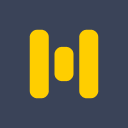Murf
Wondering how to add voice over to google slides? Murf Add on for Google Slides converts your presentation to Murf Projects so you can instantly add stunning voiceovers to your presentations.
बनाने वाली कंपनी:
लिस्टिंग को पिछली बार अपडेट किया गया:14 मार्च 2024
इनके साथ काम करता है:
60 हज़ार+





अवलोकन
With Murf voice over Google Slides, you won’t need that recorder or spend hours editing voice overs for your presentations. You can use your google account linked to the Murf account to create voice over presentations. You can use this add-on to write and edit the voice over and create slides simultaneously. If you don’t have a Murf Account already, you can sign up using your google email id. The free account gives you 10 mins of free voice over render time to test out the studio and features. You can also collaborate on projects seamlessly on Pro and Enterprise plans. Add voiceover scripts simultaneously: Once you have switched on the add-on, the voice over script tab is simultaneously running so that you can add the relevant voice over to each slide in your presentation. Choose a voice that suits your presentation: If you are wondering how to add audio to google slides, you can access the catalogue of AI voices available for you on your plan in the tab. As you add your script for each slide, you can play and test voices and add different AI voices to different slides. Automatically sync voice over time with slides: No manual editing required to sync the voiceover time with your slides. Each slide will be automatically timed as per the length of your voice over. Further Customize voiceover in the studio: Once you have finalised the slides and the script, you can open the project in Murf Studio where you can further fine-tune your voice over using all the features in the Studio. Render in HD: You can render your voice over google slides in HD directly from the Studio. Collaborate: You can also collaborate with your team on google slides to create voice over presentations. And as long as the presentation is created from your google account (linked to Murf Account), you can open the presentation as a Murf project in the studio and download the final voice over presentation. If you are a Pro or an Enterprise user, your team can access the project in the studio and download it directly from the studio. Directly linked to your V.O time in the studio: Your voice over render time is linked to your Murf account and automatically uses your available speech synthesis minutes from your account.
अतिरिक्त जानकारी
sell
कीमतउपलब्ध नहीं
code
डेवलपर
email
सहायता
lock
निजता नीति
description
सेवा की शर्तें
flag
शिकायत करेंआपत्तिजनक ऐप्लिकेशन की शिकायत करें
खोजें
खोज हटाएं
खोज बंद करें
Google ऐप
मुख्य मेन्यू