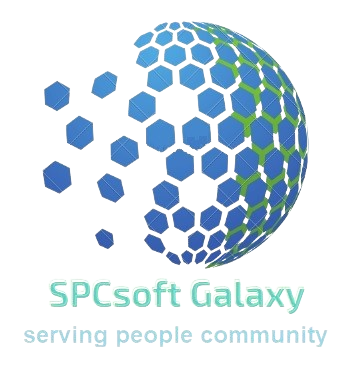One Link Sign-up
One Link Sign-up turns your Google Sheet™ into a sign-up web app. Easily collect and manage sign-ups via a shareable link, with customizable fields and real-time updates—all stored in your sheet.
Zápis aktualizován:13. prosince 2025
Podporuje:
2 tis.+





Přehled
Details on web: https://spcsoft-galaxy.blogspot.com/p/one-link-sign-up.html Demo Service Sign-up https://spcsoft.pages.dev/gso?id=AKfycbwPCwZClqkZX_hHbPky_NSMyzaSN0muJx9HX2So0u-9ikm0munjBbI2xw8VrRXS_7BczQ&key=MUwzT052Kg== Sign-up Sheet updated by Web App: https://docs.google.com/spreadsheets/d/1L3ONvFLK4HDAX-47XQunC706aQDJZ_3hCh1Scwtj-yo One Link Sign-up simplifies the sign-up process by transforming your Google Sheet™ into a powerful, shareable web app. With just one link, participants can register, update their details, and view available slots in real time. Key Features: ✅ Google Sheets™ Integration – All sign-up data is stored directly in your sheet, keeping everything organized. ✅ Customizable Fields – Adapt the form to your needs, whether for event sign-ups, volunteer lists, or registrations. ✅ Easy Access & Sharing – Share a single link with participants, making sign-ups seamless and accessible on any device. ✅ Live Updates – Instantly see new sign-ups and track changes within your Google Sheet™. ✅ Flexible Self Check-in – Users can update their responses if needed. Why Use One Link Sign-up? Forget complicated forms—manage sign-ups effortlessly using a tool that works with your existing Google Sheets. Whether you're organizing events, handling class registrations, or managing volunteer shifts, One Link Sign-up makes it easy! How to install? 1. Open a new Google™ Untitled spreadsheet. 2. Go to Google Workspace Marketplace™ to install this add-on. After Installation, your sheet menu Extensions will have this add-on menu One Link Sign-up . If not, please re-open your sheet. 3. From the menu, select Set up web app and follow the steps displayed to complete the set-up. Detailed steps in https://spcsoft-galaxy.blogspot.com/2024/04/one-link-sign-up-web-app-set-up-steps.html How to use? 1. From the add-on menu > Set up web app, click the button Open to sign up and view your sign-up page. 2. On the field Select, enter '*' to select all posts. Otherwise, use the following to search/filter posts for a destinated group: - is exclude. For example, '-abc' means excluding posts that have 'abc'. | is or condition. For example, 'abc|xyz' means posts that are having 'abc' or 'xyz'. ' ' is quoted words. For example, 'abc xyz', means posts that are having the words 'abc xyz'. 3. Click the button Submit. 4. Click the button Open one link sign-up page to view the sign-up page. 5. Use the browser Share this page to copy or send the sign-up page to the destinated group. 6. Repeat the above steps if you have other targetted groups. 7. Try the demo data first. When you have tried all, you can customise the sheets and test further. If everything goes well, replace the demo data with your real data in Sign-up and Post sheets. Create one link, share it to your groups and start having their online sign-ups. #SPCsoft #sign-up #signup #web-app #church #event #potluck #class
Další informace
sell
CenyBez dalších poplatků
code
Vývojář
Neobchodnický subjekt
email
Podpora
lock
Zásady ochrany soukromí
description
Smluvní podmínky
flag
NahlásitNahlásit jako nevhodné
Vyhledávání
Vymazat vyhledávání
Zavřít vyhledávání
Aplikace Google
Hlavní nabídka