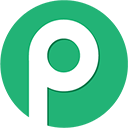Pabbly Save to Drive
With Pabbly Save to Drive add-on you can download files from the given URL from the Google Sheet and upload them directly to a folder in your Google Drive.
Fungerer sammen med:
5 t+
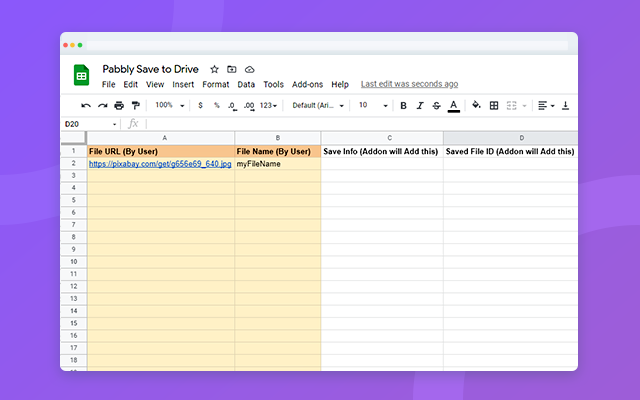


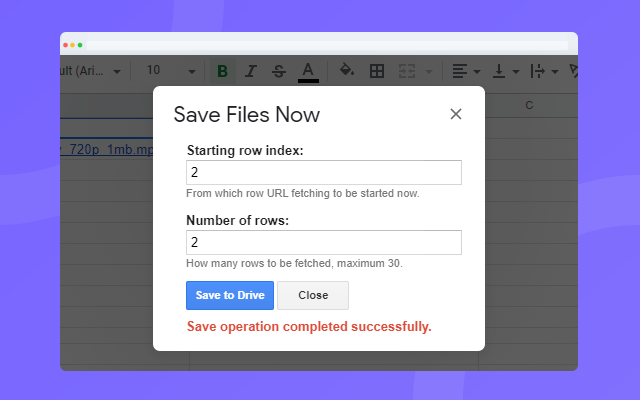


Oversigt
With Pabbly Save to Drive add-on you can download files from the given URL from the Google Sheet and upload them directly to a folder in your Google Drive.
Pabbly Save to Drive add-on makes your file storage more secure, more accessible and manageable using Google Drive.
You can upload PDF, Videos, Audios files to Google Drive with this addon, Read more about the allowed file formats and sizes: https://support.google.com/drive/answer/37603?hl=en
USAGE INSTRUCTIONS:
All you need is to have 4 adjacent columns in any sheet as per the following description:
- Column 1 — You must have publicly accessible file URLs in this column.
- Column 2 — Specify the file name if you want that file is to be uploaded in Google Drive with this name.
- Column 3 — The add-on will write the log information by itself in this column.
- Column 4 — The add-on will write the uploaded file ID from the Google Drive by itself in this column.
Check Sample Sheet Screenshot: https://www.pabbly.com/wp-content/uploads/2021/02/s1.png
Through Set-up dialog box you tell the add-on where is the column of URLs and where to save the files.
Pabbly Save to Drive add-on has 2 different use cases –
Manual Download — Selective batch download operation through interface.
Automatic Download — Automatic batch download that runs at hourly intervals without your interaction
NOTE: Downloading file size mustn't be greater than 50MB.
VIDEO: https://youtu.be/CPlPycFt_iw
GET IN TOUCH:
Contact: https://www.pabbly.com/contact-us/
Email: admin@pabbly.comYderligere oplysninger
sell
PrisIkke tilgængelig
code
Udvikler
Forhandlerstatus er ikke angivet
email
lock
Privatlivspolitik
description
Servicevilkår
flag
RapportRapportér som upassende
Søgning
Ryd søgning
Luk søgning
Google-apps
Hovedmenu