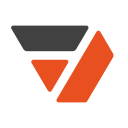pdfFiller for Gmail™
Send Gmail™ attachment to be signed on any desktop or mobile device without leaving your inbox.
Listing updated:August 8, 2024
Works with:
245K+


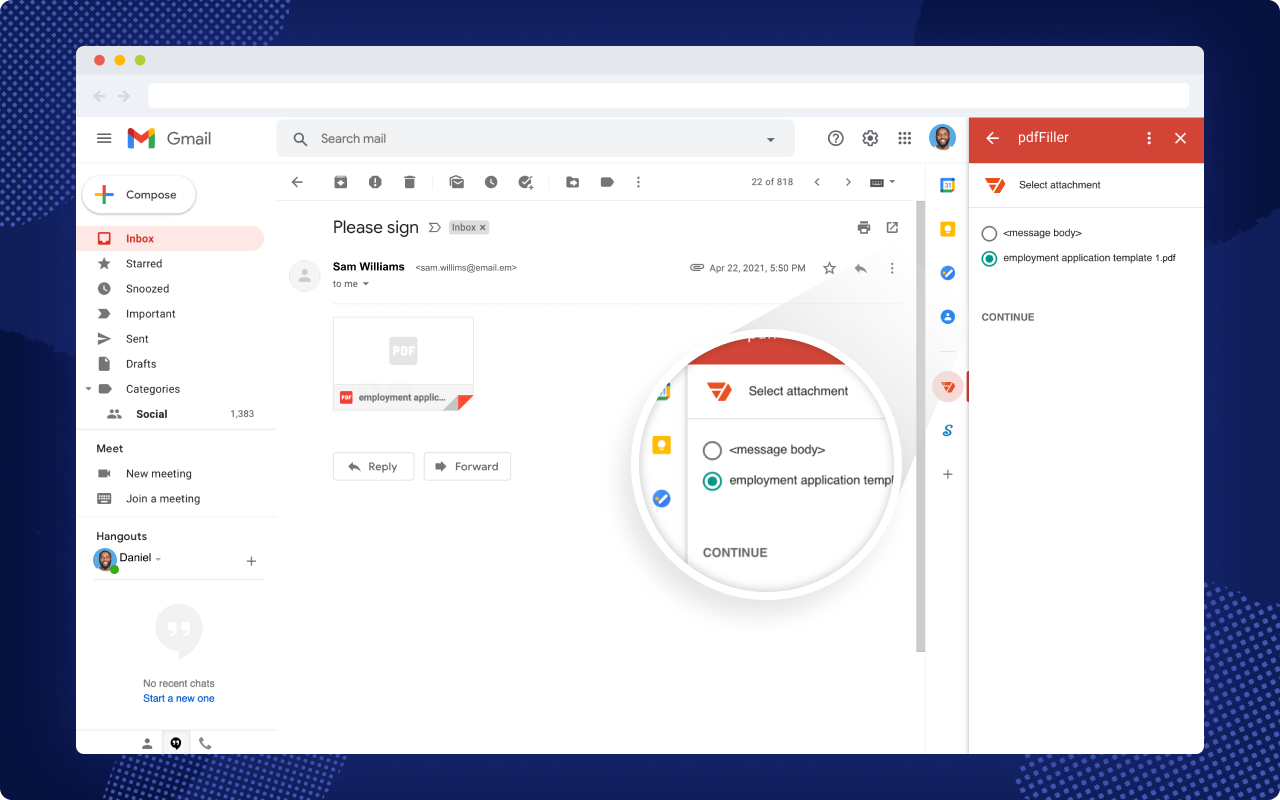




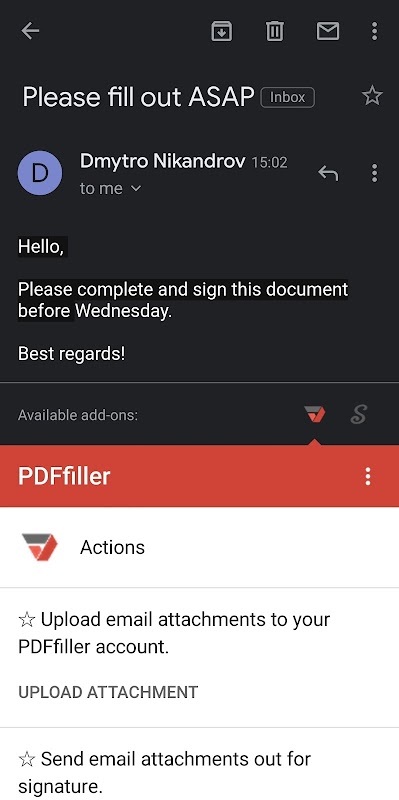
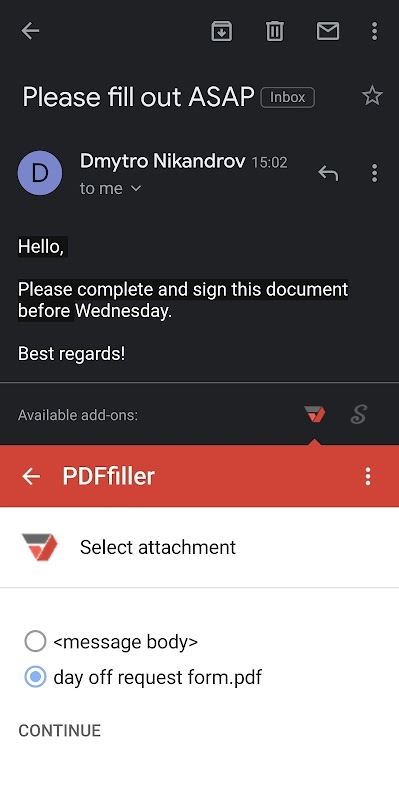

Overview
Still downloading Gmail™ attachments to your computer or cloud storage? pdfFiller’s add-on for Gmail™allows you to e-sign and modify PDF and other documents you receive right in your inbox. Get rid of time-consuming steps and collect e-signatures and customer information right from Gmail™. ✸✸✸ Please note that you must register for a free pdfFiller account to save your edited PDF document. A paid subscription plan is required to use some pdfFiller features. Want to try pdfFiller for free? Get your 30-day free trial right now! ✸✸✸ With the pdfFiller add-on you can: E-Sign Gmail™ attachments and collect e-signatures without leaving your Gmail™ account ➤ Send PDF, DOC, DOCX, PPT, PPTX and TXT attachments for signature right from Gmail™. Make it easy for recipients to securely add their signatures on any desktop or mobile device. Edit PDF and other Gmail™ attachments online, without any downloads ➤ Instantly edit any PDF or other documents from your Gmail™ inbox. With pdfFiller’s powerful editing tools you can type text, highlight important information, black out confidential details and add sticky notes and watermarks on any PDF. Use Gmail™ attachments to collect important information ➤ Turn your Gmail™ attachment into an interactive fillable PDF form with text, date, signature, formula and fillable checkbox fields. Share fillable PDF forms with your colleagues, customers and clients to collect data and signatures. Ensure the security and integrity of submitted documents ➤ All signed and completed documents are stored in your highly protected pdfFiller account. Always stay in the loop ➤ Get instant email notification once a recipient signs and completes your document. Install the pdfFiller add-on to easily manage your attachments ➤ Open any email with attached files. The pdfFiller add-on displays all of your email’s attachments on the right sidebar. ➤ Select the attachment you’d like to send out to be e-signed. ➤ Authorize the add-on to access your pdfFiller account. ➤ Send an invitation to sign your document by entering a recipient’s email address. Choose access permission to avoid unwanted changes in your document. ➤ Once a recipient signs your document, you’ll receive an instant Gmail™ notification and the signed document will be uploaded to your pdfFiller account. ➤ To edit an attachment in pdfFiller, navigate to: UPLOAD>OPEN DOCUMENT Use the pdfFiller for Gmail™add-on on mobile devices just as easily as on desktop: ➤ Install the add-on to your Gmail™ account. ➤ Open an email that contains a PDF attachment in the Gmail™ app for mobile devices. ➤ Scroll to the bottom of the page and click on the pdfFiller icon in the Available add-ons section. ➤ Tap Upload Attachment and select the document you want to open in the pdfFiller editor. ➤ Enjoy a responsive editing experience on your smartphone or tablet.
Additional information
sell
PricingFree of charge trial
code
Developer
email
Support
lock
Privacy policy
description
Terms of service
flag
ReportFlag as inappropriate
Search
Clear search
Close search
Google apps
Main menu