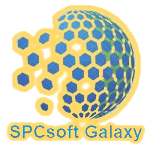Pivot Expense Split
Pivot Expense Split logs expenses in a Google Sheet™ and splits them based on flexible rules, ready for pivot tables and charts. Ideal for multi-currency, multi-account expense tracking.
Gawa ng:
Na-update ang listing noong:Disyembre 18, 2025
Gumagana sa:
427


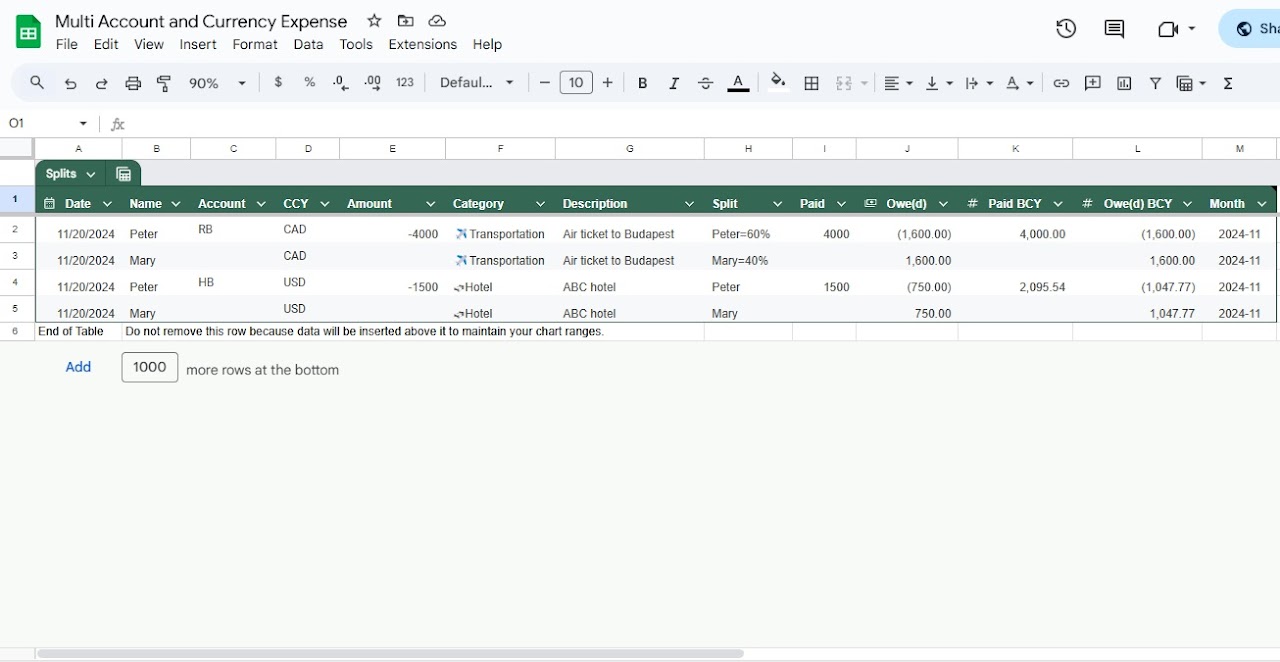

Pangkalahatang-ideya
Details on web: https://spcsoft-galaxy.blogspot.com/p/pivot-expense-split.html Pivot Expense Split simplifies expense tracking by logging transactions in a structured Google Sheet™ and automatically splitting costs based on customizable rules. Designed for multi-currency and multi-account scenarios, it ensures clarity in shared expenses. Key Features: ✅ Flexible Splitting Rules – Split equally, by percentage, fixed amounts, or multipliers (e.g., Name+5, Name=40%). ✅ Pivot Table & Chart Ready – Data is structured for easy reporting and analysis. ✅ Multi-Currency Support – Track expenses in different currencies and adjust conversions. ✅ Google Sheets Integration – Leverage custom dropdowns and formulas for personalized tracking. ✅ Offline & Mobile Friendly – Works with Google Sheets’ offline mode and mobile apps. FAQ - https://spcsoft-galaxy.blogspot.com/p/pivot-expense-split.html for details. How to install? 1. Visit the Google Workspace Marketplace™ and install the Pivot Expense Split. 2. After the installation step 1 of 2, complete the additional setup step 2 of How to use? 1. Enter your expenses, transfers, or settlements in the Input tab. 2. Check the checkbox to submit your entry. The add-on will run automatically on Google™ ’s servers: it will uncheck the checkbox, record the entry in the Journal, and refresh the Split and Dashboard tabs. 3. Use the dashboard to track balances, such as available cash and owes/owed amounts. 4. For credit card expenses, update exchanged amounts in the Journal tab and run "Resplit Journal" to update all balances. 5. For foreign cash exchanged before trip, split the cash exchange to the base currency for members to settle (see use case 1) 6. For changing the split, update the splits in Journal tab and run the "Resplit Journal" (see use case 2) 7. Check the dasboard on owe/owed and enter transfer to settle. Use Case 1 1. Alice organized the trip. Before going, she went to bank and exchanged JPY 150,000 with CAD 1,325. At the end of the trip, Alice wants to use that CAD amount to settle with Bob who used JPY 40,000 and Dave who used JPY 60,000. Solution: Alice can enter below to the input form: From : Alice To: Currency: JPY ➽ CAD Amount: 150,000 ➽ 1,325 Split among: Bob=40000 Dave=60000 The owe/owed amounts in JPY on Alice, Bob and Dave will be exchanged to the CAD amounts accordingly. Use Case 2 Dave ate a lot during the trip, instead of equal split, he wants to pay 10% more so that Alice who ate less can play 10% less. Solution: Alice can go to the Journal tab, change all the equal splits from "Alice Bob Dave" to "Alice*0.9 Bob Dave*1.1" and run the resplit function. All owe/owed amounts will be updated. Use Case 3 Alice transferred some JPY to Bob and Dave so that they can buy thing themselves. Bob and Dave input their expenses to the sheet. As organizer, Alice wants to keep tract of how much JPY cash that they all still have. Solution: Alice can go to the dashboard tab and find from the Account balance pivot table. If you find Pivot Expense Split helpful, please leave a review and share it with others! 🚀 #SPCsoft #income #expenses #bill #split #track
Karagdagang impormasyon
sell
PagpepresyoLibre
code
Developer
Hindi trader
email
Suporta
lock
Patakaran sa privacy
description
Mga tuntunin ng serbisyo
flag
Search
I-clear ang paghahanap
Isara ang paghahanap
Mga app ng Google
Pangunahing menu