QR code for Google Forms™
Generate QR code links to your Google Forms ™. The add-on allows users to quickly and easily generate QR code images containing links to Google Forms ™
דף האפליקציה עודכן בתאריך:14 בפברואר 2024
האפליקציה פועלת עם:
+404K
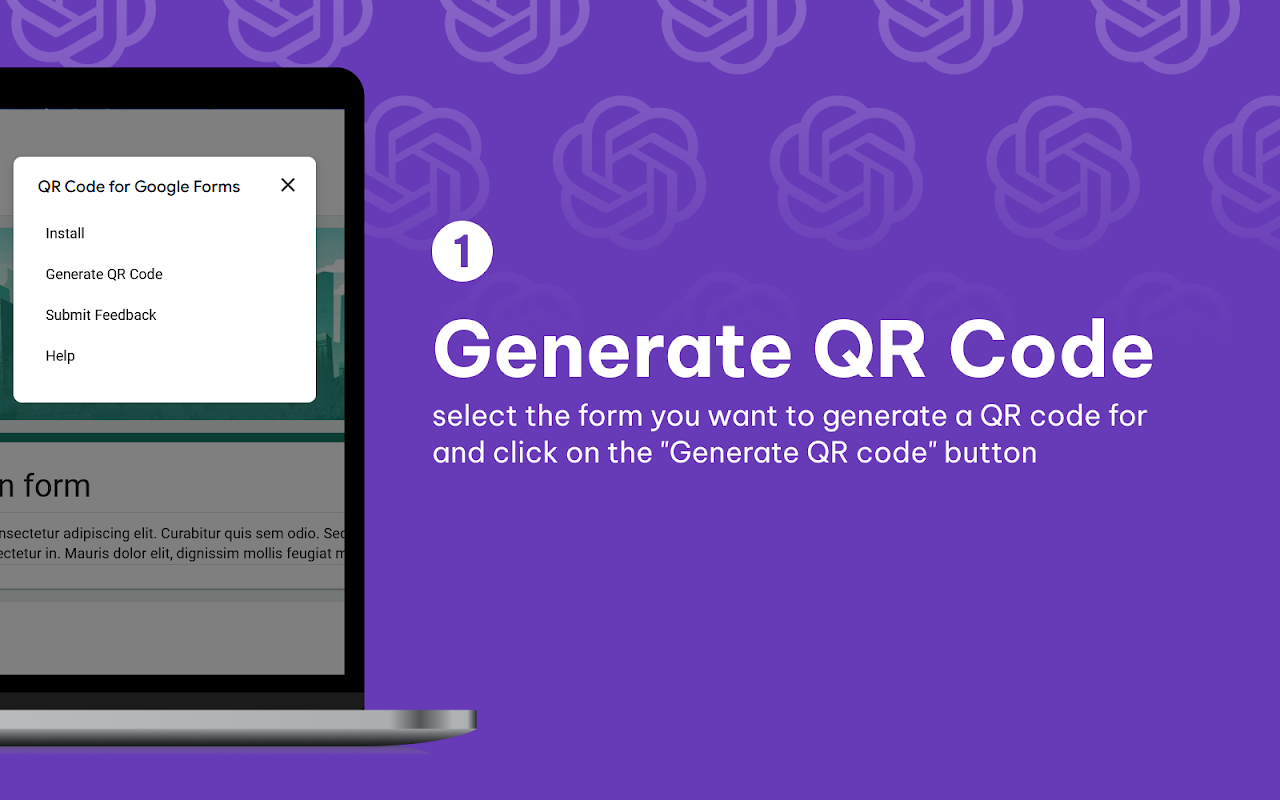
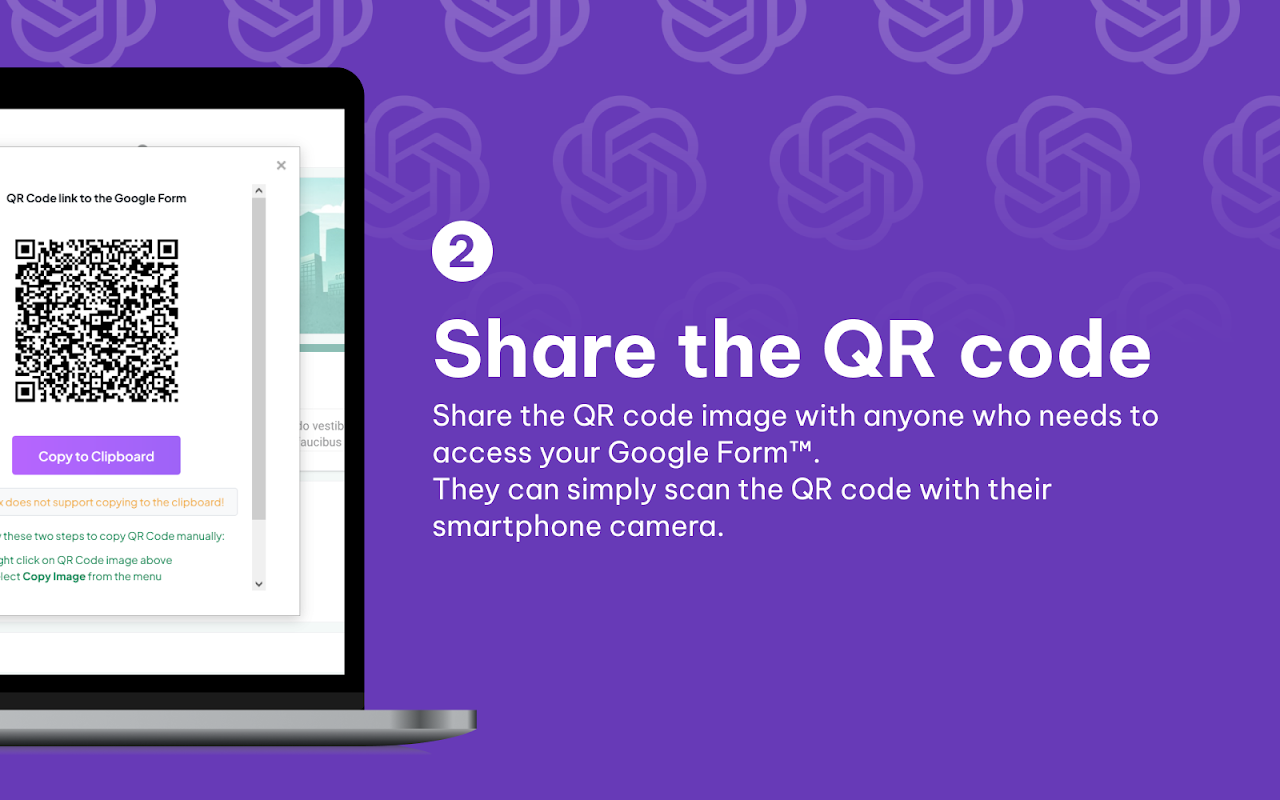
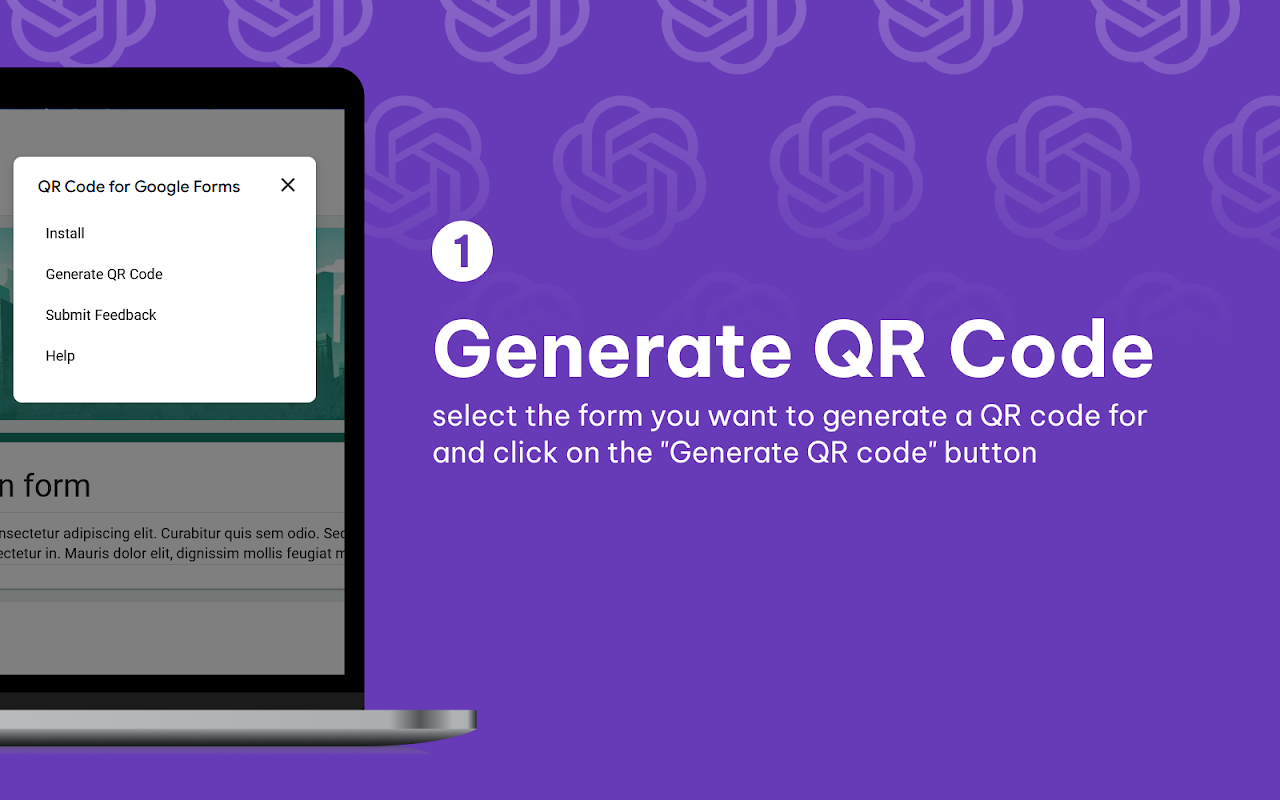
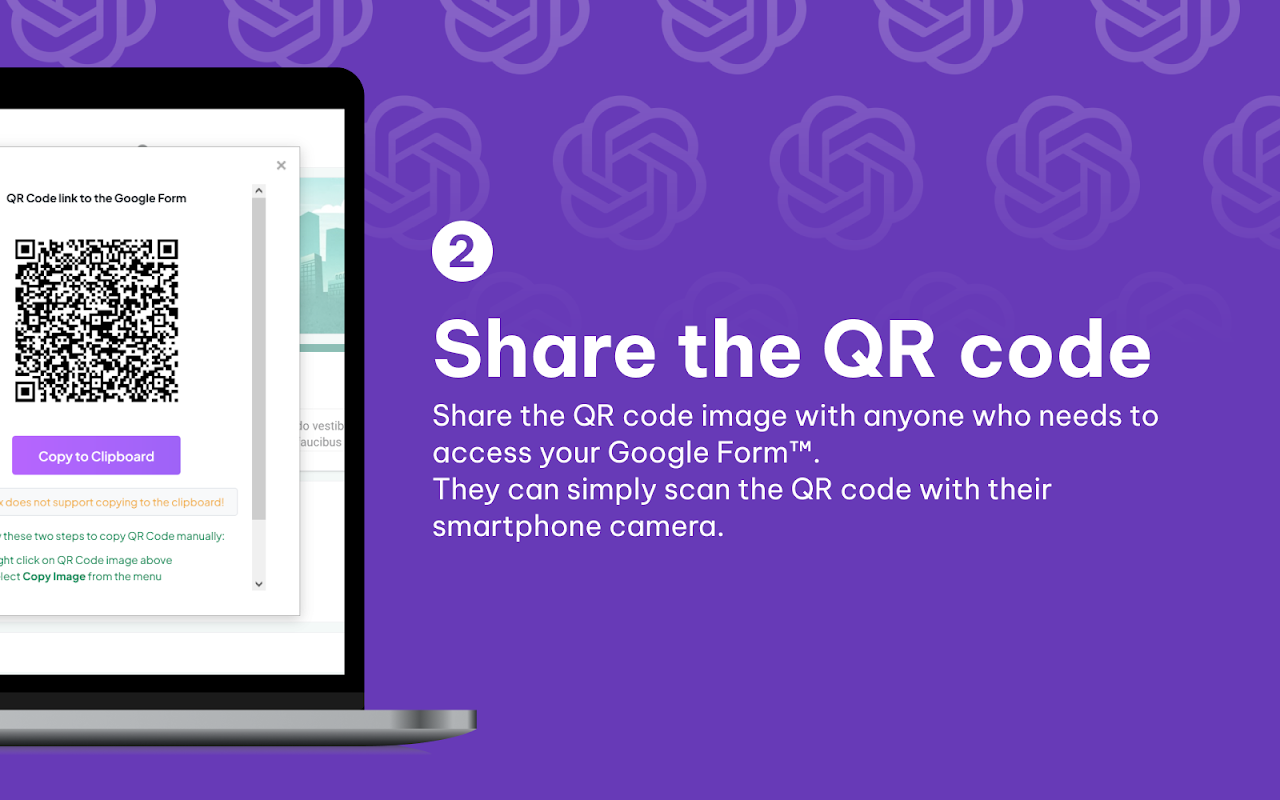
סקירה כללית
QR code for Google Forms ™ is a simple and easy-to-use add-on for Google Forms. With our add-on, you can now generate QR code images containing links to your Google Forms ™ in just a few clicks. This makes it easy to share your forms with others, whether you're using them for surveys, quizzes, or anything else. Our add-on is designed to be user-friendly and intuitive, so you don't need any technical expertise to use it. Simply install the add-on, open your Google Form, and click the "QR code link generator" button. The add-on will then generate a QR code image containing a link to your form, which you can share with others. Using QR codes is a great way to make it easy for people to access your Google Forms ™, especially if you're sharing them in a physical location like a poster or flyer. Try it out today and experience the convenience of our QR code link generator for Google Forms ™. Step 1: Open the add-on To use QR code for Google Forms ™, first, make sure that you have the add-on installed in your Google Workspace ™. Once the add-on is installed, you can access it by opening a form and clicking on the "Add-ons" menu, then selecting "QR code for Google Forms™". There you will need to select the form you want to generate a QR code for and click on the "Generate QR code" button. The QR code image will be generated and you can download it or copy it to your clipboard. Step 2: Share the QR code Once you've generated your QR code, you can share it with anyone who needs to access your Google Form™. They can simply scan the QR code with their smartphone camera and they will be taken directly to the form. QR code for Google Forms ™ Key Features ➤ User-Friendly Interface: The add-on is designed to be user-friendly, with a simple and intuitive interface that makes it easy to generate QR codes. ➤ Streamlined Process: The add-on streamlines the process of generating QR codes, eliminating the need for manual QR code generation. ➤ Seamless Integration: The add-on integrates seamlessly with Google Forms ™, making it easy to generate QR codes directly from your form data. ➤ Secure and Reliable: The add-on is secure and reliable, ensuring that users' data is protected and QR codes are generated consistently and on time. QR code for Google Forms ™ Use Cases ➤ Event Management: The add-on can be used to generate QR codes for event registration forms, allowing attendees to quickly and easily access the form. ➤ Customer Feedback: The add-on can be used to generate QR codes for customer feedback forms, allowing customers to quickly and easily provide feedback. ➤ Product Surveys: Generate QR codes for product surveys, allowing customers to quickly and easily provide feedback on products. ➤ Employee Feedback: The add-on can be used to generate QR codes for employee feedback forms, allowing employees to quickly and easily provide feedback on their work environment. ➤ Marketing Campaigns: Generate QR codes for marketing campaigns, allowing customers to quickly and easily access promotional materials.
מידע נוסף
חיפוש
ניקוי החיפוש
סגירת החיפוש
אפליקציות Google
התפריט הראשי



