ReMail: Undo Sent Email
Unsend or recall an email sent within your organization.
Nhà phát triển:
Đã cập nhật trang thông tin:18 tháng 11, 2024
Hoạt động với:
65 N+



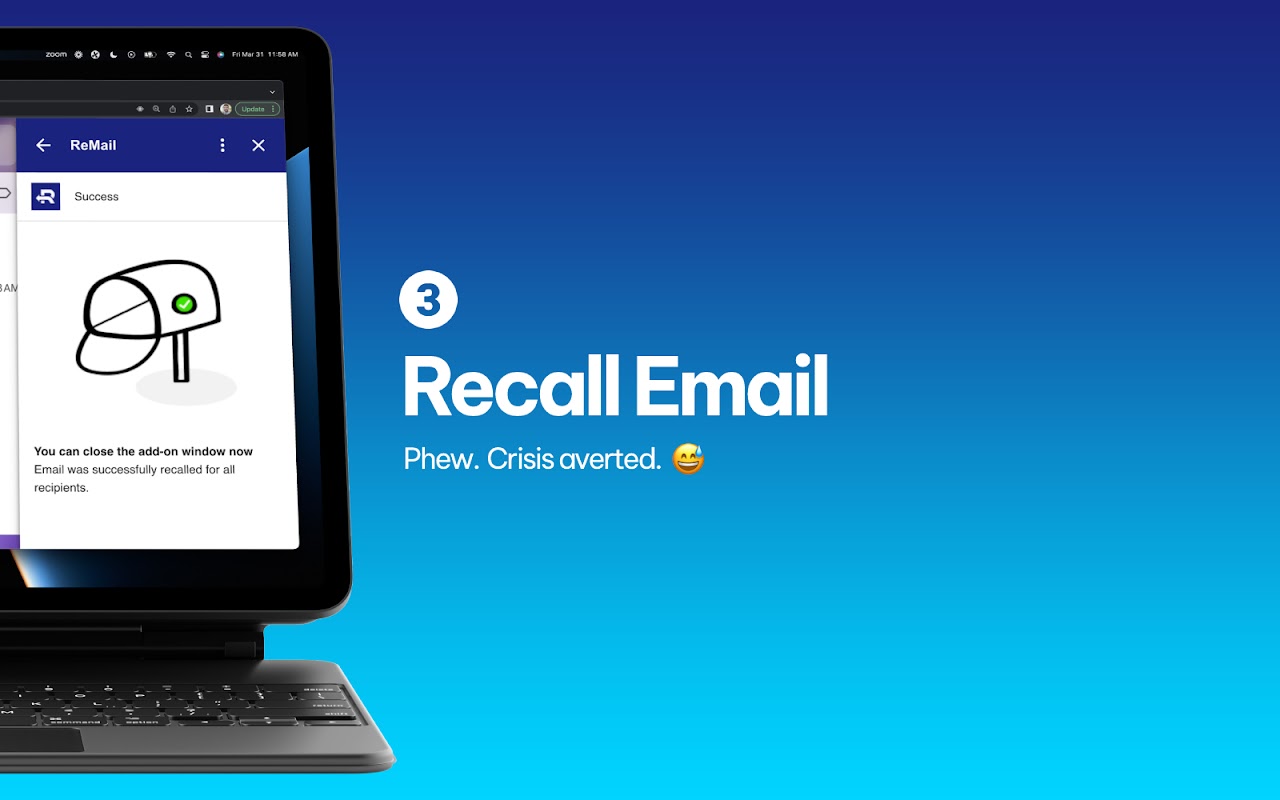
Tổng quan
Have you ever sent an email that made you cringe with regret? Maybe it was a typo-ridden disaster, you added the wrong attachment, or you accidentally sent it to the wrong recipient(s). Whatever the reason – with ReMail – it is now possible to unsend or recall emails that you sent to other members of your organization. Now you can save yourself from worry and embarrassment! NOTE: The ability to recall emails is only available for emails sent within your organization on the same Google Workspace domain. This feature is not available for personal Gmail™ accounts. ReMail must be installed by someone within your org that has administrator privileges. HOW IT WORKS Step 1: Launch ReMail Find and click on the ReMail icon located in the right side panel of Gmail™. Step 2: Open the email you’ve sent in Gmail™ Open your Sent Items folder and click on the email you want to recall or unsend. Step 3: Verify that you’re recalling the right email. Double-check that it’s the email you want to revoke. The subject of the message and date/time of its submission will be displayed in the ReMail interface. Step 4: Confirm and Your Email Will be Recalled! Click on ReMail’s Confirm button. ReMail will let you know when the email was successfully unsent. WHY REMAIL? ReMail is super simple to install! We made it easy for Workspace Admins to give this awesome tool to everyone in their organization. Our application is easier to install than our competitors. ReMail is easy for anyone to use Locate the sent email > click to recall > confirm… you’re done! Here are some common reasons why you might want to recall an email in Gmail: - You accidentally sent an incomplete draft - Someone in your organization sent out a company-wide email with inappropriate or inaccurate content - You sent the message to the wrong person or group - You made spelling mistakes - You accidentally attached the wrong documents - A student sent an inappropriate or offensive email to their peers and teachers - You forgot to include important information - You replied incorrectly to the sender's message because you were in a rush - You changed your mind about what you said in the email If you're looking to unsend an email in Gmail, you've come to the right place. Let's get started… with ReMail! recall email, unsend gmail, unsend message, unsend email, email recall, recall message, gmail unsend, unsend, unsending, recall gmail, recall emails, retract email, recalling messages, recalling emails, undo send, unsend emails, message recall, recall messages, undo sent, gmail sent, gmail undo, recal email, undo gmail, recall text, undo email, cancel email, sent gmail, recall emial, recalling email, recall mail, recalling message, rescind email, unsending email, withdraw email, recall mesage, retraction email, message recalled, email callback, revert gmail, callback email, email recalled, retrive email, unsent email, recalling gmail, gmail revert, undo emails, gmail reverse, revert email, revert message, upon sending, delete email, undo sent email
Thông tin bổ sung
sell
GiáKhông tính phí
code
Nhà phát triển
email
Hỗ trợ
lock
Chính sách quyền riêng tư
description
Điều khoản dịch vụ
flag
Báo cáoĐánh dấu là không phù hợp
Tìm kiếm
Xóa nội dung tìm kiếm
Đóng tìm kiếm
Các ứng dụng của Google
Trình đơn chính


