SE Ranking Content Editor
AI-based content writing tool for marketing specialists.
Gawa ng:
Na-update ang listing noong:Mayo 9, 2024
Gumagana sa:
4K+
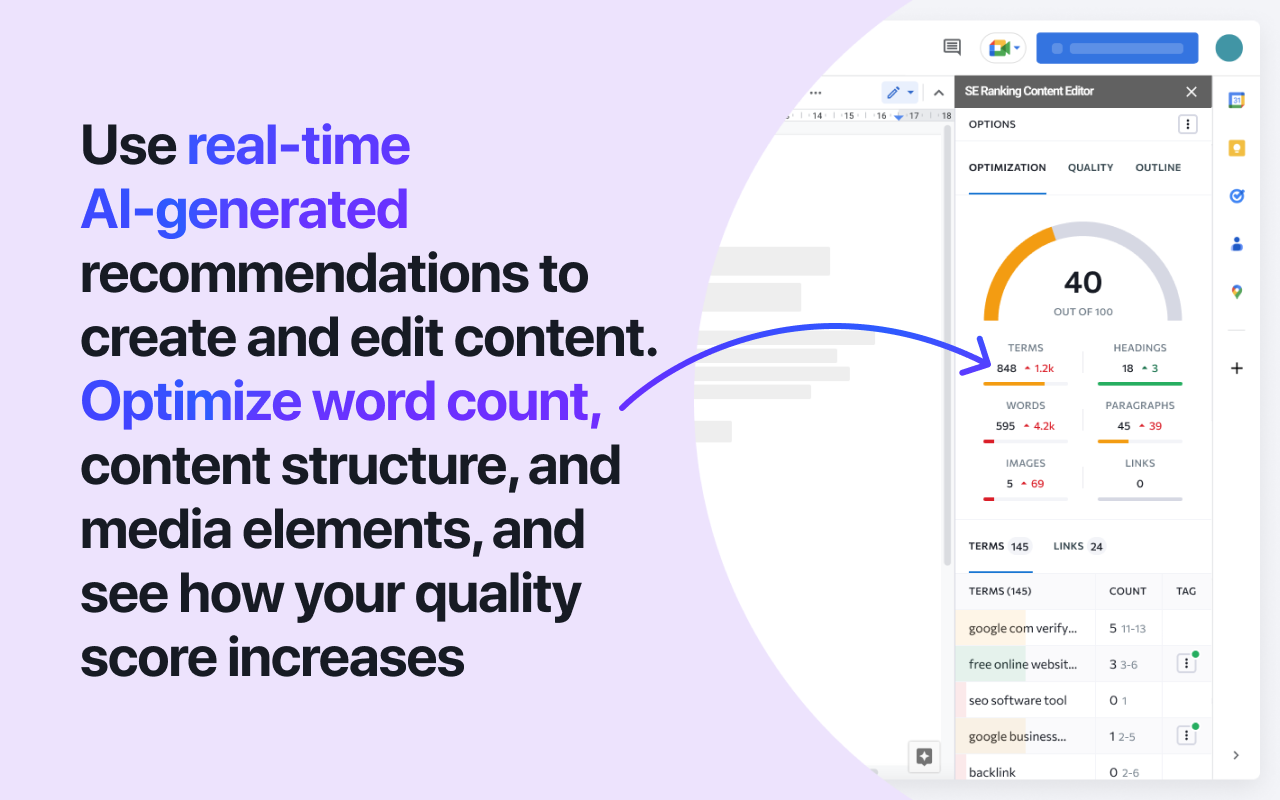



Pangkalahatang-ideya
SE Ranking’s Content Editor assists you in optimizing your texts for search engines and improving content quality. Unlike other text editors, SE Ranking provides actionable suggestions for creating content that outperforms competitors in the SERPs. It’s powered by SE Ranking’s very own AI algorithm and NLP engine. It analyzes top-performing competitive pages on Google, drawing insights from the tech parameters of high-ranking content (and its SEO) and overall page quality. This SEO Content Editor is fully integrated with Google Docs™, which speeds up the content writing and editing process. Create high-quality texts, improve content SEO, collaborate with others, and more. Key Features - Quality score. An overall quality score based on word count, keywords, content structure, number of media elements, etc. - Keyword suggestions. A list of NLP-recommended terms and expressions that should be used in the text. - Text readability. See how many grammatical errors, punctuation mistakes, and stop words are in the text. - Content structure. Check the H1-H6 structure on competitive pages and choose one to use for your own article. - Flexible settings. Accept recommended values, set your own, or ignore irrelevant parameters. - Collaborative work. Edit content together with your team. How does it work? To use this AI content assistant, you must have an SE Ranking account. You can select a subscription plan with up to 120 articles per month, depending on your needs. After starting a new project in SE Ranking, you can either continue editing on the platform or export your file to Google Docs™ and edit it there with the designated add-on. To export, click on the Export button in the top right corner and select Google Docs™. Log into your Google account and allow access. Next, you need to set up the workspace in Google Docs™. Go to Extensions > Add-ons > Get add-ons. Select SE Ranking Content Editor and click Install. You’ll get a notification when the installation is complete. That’s it! Now you can use SEO Content Editor in Google Docs™ by opening the exported file and going to Extension > SE Ranking Content Editor > Show. The tool will pop up as a sidebar on the left side of the document. On the right side of the pop-up window, you will find the Optimization, Quality, and Outline tabs. Check these tabs, get recommendations, and then start creating the best-performing content in Google’s SERPs. About SE Ranking. SE Ranking is a cloud-based platform for SEO and online marketing professionals that provides a complete set of tools for comprehensive site auditing, competitor analysis, website ranking, keyword suggestion and grouping, backlink monitoring, automated professional reporting, and much more. All within the same user-friendly interface on a single platform. Join over 800,000+ users worldwide. Learn more at seranking.com Google Docs™ web-based word-processing program is a trademark of Google LLC.
Karagdagang impormasyon
sell
PagpepresyoLibre
code
Developer
email
Suporta
lock
Patakaran sa privacy
description
Mga tuntunin ng serbisyo
flag
Search
I-clear ang paghahanap
Isara ang paghahanap
Mga app ng Google
Pangunahing menu



