SheetsIQ Tools
A set of 30+ tools to accelerate your work in Google Sheets™. Save 100s of hours with Dedupe, compare, combine, merge, split, extract data and more.
Listing updated:December 5, 2023
Works with:
10K+



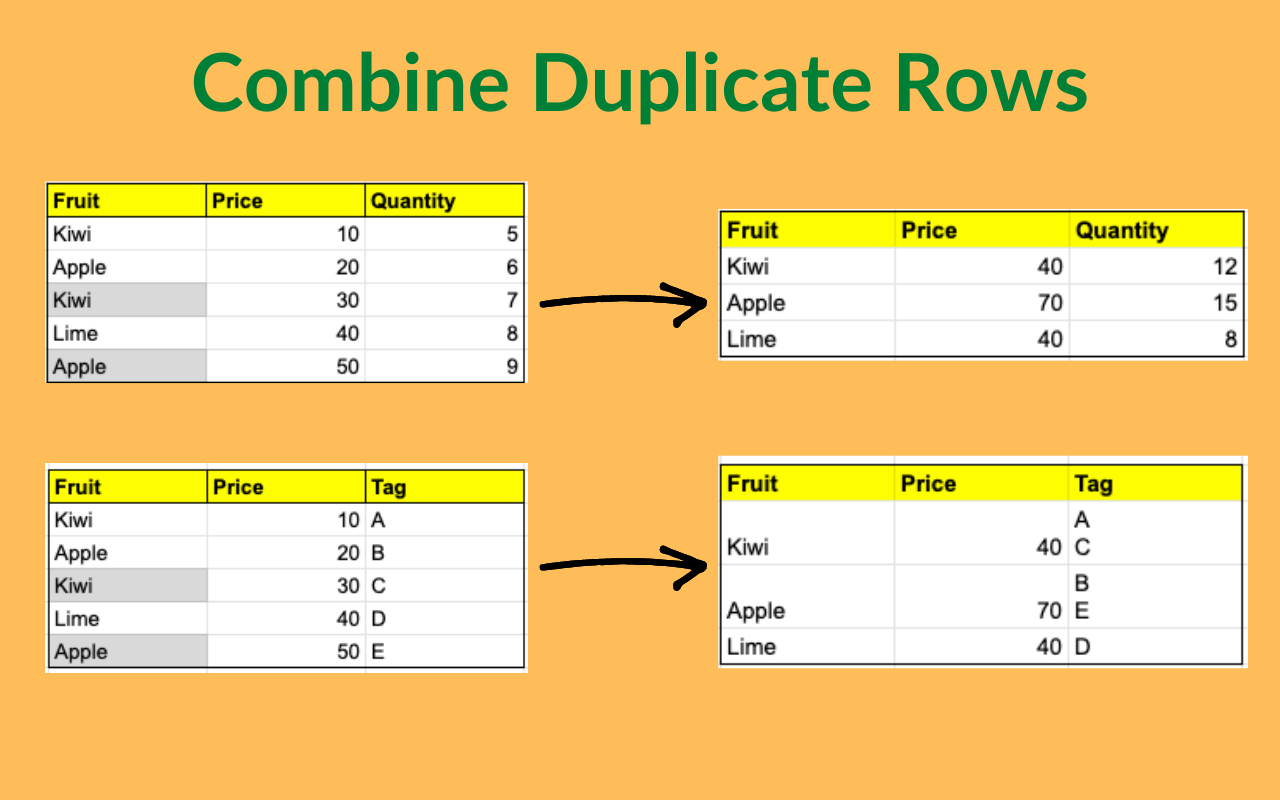


Overview
SheetsIQ Tools is a set of 30+ tools for sheets to help you achieve your Google Sheets™ task faster. With a click of a few buttons, you can do complex tasks in a few seconds without writing any custom app script code or applying any logic. Dedupe & Compare:- Remove duplicate rows - Find and remove duplicate rows in your Google Sheets™. You can even choose to color, copy or move the duplicate rows to a new spreadsheet. Same works for finding unique rows as well. Remove duplicate cells - Find duplicate or unique cells in your data. Choose to remove them, color them, copy or move them to a new spreadsheet. Compare columns and spreadsheets - You can compare two spreadsheets having a different range of data to find duplicates or unique ones. Then you can choose to color the duplicates or uniques in the first spreadsheet based on findings from the second spreadsheet. You can also choose to color, copy or move them to a new spreadsheet. Combine duplicate rows - Use this feature to find duplicate rows in your spreadsheet and combine them. You can choose to combine them and calculate the SUM, COUNT, AVERAGE or apply any other function. Also, you can choose to merge data by adding a line break in the cell or by a comma or semicolon, or space. Quick dedupe - One-step task to find duplicates quickly. Use this feature to quickly find duplicates in a range of data. Merge & Combine:- Merge values - Using this feature, you can merge data in a range into one cell. You can choose to merge the range data and place them at top of the range, at the bottom of the range, or after the last row or last column. Merge spreadsheets - Now you can merge two spreadsheets and combine the data into one spreadsheet. You can choose to merge by bringing the data from the second spreadsheet to the first spreadsheet after the last row or last column. Also, you can choose to merge two spreadsheets by calculating and updating the first spreadsheet based on the second spreadsheet's data. Combine spreadsheets - Using this feature, you can combine multiple spreadsheets into one spreadsheet. You can merge data from different spreadsheets based on the first spreadsheet columns. Bring all the data from different spreadsheets and combine them as one based on unique columns. Split:- Split by character - You can split data by characters like space, line break, comma, or any custom character. You can also split values by one or multiple strings. Also, choose to split data by capital letters. Split names - Using this feature, you can split complex names into structured names. You can split names to have structured data like First name, Last name, Middle name, Title, and Suffix. Split date and time - Using this feature, you can split date and time in your data range. Process Data:- Fill blank cells - You can now fill blank cells with custom data with a click of a button. You can choose to fill in existing values or any custom value. You can choose to fill data in any direction like left, right, up, and down. Text tools:- Add text by position - You can add any custom text at any position in your data range. You can add text at the beginning, at the end, or after a certain character count. Remove substring - Using this feature, you can remove substrings or characters from your range. You can choose to remove substrings individually or by any character. Remove excess spaces - Now you can remove spaces, line breaks, delimiters, HTML entities, HTML tags, and non-printing characters with a click of a button. There are 9 different options to remove unwanted characters from your data. Remove character by position - You can remove any character by its position in a cell. You can define to remove characters between certain position counts or remove first and last characters or remove characters before or after a certain text. Replace symbols - Using this feature, you can replace accented characters, codes with symbols, symbols with codes, smart quotes, or straight quotes. Polish text - Using the polish text feature, you can polish the text in your range. You can choose to remove extra spaces, add space after punctuation marks or turn the text into a sentence case. Extract tools:- Extract by strings - Using this feature, you can extract all after or before the custom text. You can place the extracted text into separate cells or into one cell. Extract first, last or N characters - Using this feature, you can extract the first, last, or N number of characters from a cell. Extract numbers - Extract numbers from cells using this feature. Extract by position - Extract the required number of characters from the data using this feature. Extract links - Extract links from cells using this feature. Clear Data:- Clear data by type - Using this feature, you can clear different data types from a range. You can clear dates, numbers, text, booleans, formatting, notes, hyperlinks, formulas, and validations. Also, you can remove all empty rows, empty columns, unused rows, or unused columns. Random:- Random generator - Now you can generate random data right inside of Google Sheets™. You can generate random integers, real numbers, boolean values, and dates. You can even define the range of the random data. General tools:- Auto formula by range - Apply formula by row or column quickly using this feature. Function by color - Apply functions based on colored cells. You can choose the cell text color, cell background colors, or a combination of both to select the range where to apply the function. Change case - Change the case of text in your data range. Change to uppercase, lowercase, sentence case, or toggle case. Freeze and unfreeze pane - Apply freeze or unfreeze to a spreadsheet with a click of a button. Remove blank rows and columns - Choose to remove blank rows, columns, unused rows, or columns. Unpivot table - Using this feature, you can unpivot a pivot table. Flip cells - Flip cells in a range using this feature. You can flip horizontally or vertically. Unmerge cells - Unmerge cells in a merged data range with the click of a button. Google Sheets™ is a trademark of Google LLC
Additional information
sell
PricingFree of charge
code
Developer
email
Support
lock
Privacy policy
description
Terms of service
flag
ReportFlag as inappropriate
Search
Clear search
Close search
Google apps
Main menu



