Slide2Image Converter
Simple and Fast: Effortlessly convert Google Slides™ into high-quality images with a single click!
정보 업데이트:2025년 8월 16일
호환 기기:
1천+


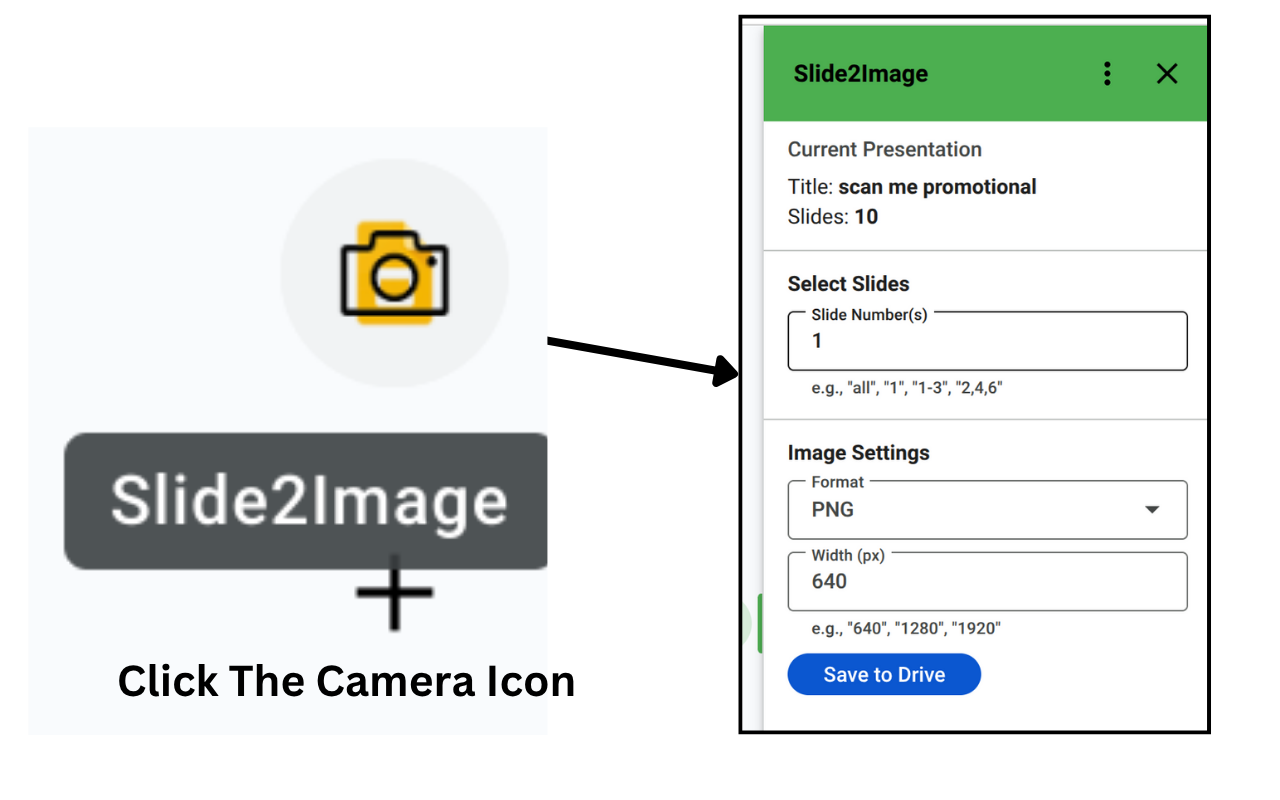

개요
**👋 How to Launch Slide2Image (Important!):** After installing, open any Google Slides™ presentation. Look for the **arrow in the bottom right corner** of your screen. Click it to expand the side panel. Then, find the **“Camera Over Slide” icon** and click to open the add-on. -------------------------------------------------------------------------------------------------------------------- ** What's New! 🌟** **v2.2.0: Email Verification Code Related Bug Fixed** - Email Verification Codes sending process is now being normally processed. -------------------------------------------------------------------------------------------------------------------- # Slide2Image: Convert Slides to Images Instantly! 📸✨ **Effortlessly transform your Google Slides™ presentations into high-quality images with Slide2Image!** This handy add-on lets you: 🚀 **Flexible Export**: Convert **single, multiple (e.g., "1-3", "2,4,6"), or all** slides to images! 📏 **Custom Dimensions**: Define your preferred image **width** in pixels. 🖼️ **Choose Your Format**: Now supports PNG, JPEG, BMP, SVG (scalable vectors), and GIF (animated slides) for ultimate versatility. 💾 **Direct to Drive**: Images are saved straight to your Google Drive™ for easy access. ------------------------------------------------------------------------------------------------------------------- ## How to Use Slide2Image! ✨ 1️⃣ **Enter Slide Numbers**: Specify slides (e.g., "1", "1-3", "2,4,6", or "all"). 2️⃣ **Choose Format**: Select PNG, JPEG, BMP, SVG, or GIF. 3️⃣ **Set Width**: Enter a custom width in pixels (e.g., 800 for small, 1920 for wide). 4️⃣ **Save**: Click **Save**, and images are exported to your Google Drive! **Pro Tip**: Entered invalid slide numbers? The add-on will prompt you to correct them. ---------------------------------------------------------------------------------------------------------- ## Who’s It For? 🌟 - **Educators**: Create handouts or course visuals from slides. - **Marketers**: Turn slides into social media graphics or blog images. - **Presenters**: Export slides for reports or client deliverables. - **Designers:** Export SVG for scalable web graphics or BMP for high-fidelity editing. ---------------------------------------------------------------------------------------------------------- ## Common Questions ❓ - **Where are images saved?** In the same folder as your presentation in Google Drive. - **How fast is it?** Most exports finish in seconds, depending on slide count. - **Why choose each format?** - PNG: High quality, transparent backgrounds. - JPEG: Smaller file sizes for web or email. - BMP: Uncompressed, ideal for editing. - SVG: Scalable vectors for web or print. - GIF: Animated images for dynamic content. ----------------------------------------------------------------------------------------------------------------------- ➡️ Need a quick guide? Check out the detailed User Guide @ https://www.scriptportal.dev/products/slide2image#h.s7du6il1lxr
추가정보
검색
검색어 지우기
검색 닫기
Google 앱
기본 메뉴



