TeamCal for Google Calendar ™
TeamCal provides a timeline view layout for Google Calendar™ that displays many calendars at once
วันที่อัปเดตข้อมูล:8 มิถุนายน 2567
ใช้งานได้กับ
68K+

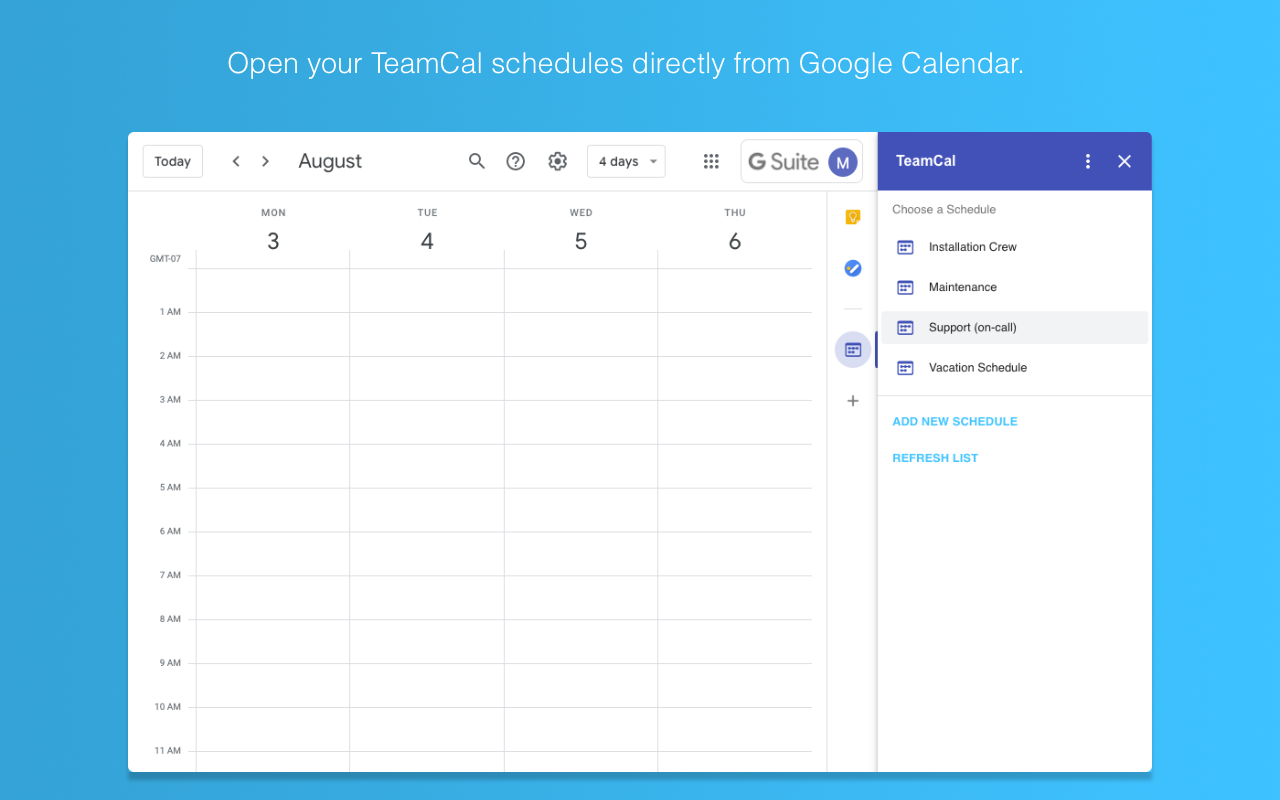

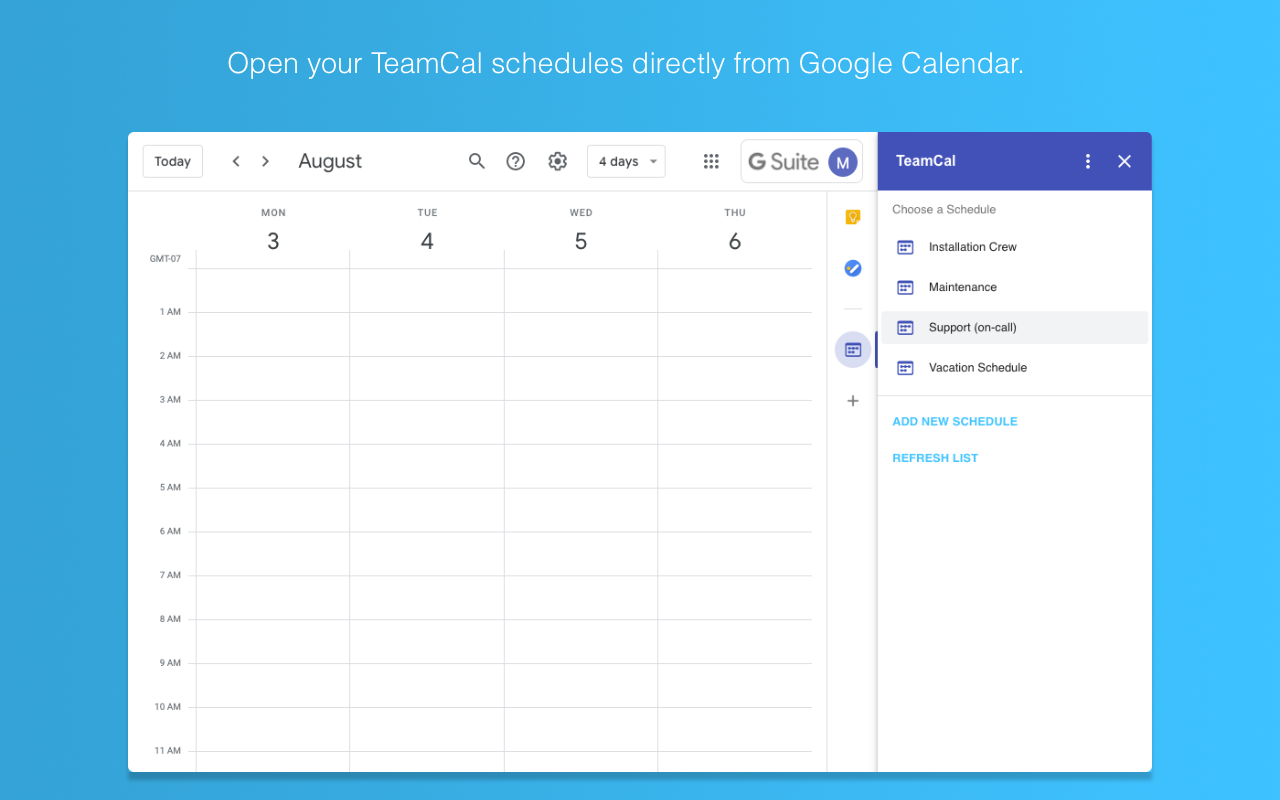
ภาพรวม
Get done more! Employee scheduling made easy. TeamCal transforms your Google Calendar™ into the perfect tool to schedule your employees, contractors, rooms, machinery, and resources. Google Calendar™ can become very cluttered when displaying multiple calendars. TeamCal will display your calendar data as a nice Gantt like “Schedule View”. The TeamCal schedule view is a new horizontal timeline view for Google Calendar™ that displays many calendars at once. See employee availability easily by comparing events on a horizontal Gantt like timeline view. With a glance, you can identify scheduling gaps and prevent overbooking. Perfect for scheduling staff rotations, on-call duty times, and team vacations. Stop switching between Google Calendar™ and other tools for scheduling your team. Because TeamCal uses your Google Calendar™ data, all information required for scheduling is available in a single place. Create new events or change existing ones directly within TeamCal. Share your schedule with employees and clients to keep everyone updated. With TeamCal, you can embed your schedule on a website, TV screen, or show it as a dashboard. You can export a PDF of your schedule, too. Print or send your planning results by email. Features: - Integrated & synced with Google Calendar™ - Customizable Scheduling view - Share, Print, and Export your schedules - Support for mobile and tablets - Multi-user functionality - And much more! Add-On Features: - Makes it super easy to switch between TeamCal and Google Calendar™ - Open your schedules within Google Calendar™ - Create new schedules from Google Calendar™ TeamCal comes with a free trial. No credit card required. Click “Domain Install” or “Individual Install” to get started.
ข้อมูลเพิ่มเติม
sell
ราคาช่วงทดลองใช้แบบไม่มีค่าใช้จ่าย
code
นักพัฒนาซอฟต์แวร์
email
การสนับสนุน
lock
นโยบายความเป็นส่วนตัว
description
ข้อกำหนดในการให้บริการ
flag
ค้นหา
ล้างการค้นหา
ปิดการค้นหา
แอป Google
เมนูหลัก


