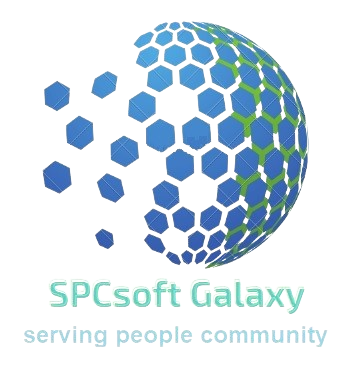To-do List Plugin
Boost productivity with a to-do list right inside Google Sheets! Track tasks, set priorities, and stay organized — all without leaving your spreadsheet.
Fiche mise à jour le :5 décembre 2025
Compatible avec :
7 k+




Présentation
To-do List Plugin: Stay Organized Without Leaving Google Sheets
Turn your Google Sheet into an easy-to-use task manager with To-do List Plugin — designed to streamline your workflow and keep you focused.
✅ Effortless Task Tracking:
Add, edit, and complete tasks directly in your sheet.
Organize by due date, priority, or category.
Mark tasks as done with a simple checkbox.
✅ Boost Productivity:
Keep all your tasks in one place — no more switching between apps.
Customize the list layout to fit your workflow.
Use Google Sheets' built-in features to sort, filter, or even chart your progress.
✅ Perfect for:
Personal to-dos — stay on top of daily tasks.
Team projects — collaborate in shared sheets.
Work tracking — monitor deadlines and priorities.
🚀 Get Started Quickly:
Install the To-do List Plugin and start managing your tasks in seconds — no extra setup required.
👉 Stay productive and organized — all within Google Sheets!
Please use the link https://spcsoft-galaxy.blogspot.com/p/to-do-list-plugin-setup.html which has screenshots for below:
How to install?
1. After installation, go to your sheet’s Extensions menu. If it doesn’t appear, simply reopen your spreadsheet.
2. Open a blank sheet, our template, or your existing to-do list.
3. From the Extensions menu, choose To-do List Plugin > Plug in.
How to use?
Just edit your to-do list normally. The plugin uses the onEdit trigger to automate actions based on your input:
- Editing a date: The task is re-sorted by date.
- Marking a task complete: It moves to the end of the list.
- Entering a task in the last row: A new blank row is added.
- Completing a repeating task: The date advances based on your defined frequency.
Repeating Frequency Format
Use a format like nx, where:
n = number,
x = d (days), w (weeks), m (months), or y (years)
Examples:
d: daily (excluding weekends)
1d: daily (including weekends)
2w: every two weeks
For monthly (m) and yearly (y) tasks, if the date is within 3 days of month-end, the next date will also stay close to month-end.
Note on Performance
The plugin relies on Google’s onEdit trigger and cloud processing. Depending on your connection and network traffic, changes may take a few seconds to reflect. A temporary red highlight on the task header signals when the plugin is working.
If plugin actions interfere with your input, use Undo (Ctrl + Z) or Version History to revert. Over time, you’ll become familiar with how Google Sheets handles these triggers.
This add-on is free for use. If you find it helpful, please consider supporting us.
#SPCsoft #to-do #todo #todolistInformations supplémentaires
sell
TarifsSans frais
code
Développeur
Non-professionnel
email
Assistance
lock
Règles de confidentialité
description
Conditions d'utilisation
flag
SignalerSignaler comme inappropriée
Recherche
Effacer la recherche
Fermer le champ de recherche
Applications Google
Menu principal