Trello
Bring collaboration to the conversation with Trello, and work with perspective. Get customizable alerts from Trello in Google Chat™ for actions on boards, lists, and cards.
बनाने वाली कंपनी:
लिस्टिंग को पिछली बार अपडेट किया गया:29 जुलाई 2024
इनके साथ काम करता है:

2 लाख+
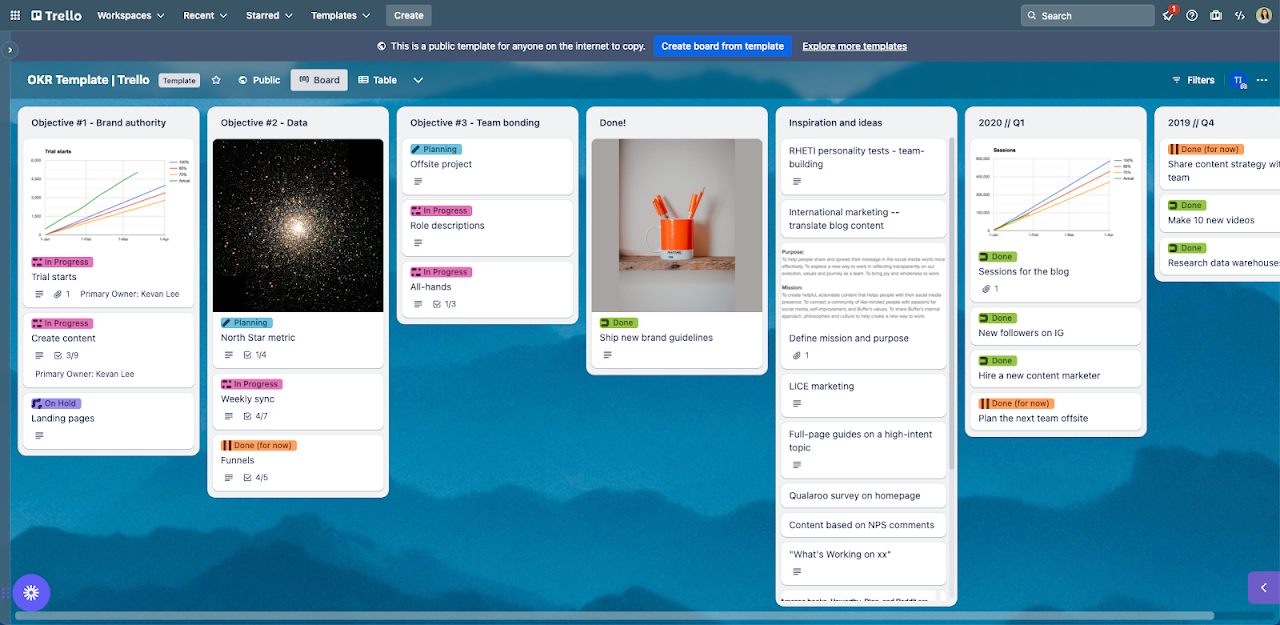
अवलोकन
Trusted by millions, Trello is the visual collaboration tool that creates a shared perspective on any project. Trello for Google Chat™ allows you to stay on top of the progress of any project by sending updates to Google Chat™ when activity occurs on Trello cards, lists, and boards. Easily customize the types of alerts you want to receive in Google Chat™ to bring the level of perspective you need. For example, get real-time alerts when attachments are added to cards and require feedback, as cards move across lists, and more. Trello alerts in Google Chat™ are also a great way to make sure everyone stays informed as projects progress or to celebrate successes as cards move to “Done” lists. Setting up Trello alerts is simple: 1. @ mention the @Trello bot in the room you’d like to add Trello alerts. 2. Follow the steps to authorize Google Chat™ with your Trello account. 3. On the dropdown menu, select the board on which you’d like to enable the Google Chat™ Power-Up. 4. Once enabled, click the button to go to that board and then click the Google Chat™ Power-Up button in the top right corner of the board. 5. Select a space or direct message where you’d like to send alerts, and the actions for which you’d like to receive alerts. 6. Feel a new sense of calm as your Trello FOMO fades away.
अतिरिक्त जानकारी
sell
कीमतइस ऑफ़र में कुछ सुविधाएं बिना किसी शुल्क के उपलब्ध हैं, जबकि कुछ सुविधाओं के लिए पैसे चुकाने होंगे
code
email
सहायता
lock
निजता नीति
description
सेवा की शर्तें
flag
शिकायत करेंआपत्तिजनक ऐप्लिकेशन की शिकायत करें
खोजें
खोज हटाएं
खोज बंद करें
Google ऐप
मुख्य मेन्यू

