Wapikon Connect
Wapikon Connect seamlessly integrates Google Sheets™ with the Wapikon API, allowing you to send WhatsApp template messages directly from your spreadsheets with ease.
정보 업데이트:2025년 3월 7일
호환 기기:
139

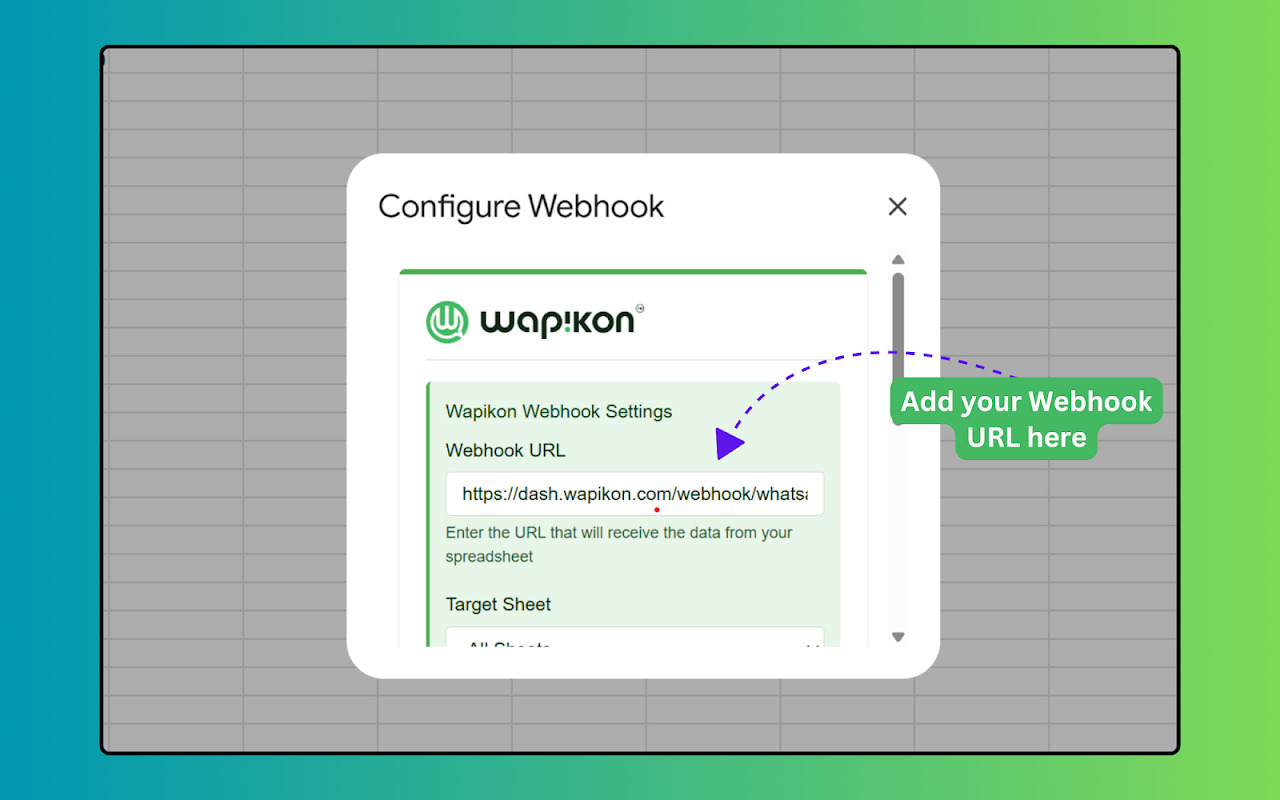


개요
Wapikon Connect: Streamline Your WhatsApp Messaging from Google Sheets™ Wapikon Connect is a powerful Google Sheets™ add-on that integrates with the Wapikon API, enabling you to send WhatsApp template messages directly from your spreadsheets. Ideal for businesses and individuals, this tool simplifies bulk messaging, customer notifications, and marketing campaigns. This application only works with WhatsApp Business APIs. To apply for WhatsApp Business APIs, visit our website https://wapikon.com To setup Wapikon Connect, you need to add the below details on the tool – - API Key If you're an existing Wapikon user, you will find these details on your Wapikon Account under "API Access" section. If you're new to Wapikon, you can signup for a trial account from https://app.wapikon.com/user For any support related enquiries, you can contact on support@wapikon.com How to Setup & Send Messages 1. Once installed, go to the Wapikon menu in Google Sheets™ 2. Select Settings to open the configuration sidebar. 3. API Key: Enter your Wapikon API key, which you can find in your Wapikon account dashboard. 4. Template Name: Enter the name of the WhatsApp template you wish to use. 5. Phone Number Column: Specify the column in your Google Sheets that contains the phone numbers (e.g., A). 6. Variables Columns: List the columns (comma-separated) that contain the variables for your WhatsApp template (e.g., B,C,D). 7. Buttons Column: Enter the column that contains any buttons you want to include in the messages (optional). 8. Status Column: Specify the column where the message status (e.g., Sent, Failed) will be updated. 9. After entering the necessary information, click the Save button. 10. Your settings will be saved, and you can now proceed to sending messages.
추가정보
검색
검색어 지우기
검색 닫기
Google 앱
기본 메뉴



