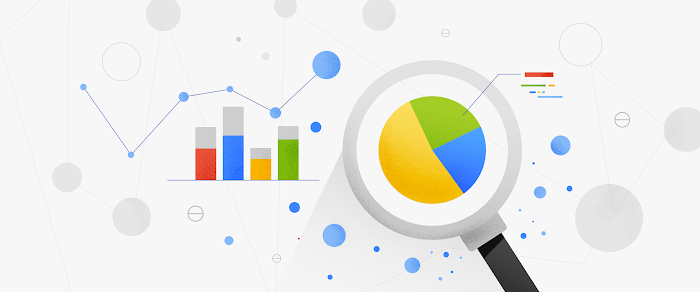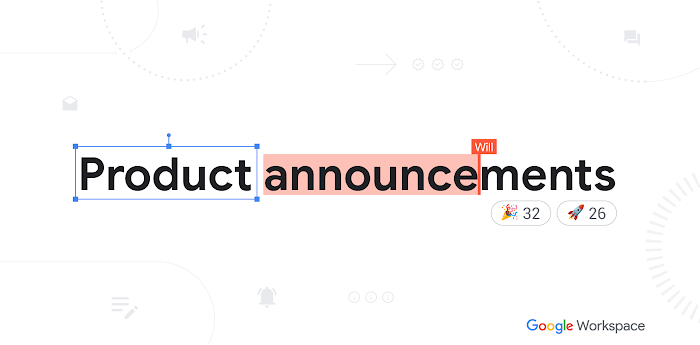Analyze your business data with Explore in Google Sheets, use BigQuery too
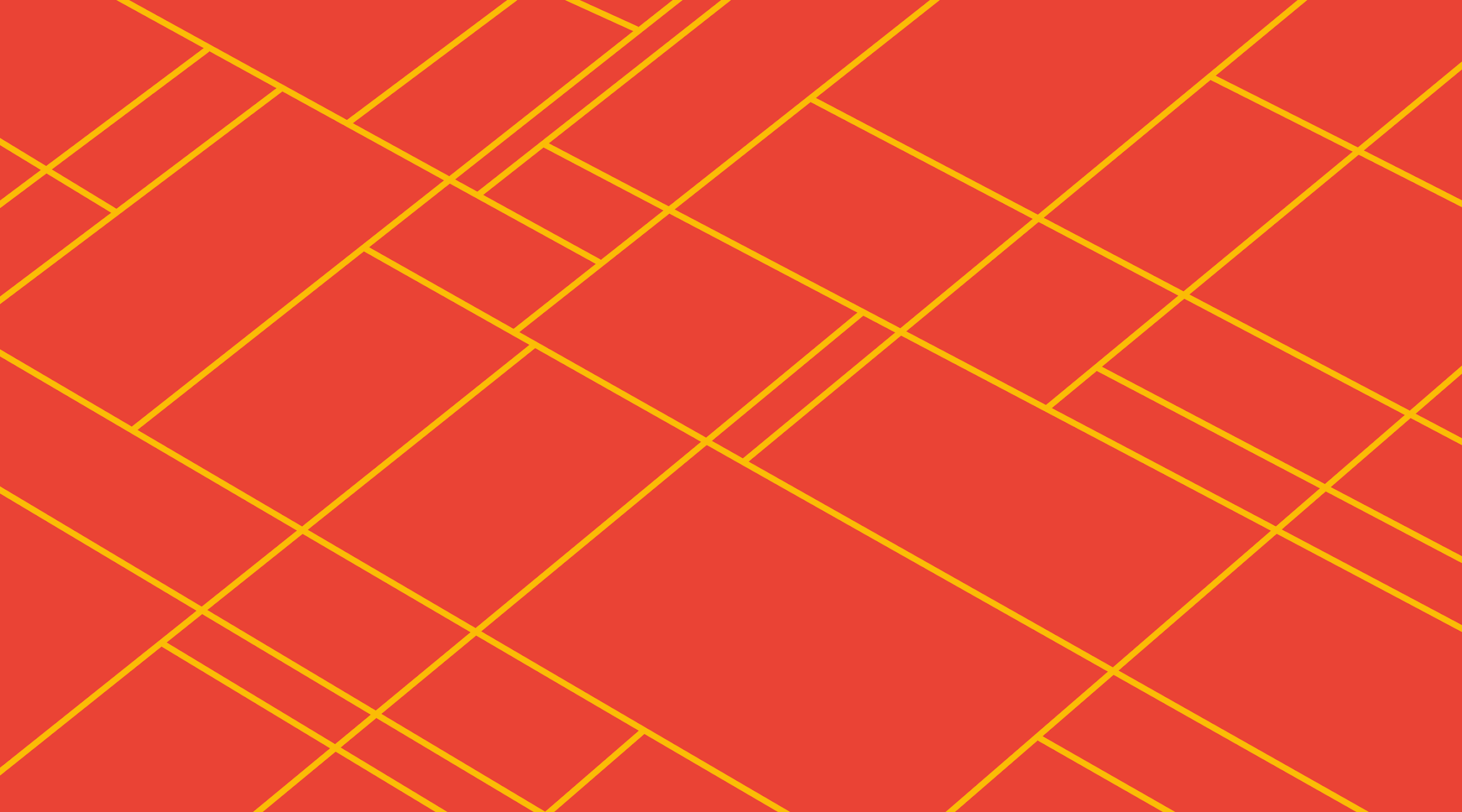
Olivia Hallisey
2015 Grand Prize winner, Google Science Fair
Try Google Workspace at No Cost
Get a business email, all the storage you need, video conferencing, and more.
SIGN UPA few months back, we announced a new way for you to analyze data in Google Sheets using machine learning. Instead of relying on lengthy formulas to crunch your numbers, now you can use Explore in Sheets to ask questions and quickly gather insights. Check it out.
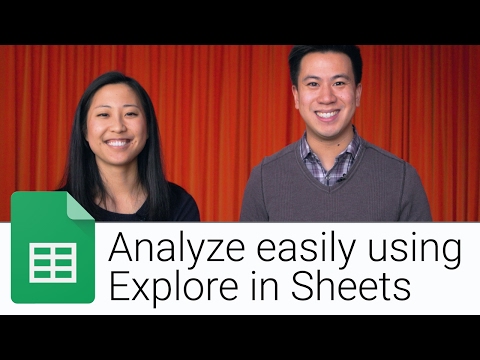
Quicker data → problems solved
When you have easier access to data—and can figure out what it means quickly—you can solve problems for your business faster. You might use Explore in Sheets to analyze profit from last year, or look for trends in how your customers sign up for your company’s services. Explore in Sheets can help you track down this information, and more importantly, visualize it.
Getting started is easy. Just click the “Explore” button on the bottom right corner of your screen in Sheets. Type in a question about your data in the search box and Explore responds to your query. Here’s an example of how Sheets can build charts for you.
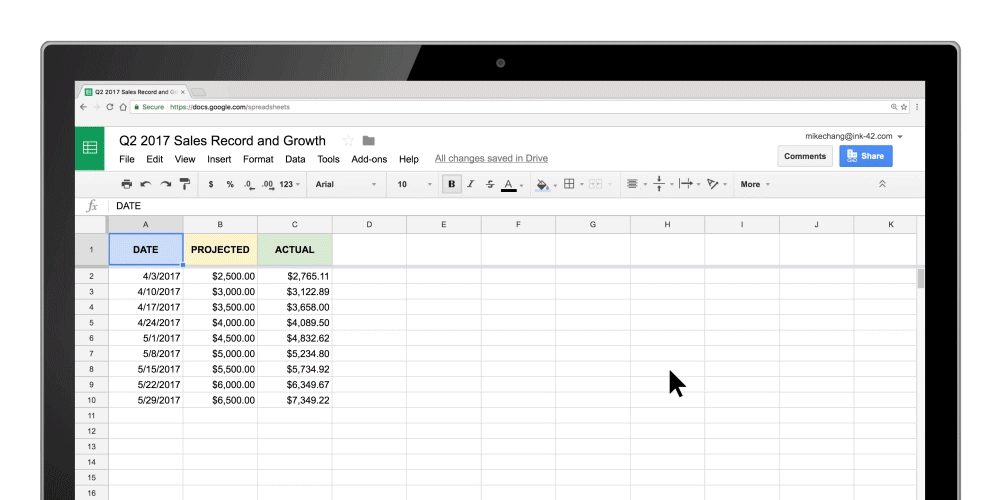
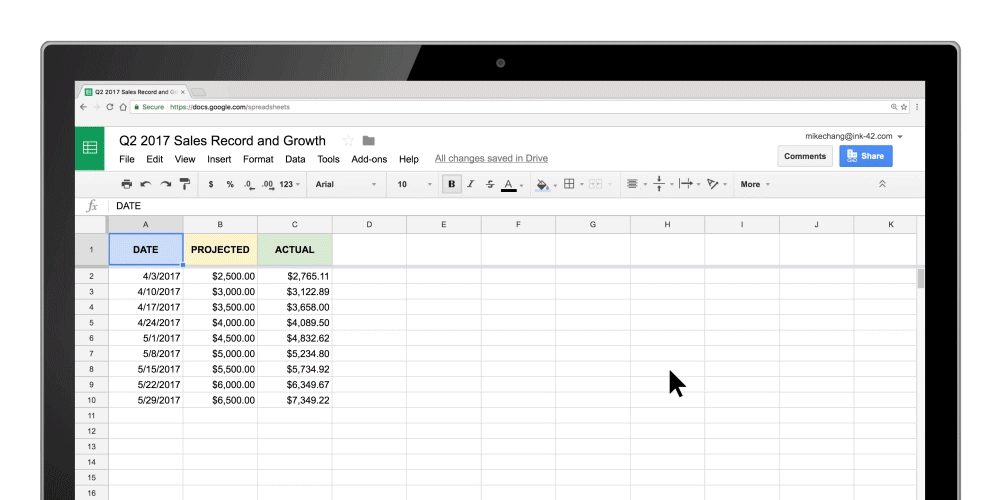
Syncing Sheets with BigQuery for deeper insights
For those of you who want to take data analysis one step further, you can sync Sheets with BigQuery—Google Cloud’s low cost data warehouse for analytics.
Compare publicly-available datasets in BigQuery, like U.S. Census Data or World Bank: Global Health, Nutrition, and Population data, to your company’s data in Sheets and gather information. For example, you can see how sales of your medical product compared with last year’s disease trends, or cross-reference average inflation prices in key markets of interest to your business.
Check out this post to see how you might query an example.