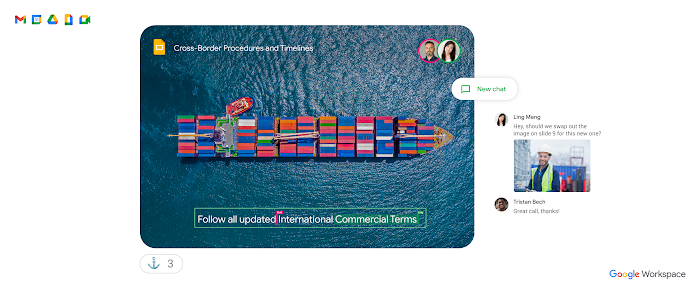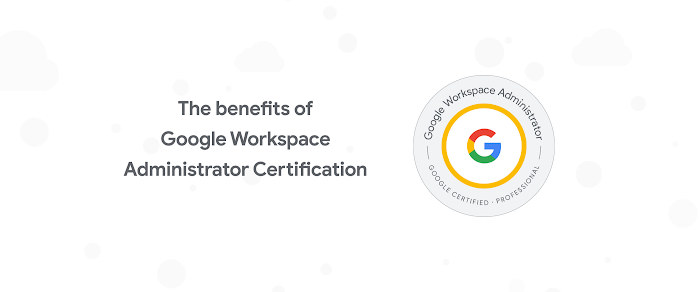Exploring Hangouts Chat’s built-in bots
Charles Maxson
Developer Advocate, G Suite
We’re exploring two useful bots -- @Meet and @Drive -- that are built into Hangouts Chat
Try Google Workspace at No Cost
Get a business email, all the storage you need, video conferencing, and more.
SIGN UPI recently wrote an overview of how bots work in Hangouts Chat, and what you can do with them. If you haven’t explored chatbots in Chat, or if you’re a developer looking for ideas for the types of chatbots you can build, this post explores two useful chatbots, built right into Chat, that you can get started with.
Native chatbots
Often when I introduce the concept of chatbots, folks assume I’m talking about building your own or using one of the many third-party chatbots available from our chatbot catalog. And for good reason—there are a lot of compelling use cases to integrate Chat with third-party apps or your own solutions.
But if you want an easy way to explore the power and utility that chatbots offer to enhance conversations in Chat, look no further than our native @Meet and @Drive chatbots. Unlike many chatbots that integrate other apps with G Suite, @Meet and @Drive directly leverage the functionality of the popular G Suite apps Calendar and Drive, respectively.
A case for bot automation
Imagine you and your team are busy chatting about an important topic, when you collectively realize you’ll need to schedule a follow-up meeting. The conversation pivots from the real work you were tackling to a round-robin scheduling exercise as someone asks, “What’s a good time for everyone to meet again?” This sends everyone scrambling to look at their calendars. Precious minutes slip away as messages flood back into Chat such as “I can do Tuesday at 10 a.m.,” followed by the inevitable, “No, I can’t do Tuesday, how about Wednesday at 9:30?” And on it goes until you end up with a scheduled meeting—and a lot of wasted time.
Meet @Meet
The @Meet bot integrates Chat with Calendar using natural language processing and machine learning to automatically schedule and manage meetings. To avoid the scheduling scenario above, you can simply add @Meet to a room in Chat and give it a command using natural language:
“@Meet find us a time to meet next week”
Behind the scenes, @Meet will check the calendars of everyone in the room, find the best available times and respond with those options so you can quickly choose one:
Here are some times I found; which of these should I schedule?
A) Mon, Feb 17, 9:00 AM – 10:00 AM PST
B) Tue, Feb 18, 9:00 AM – 10:00 AM PST
C) Thu, Feb 20, 9:00 AM – 10:00 AM PST
D) Fri, Feb 21, 9:00 AM – 10:00 AM PST
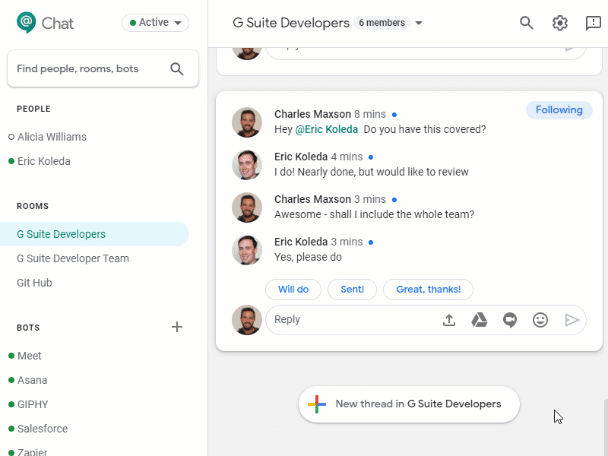
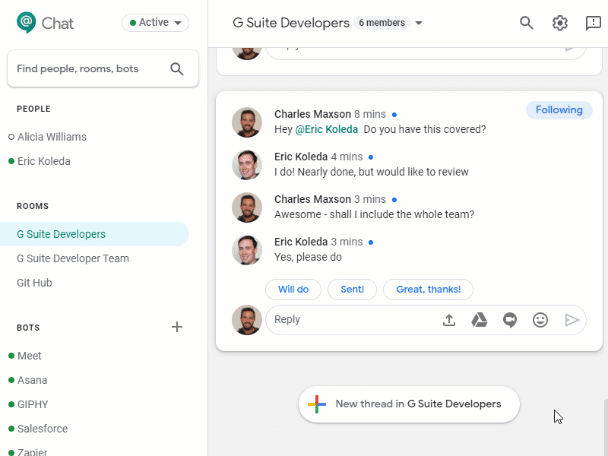
@Meet “understands” several commands related to managing your schedule and working with meetings; you can direct message the bot or @mention it in a room in a number of useful contexts:
Look up your schedule
Schedule new meetings
Modify a meeting that was just scheduled
Reschedule or cancel existing meetings
These capabilities make @Meet not just a showcase example of chatbots, but a useful, time-saving utility as well.
Test drive @Drive
@Drive is an example of using a bot to deliver information and notifications based upon events or activities that don't rely on direct user interaction. Unlike @Meet, where the user invokes the bot via conversation, @Drive enables you to “subscribe” to be notified of changes that happen to any of your content stored in Google Drive. This helps you stay on top of content changes from inside of Chat, without having to “watch” Drive for updates.
Say you’re waiting for a colleague to add their remarks to one of your documents. @Drive notifies you as soon as new comments occur, eliminating the need to check Drive regularly or pester your colleague about whether they’ve reviewed your document yet.
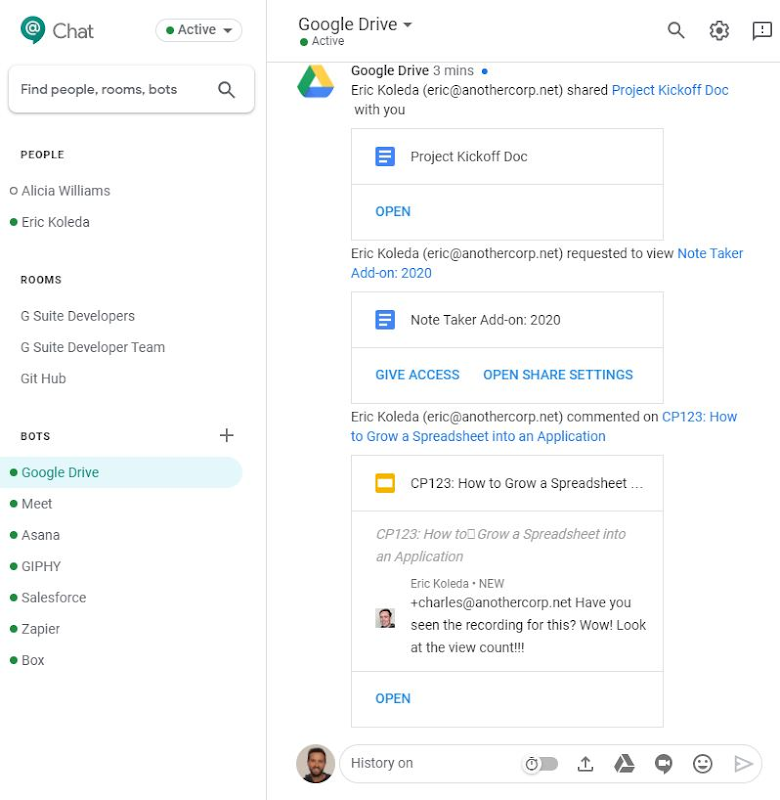
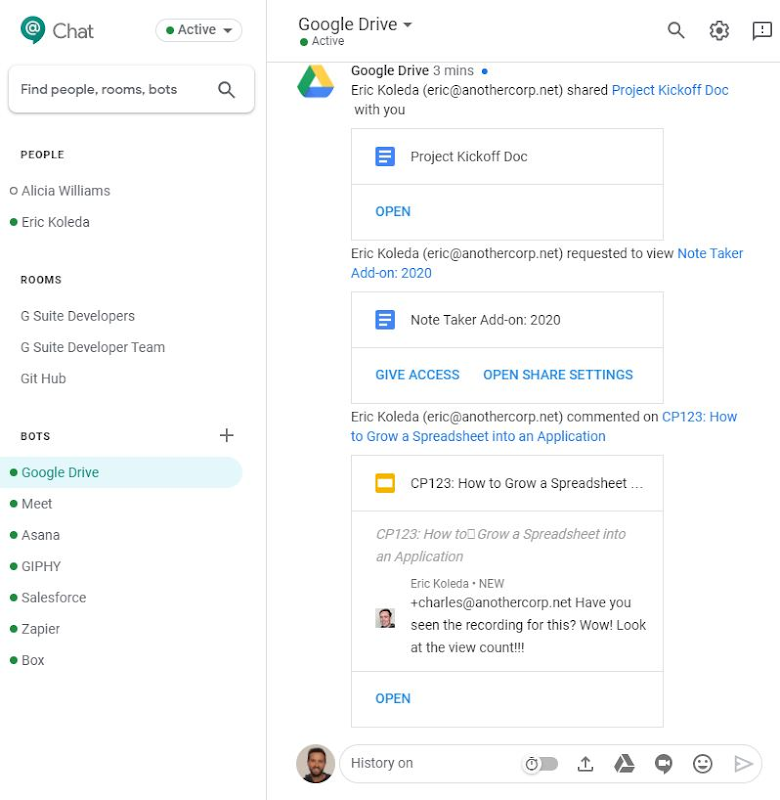
The @Drive bot can be enabled by simply adding it to Chat. It starts “listening” immediately for any updates to your content or for new items shared with you. It can also easily be toggled to limit an abundance of notifications if it gets too chatty. I personally keep it on all the time since I use Chat throughout my day more frequently than Drive. This way I can quickly grant permissions or respond to comments without having to invoke Drive or worry about activities getting overlooked in my Gmail inbox.
The @Drive bot provides notifications for:
- New files or folders shared with you
- Comment or action assigned to you
- Access requests for files you own
- When you're close to running out of storage
Key resources to help you get started
The best way to understand the value of @Meet and @Drive is to experience them yourself. Here are some resources to get you started learning more about chatbots.
Start using bots available from Google:
Build your own Chat bots: