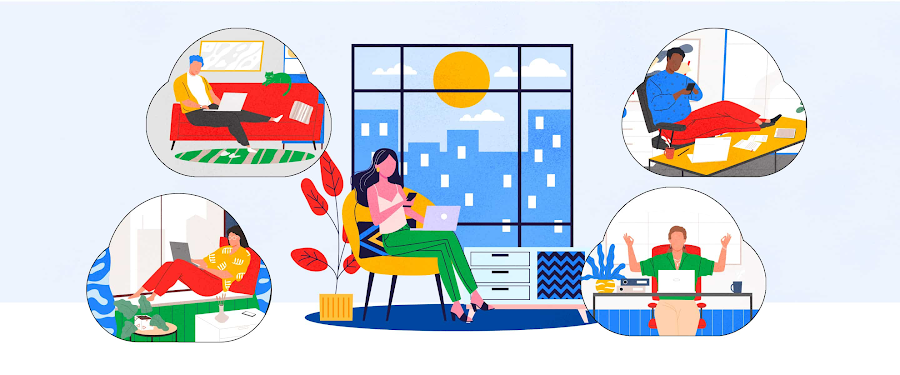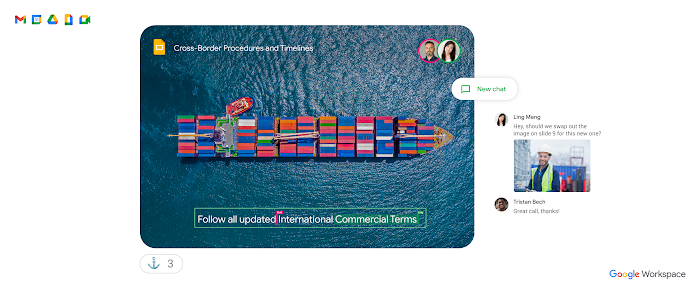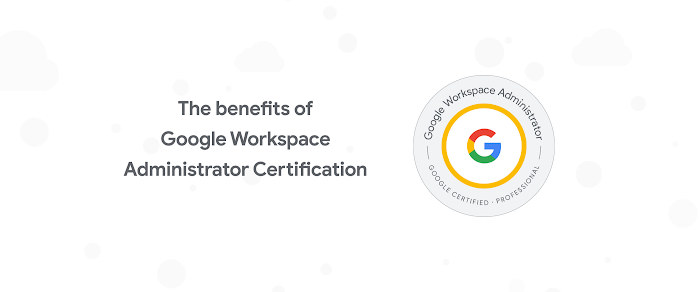11 quick tips for making the most of Gmail, Meet, Calendar, and more in Google Workspace
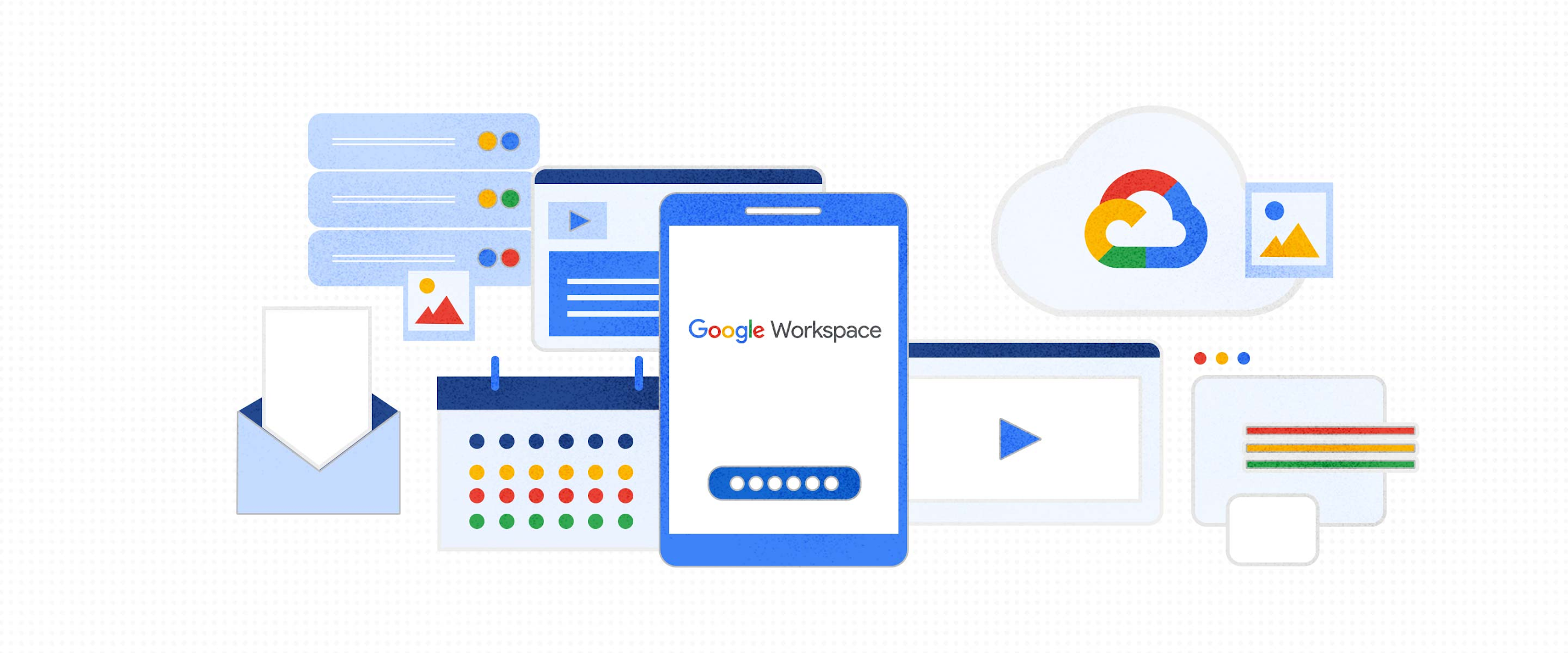
Sharon Maher
Editor-in-chief, Google Cloud Content & Editorial
Whether you’re looking to stay on top of your inbox or make the most of virtual meetings, most of us can benefit from quick productivity tips that make getting it done easier and more efficient.
Try Google Workspace at No Cost
Get a business email, all the storage you need, video conferencing, and more.
SIGN UPWhether you’re looking to stay on top of your inbox or make the most of virtual meetings, most of us can benefit from quick productivity tips that make getting it done easier and more efficient.
Google’s productivity expert, Laura Mae Martin, has been offering up her top tips for Gmail, Meet, Docs, Sheets, Slides, and more with her regular Google Workspace Productivity Tips video series. Here are her most recent videos:
1. Master your inbox with Gmail’s right-click menu
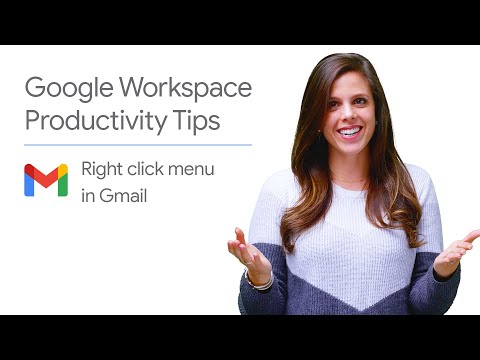
Learn how to easily reply, label, or even snooze an email by using the right-click menu in Gmail.
2. Ask Google Assistant to take notes
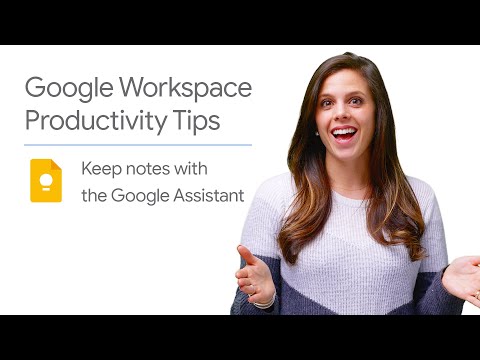
With one easy step you can use Google Assistant on your mobile device—or on Google Home—to add action items to your Google Keep notes.
3. Let your guests choose the times that work for them in Google Calendar
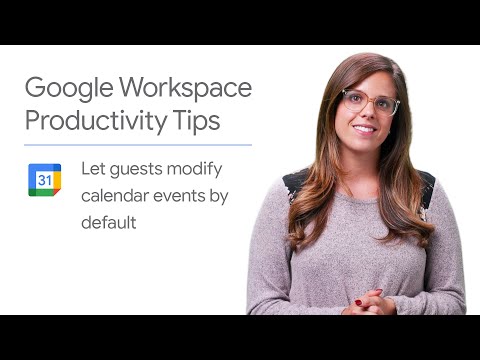
Learn how to allow your guests to modify Google Calendar invites by default.
4. See everyone at the same time in Google Meet
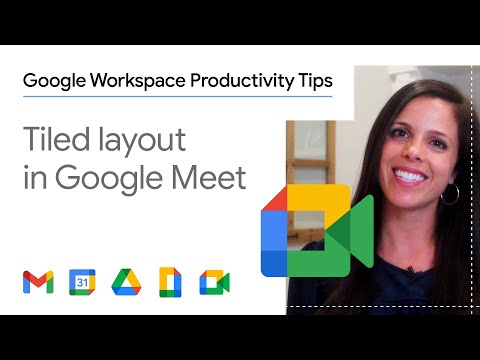
Ever been on a Google Meet and wanted to see the faces of everyone who’s joined? Learn how to use Meet’s tiled layout, allowing you to see up to 49 participants at once.
5. Use different Gmail signatures for colleagues and customers
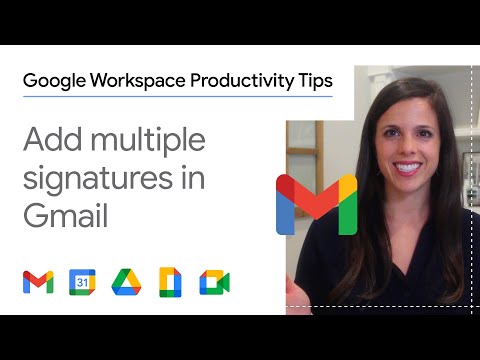
Whether you want to use different signatures for communicating across teams, or you just want different sign-offs for new emails versus replies, multiple Gmail signatures can be handy. Laura Mae shows you how to create and manage these signatures in Gmail.
6. Never be late again with Google Calendar notifications
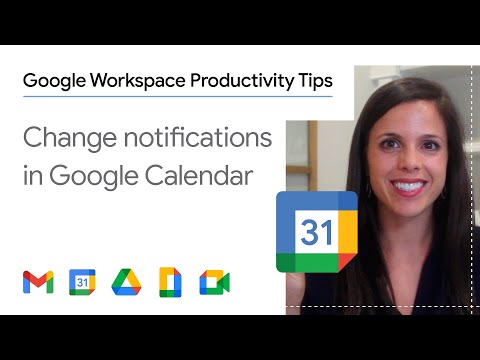
Do you prefer 10 or 15 minutes head’s up before your next meeting? Everyone is different, which is why Google Calendar lets you change your default event notifications with one easy step.
7. Filter out distractions with noise cancellation in Meet
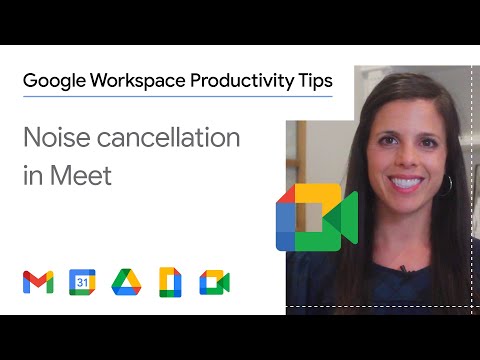
Whether it’s nearby construction or a surprise soundtrack from your pet, meetings from home can come with unexpected background sounds. Noise cancellation in Google Meet helps you keep these distractions to a minimum.
8. Present more confidently in Google Slides
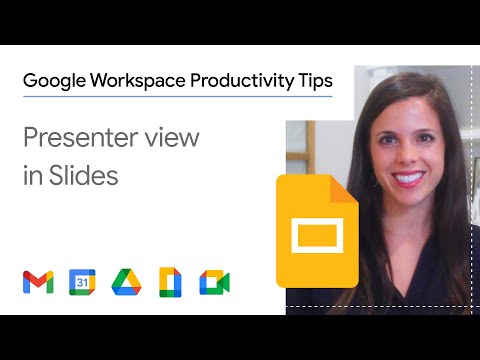
Presenting in a meeting and want easy access to a timer and your speaking notes? Learn to use Presenter View in Google Slides and get ready to wow your next audience.
9. Don’t let a slow internet connection ruin your meeting
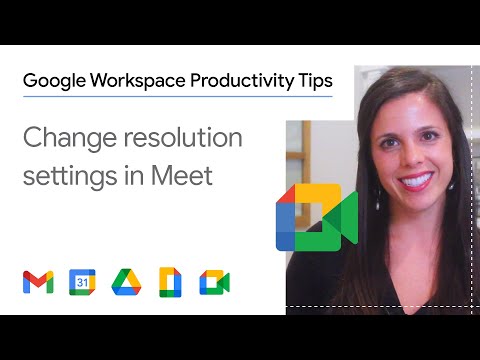
Struggling with delays or connection issues in your virtual meetings? Changing your resolution settings in Google Meet might be your solution. Laura Mae shows you how.
10. Get laser focused in Google Slides
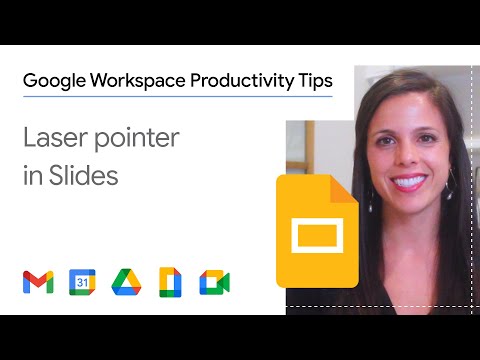
Have you given a presentation and wanted to highlight a specific point for your audience? Learn how to use the laser pointer feature in Google Slides to do exactly that.
11. Keep everyone organized with attachments in Google Meet
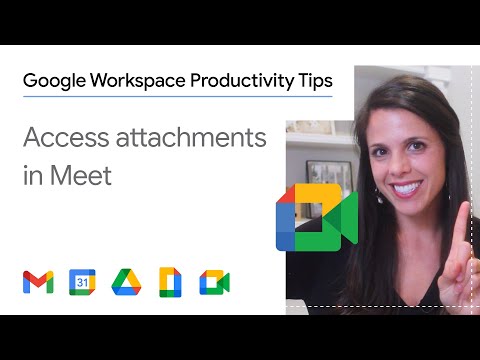
Need access to the agenda? Want to get everyone on the same page with last week’s meeting notes? Laura Mae shows you how to access Google Calendar attachments in Meet in one simple step.
Interested in more tips from Laura Mae? You can see her advice on healthy work habits and staying on top of your schedule. Or you can watch all of her productivity tips videos at https://goo.gle/WorkYourSpace.