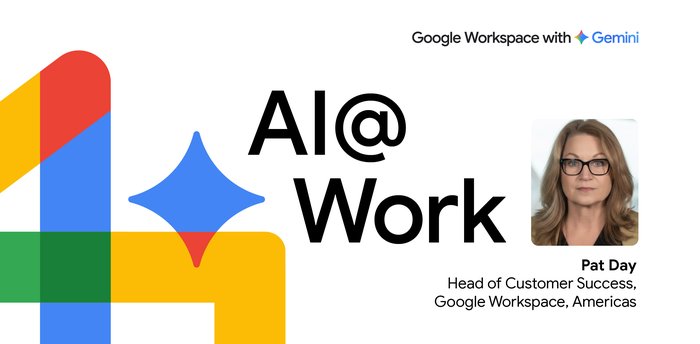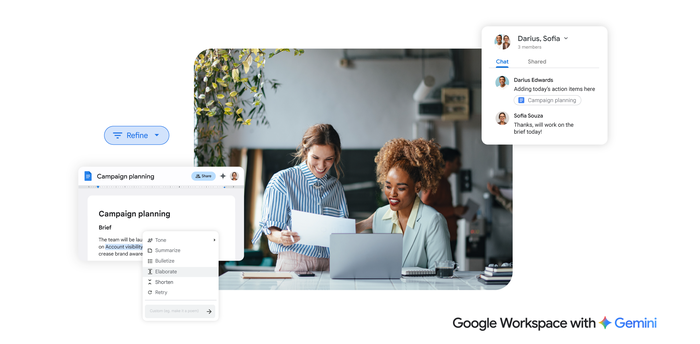How it’s done: Express yourself in Google Chat
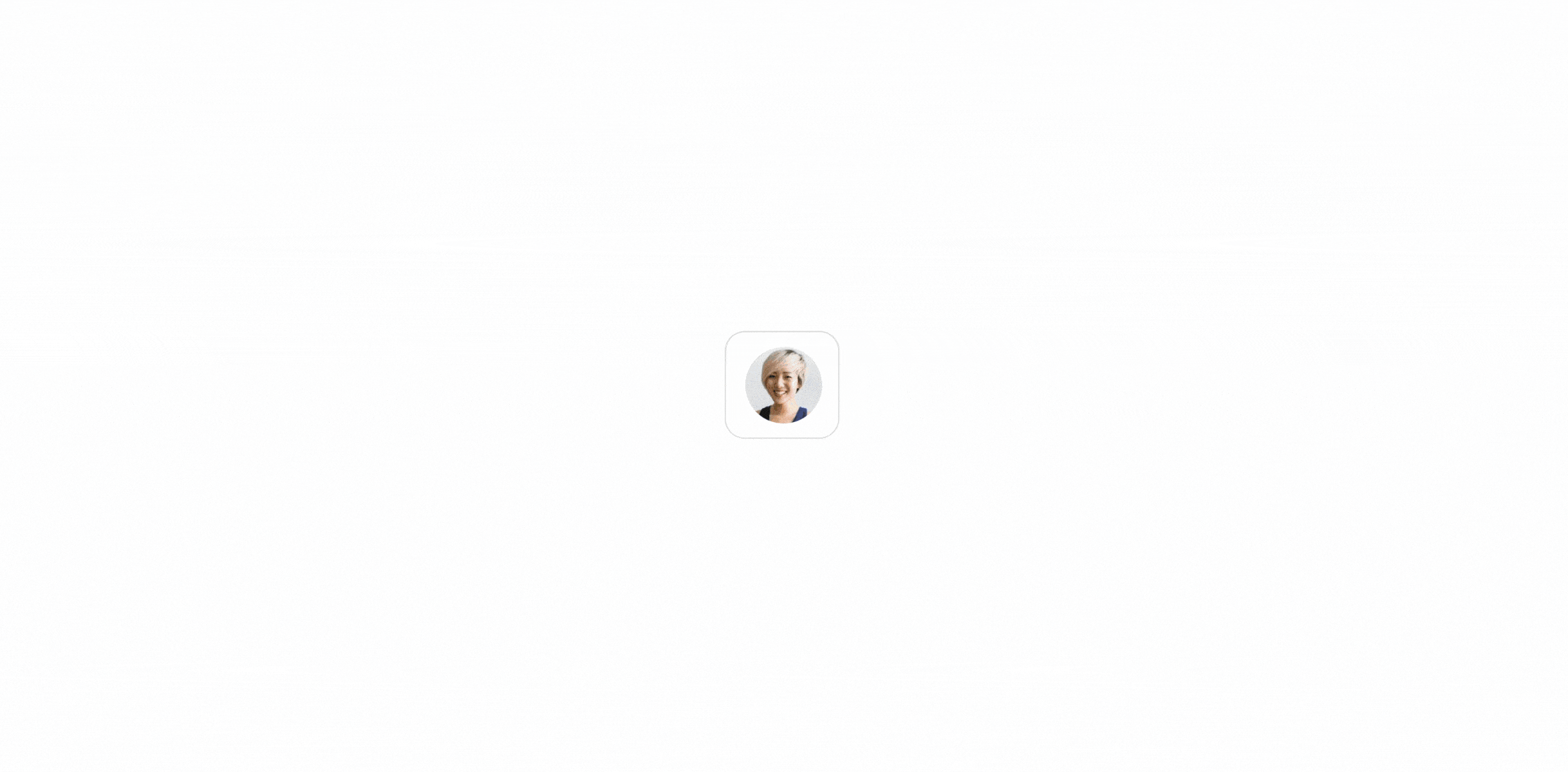
Meghna Sreenivasan
Product Manager, Google Chat
Google Workspace Newsletter
Keep up with the evolving future of work and collaboration with insights, trends, and product news.
SIGN UP How it's done is a series that shares Workspace tips and tricks to do your best work.
Over the last few years, we’ve all learned new ways of working, including how to foster genuine connection within teams that are spread across multiple locations and time zones. One thing we know for sure, based on feedback from our customers and our own experience at Google, is that collaboration works best when it’s personal and authentic.
That’s why the Google Chat team has launched a range of features designed to help with two of the biggest challenges for hybrid and distributed teams:
Replying quickly — and effectively — when you’re on-the-go, in a meeting, or just busy
Finding ways to express yourself in an authentic, engaging way
Stay connected when time is tight
Sometimes, collaboration comes calling whether you’re ready or not. You might get an urgent ping when you’re in a meeting, on the go, or deep in thought on that next big project. When that happens, Google Chat is ready to help with AI-powered features that let you respond quickly and efficiently — no matter where the moment finds you.
AI-powered composition
Smart replies make it easy to respond to a message with a single click. When you don’t have time to craft a detailed message, smart replies let you respond right away, choosing from up to three contextual suggestions crafted by Google AI.
Smart replies are used millions of times per week for 1:1 messages on the web and Android devices, in English, Spanish, Portuguese, French, and Italian.
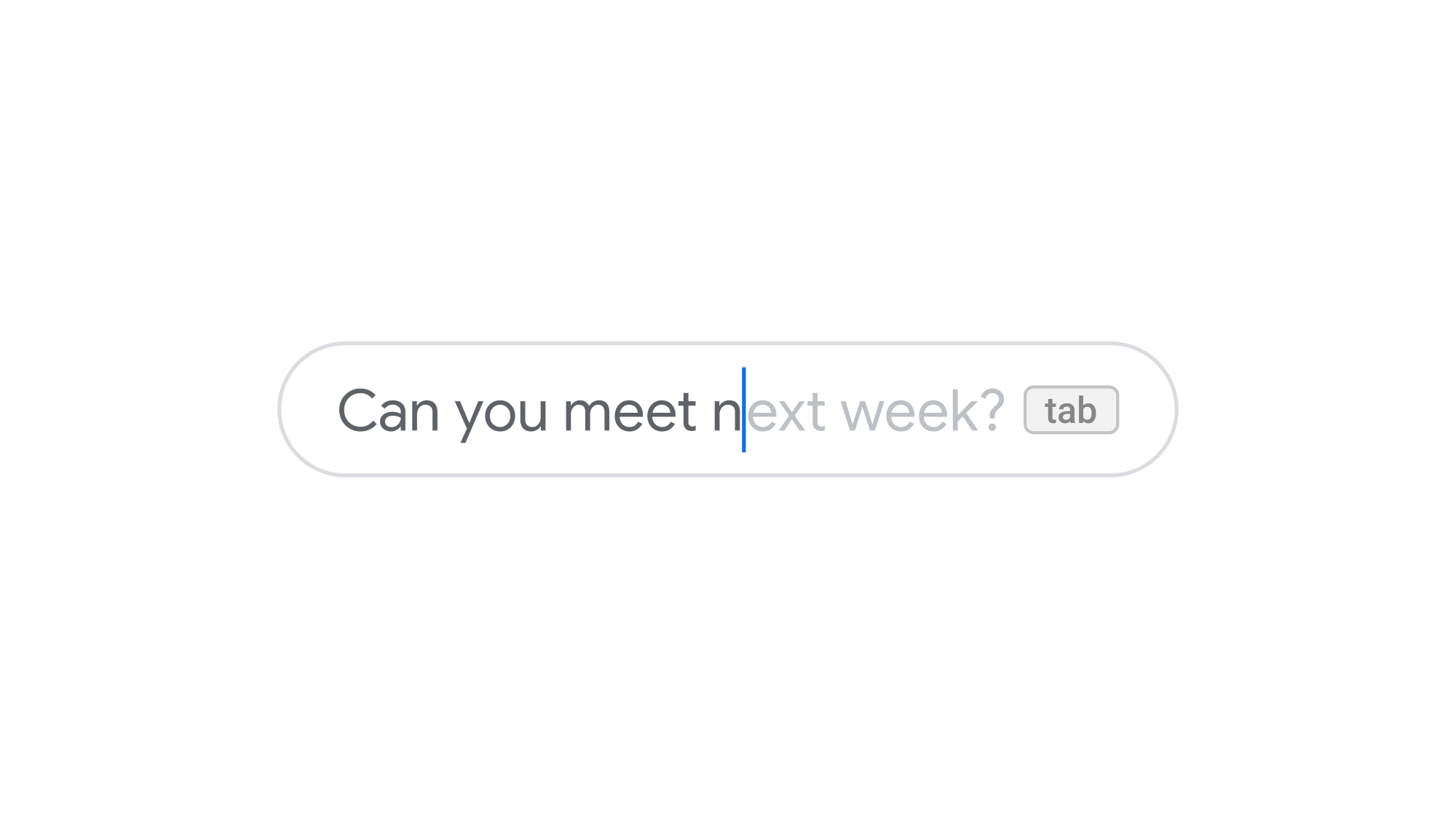
Even when you have more time to craft a response, Google AI can still help. Smart compose in Google Chat gives intelligent contextual suggestions as you type, right in the compose bar — just hit tab to accept it. Smart compose helps save you time by suggesting relevant contextual phrases, while reducing the chance of spelling and grammatical errors. Smart compose is built with the same advanced neural networks that power predictive suggestions in Gmail and Docs, and is available now in English, Spanish, Portuguese, French, and Italian.
Help everyone understand the context
Collaboration often moves fast — sometimes it zips along in real time! We all know the feeling — you join an active conversation and there are a bunch of great points being discussed. You craft a thoughtful reply, but by the time you hit send, the conversation has moved on. That’s why we’re enabling the ability to quote in reply in Google Chat. Rolling out now for all Chat users, this feature lets you reply to one particular message while preserving context for the other members of the conversation.
To quote messages on the web: Hover on a message and click on the curved ↩ arrow , or Quote in reply.
To quote messages on mobile: Long press on a message and tap on curved ↩ arrow , or Quote in reply.
Pro tip: Quoted messages can work like hyperlinks: if you click on a quotation, it will take you back to the original message.
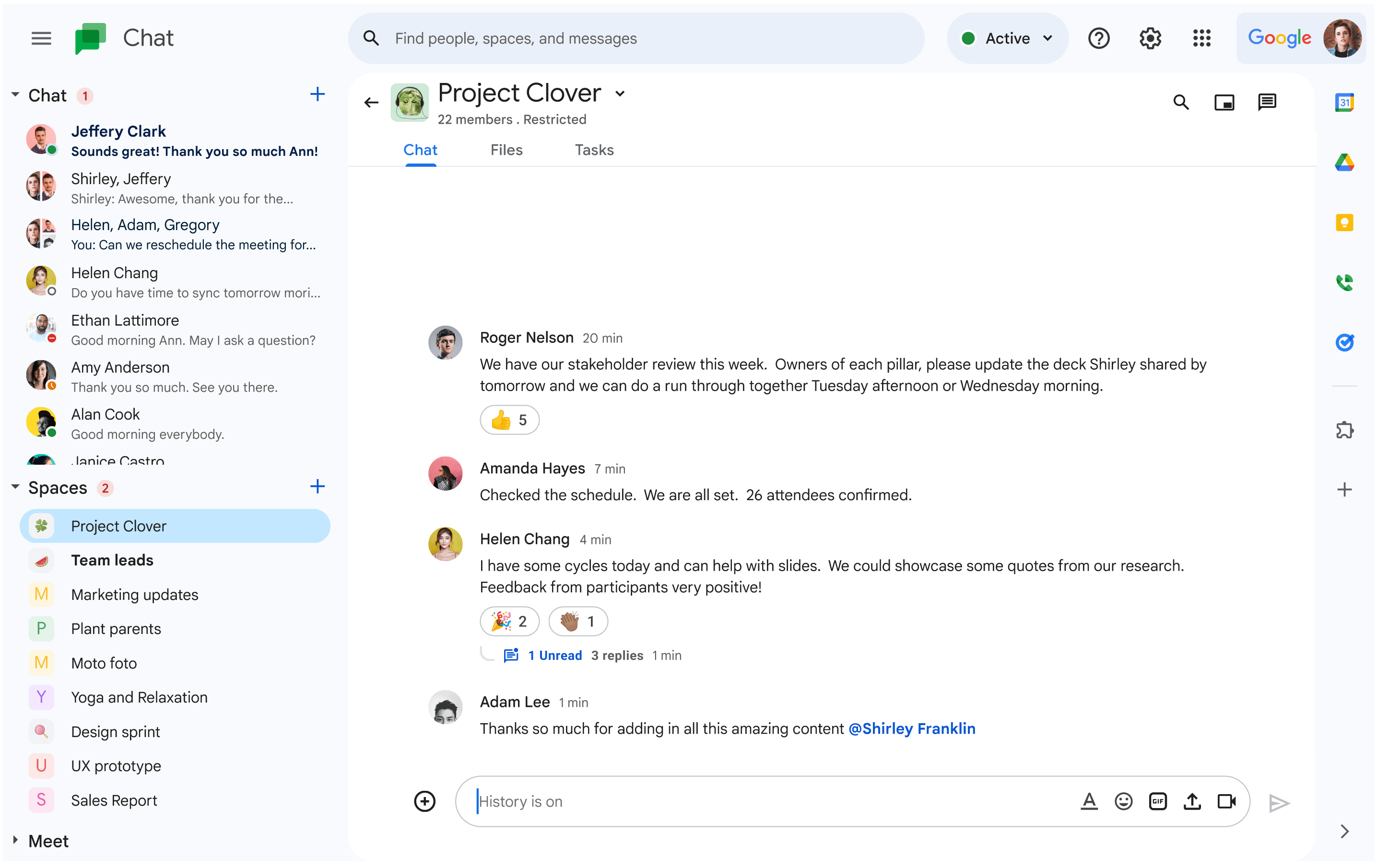
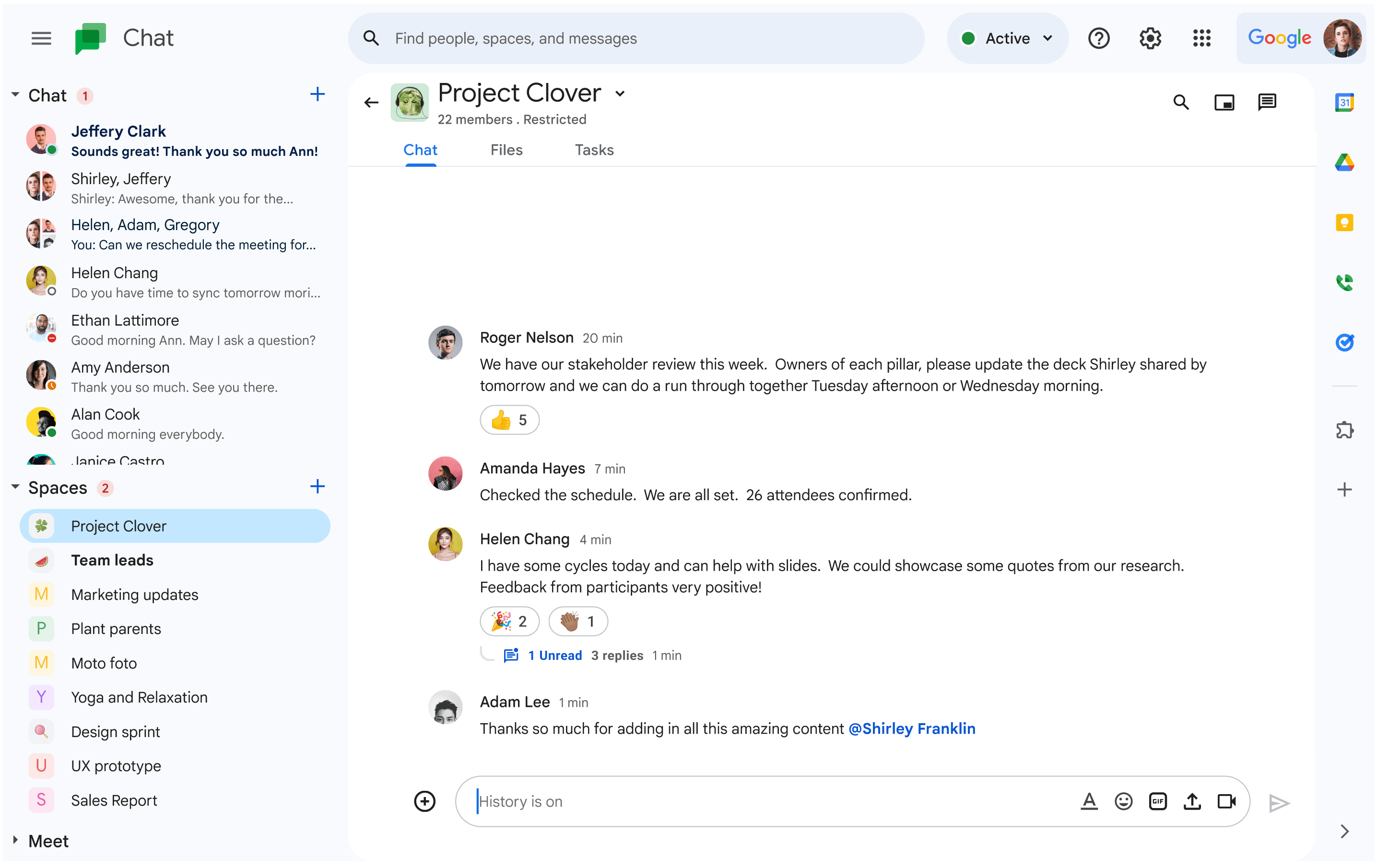
Quote in reply in Chat
Make your messages pop with personality
Whenever someone sends a message in Google Chat, whether it’s a ping to a friend or a post to a space, two questions come to mind: Is the message easy to read? and Is this message engaging for the reader? Here’s how we’re helping Chat users get it right on both counts.
An emoji is worth a thousand words
Workspace customers love to use emojis to give some personality to a message in Google Chat — this happens millions of times every day. So it’s no surprise that Chat users have gone wild for custom emojis since we added this feature in October 2022.
Out of the box, Chat offers thousands of built-in emojis to help users 👥 add just the right tone 🎼 or flavor 🍭🍭. Now, with custom emojis, there’s really no limit to how you express yourself.
Upload your team’s logo, a headshot, or even your own artwork to quickly convey your feelings in a visual way. Here on the Google Chat team, we use our favorite custom emoji, the party-blob, to celebrate team wins.
Once you create your custom emoji on the web, it’s available for everyone in your organization to use in messages and reactions, right from the emoji picker.
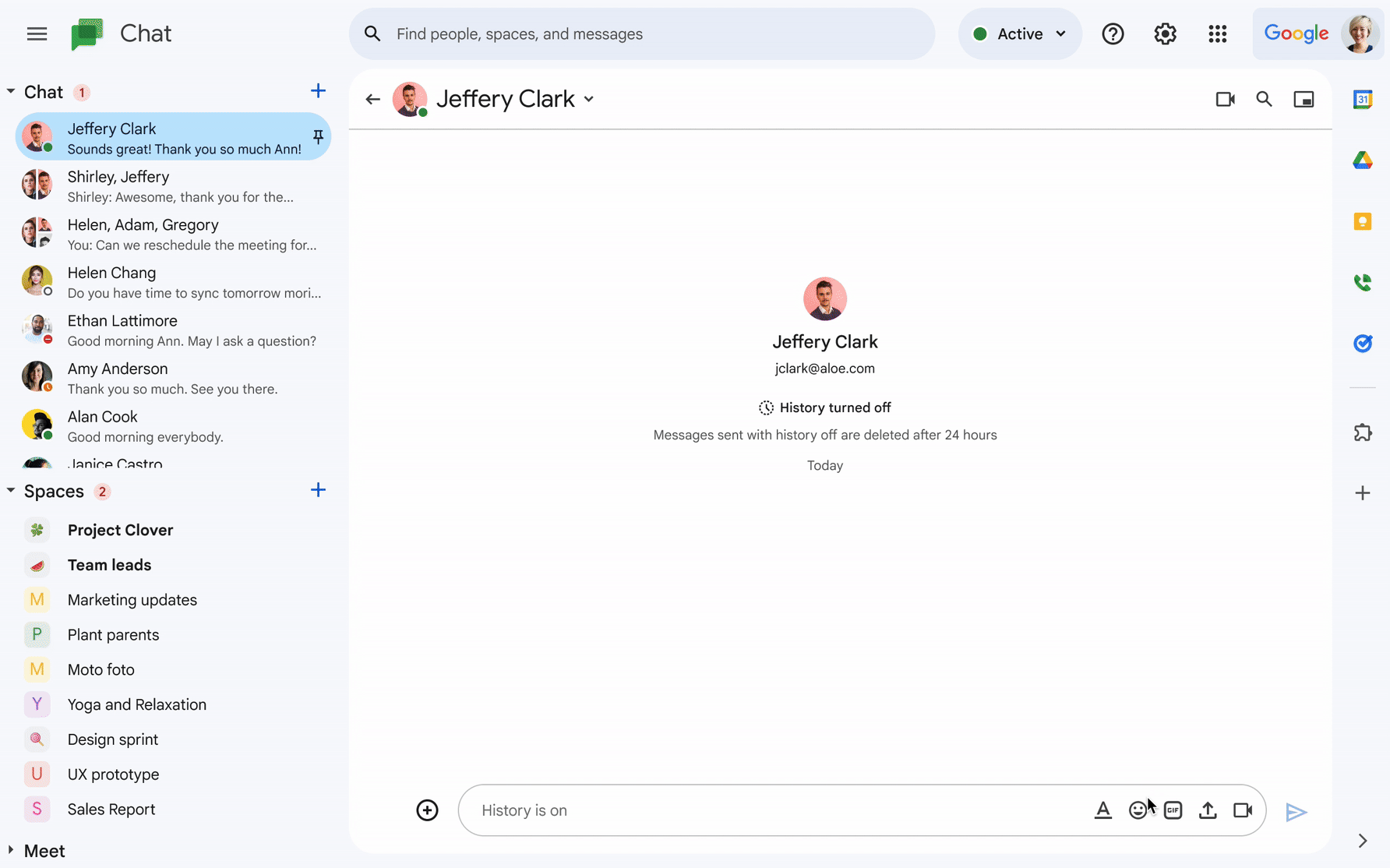
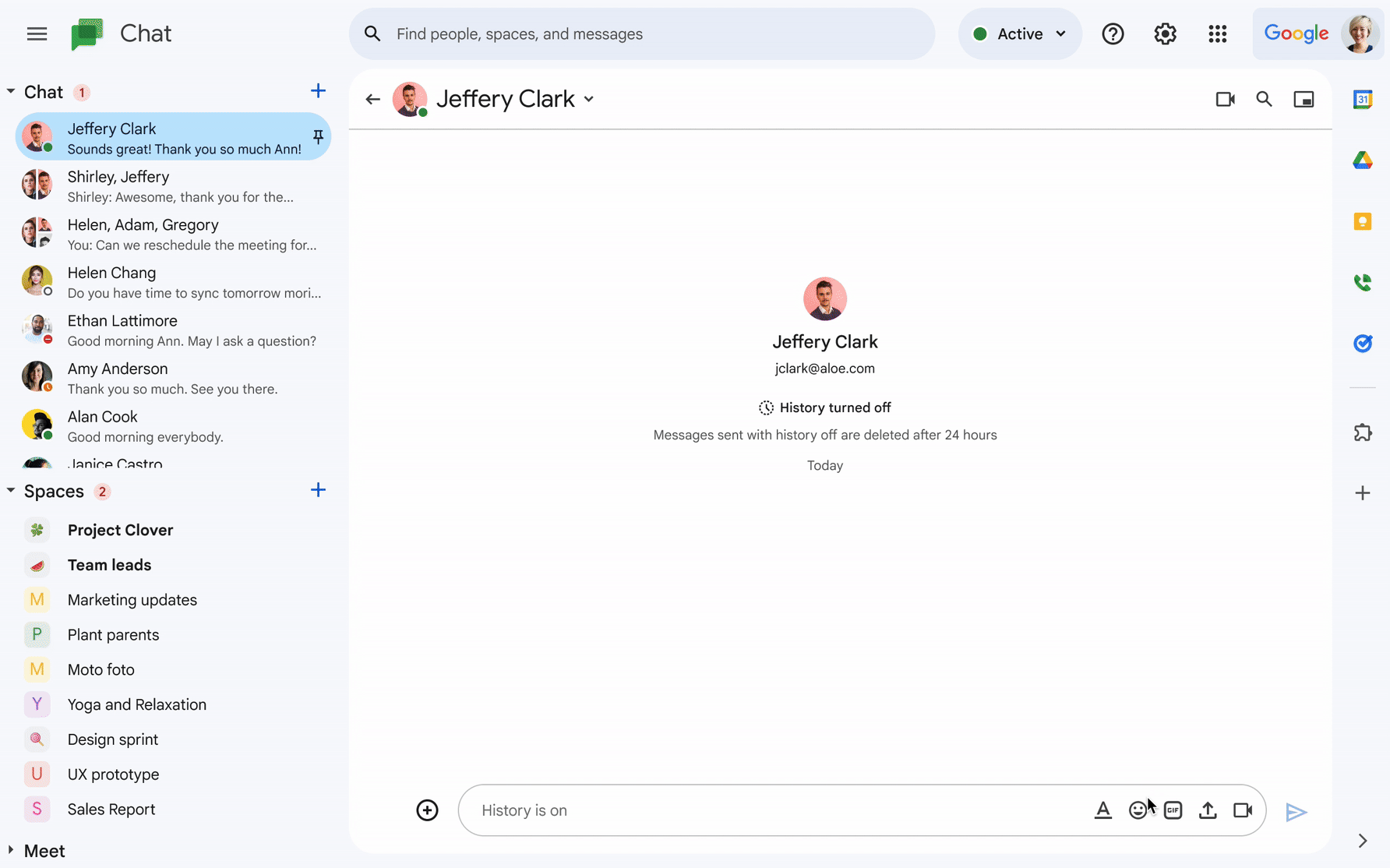
Creating custom emojis in Chat
To make it even easier to use emojis, we’ve added new quick reactions that put your most-used emojis, along with other useful message actions, in a toolbar that appears when you hover over a message in Chat on the web (or long press on a message on your mobile device.) Just tap on any emoji to react instantly.
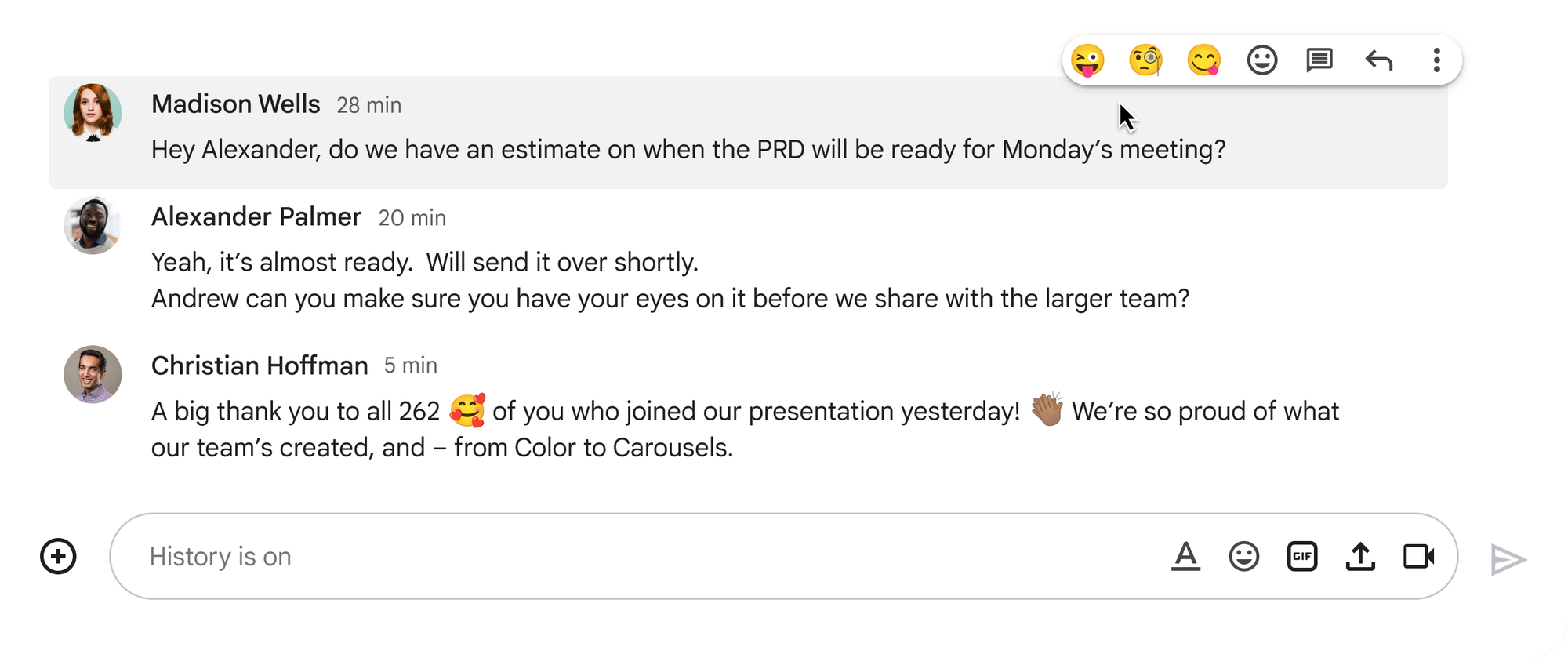
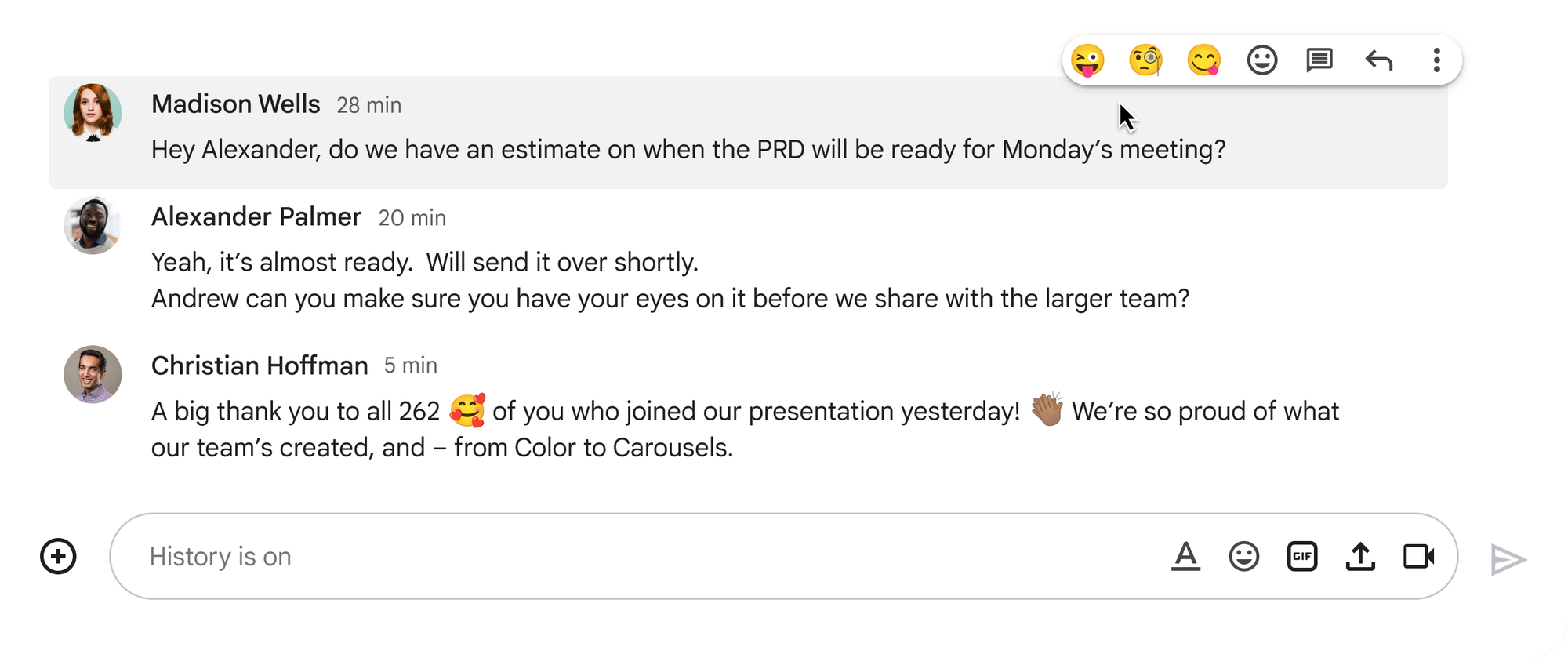
Quick reaction in Chat
And if an emoji is worth a thousand words, just imagine what a GIF is worth?
Gone are the days of scrambling to search for a gif in a separate tab so you can paste it into the conversation before the moment disappears. Now, you can easily browse millions of animated gifs natively in the Chat compose bar — all with a single tap on web, Android, and iOS. Whether you’re responding to news, adding flair to a joke, or bonding with your team, you can browse and insert gifs without leaving the conversation.
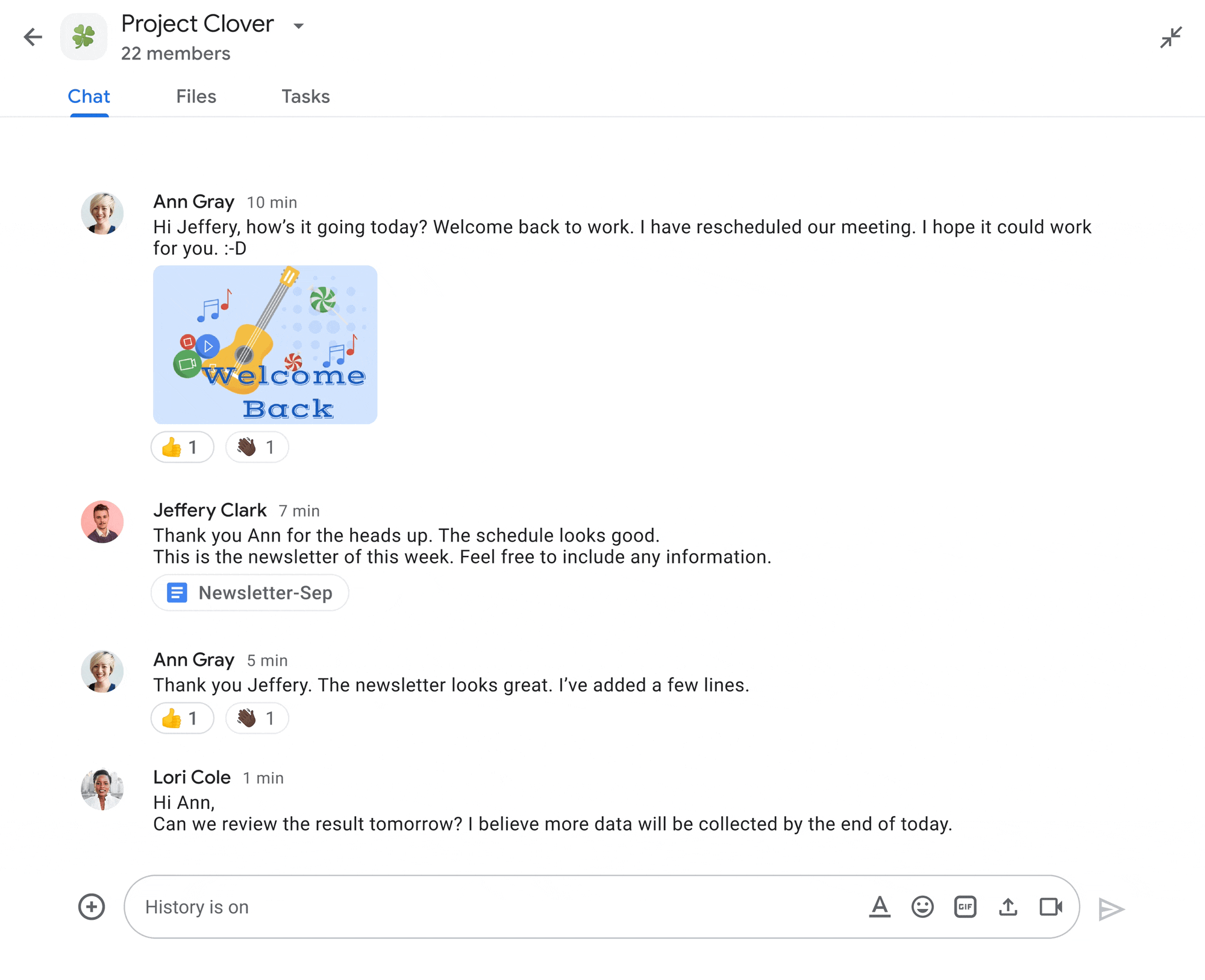
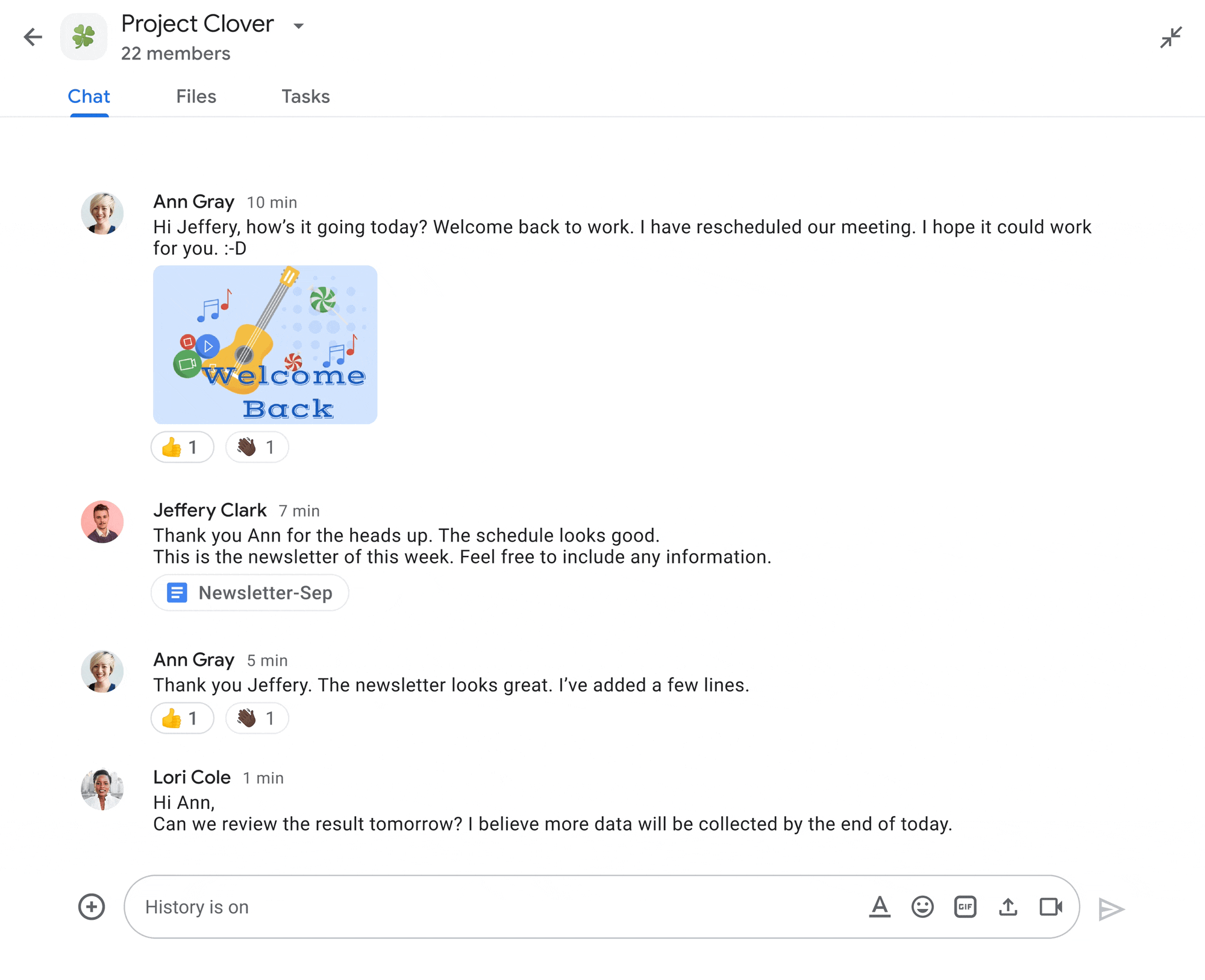
GIF selection in Chat
Easy to read = message gets read
Real talk: your inbox is full, you’ve got a ton of meetings, and you need to get that deliverable out ASAP — and the same is true for everyone else in your team. No one has time to dig through a long, bland message to find a few pearls of information. That’s why we’ve added rich text formatting in Chat across all devices — to make your messages more engaging, scannable, and easier to understand.
You can highlight your most important points with bold or italic styling, add structure with a bulleted list, and make your words pop with font colors and even strike-through text. On the Chat team, we use all of these features to transform our weekly summaries from a plain old block of text to an eye-catching, skim-friendly recap.
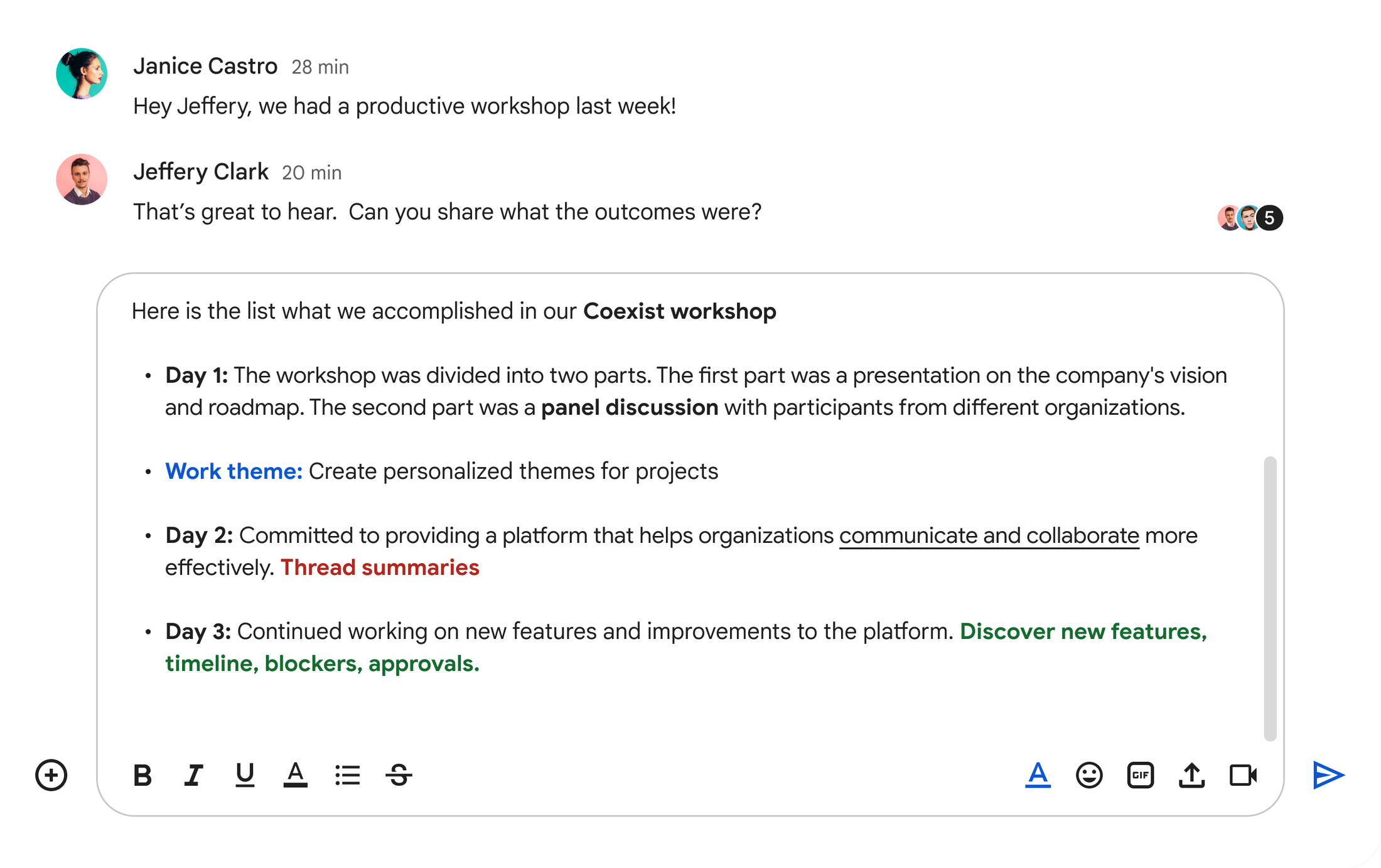
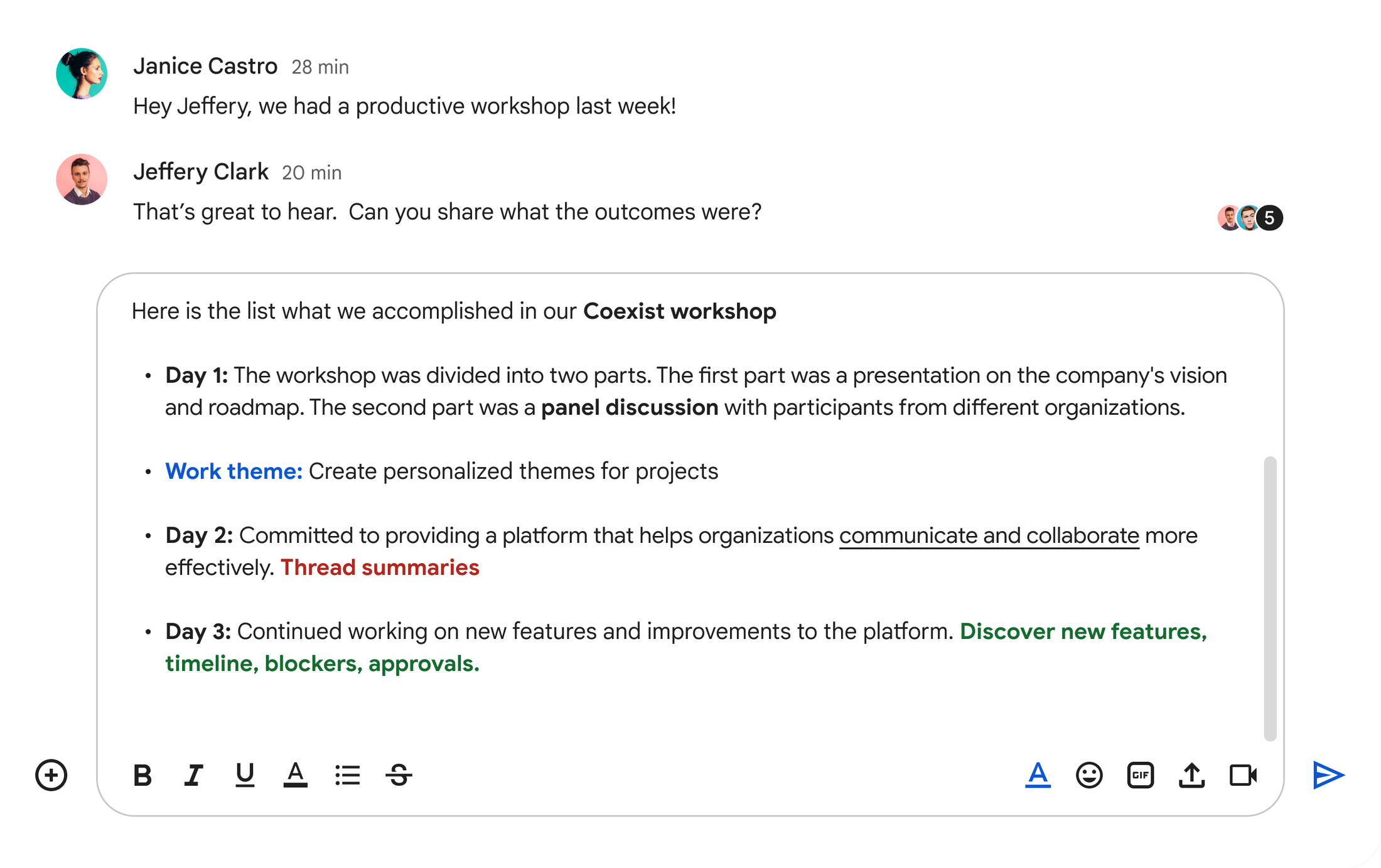
Rich formatting in Chat
Coming soon, you’ll be able to hyperlink text to further streamline your messages (and avoid distracting your recipients with long links). Stay tuned on the Workspace Updates blog for more!
In a world where some of us never get to meet our co-workers in person, it’s crucial to have tools that not only improve connection, expression, and productivity, but also let us have some fun! Our team is working every day to make Chat the most powerful and intuitive collaboration tool for Workspace users, in real-time or any time.
If you aren’t using Chat yet, here’s how to get started. And if you’re not using Workspace, what are you waiting for?
Note: all the features mentioned in this article are generally available for paid users in Google Workspace. If you don't see a specific feature, reach out to your system administrator to check if this feature is enabled for your organization.