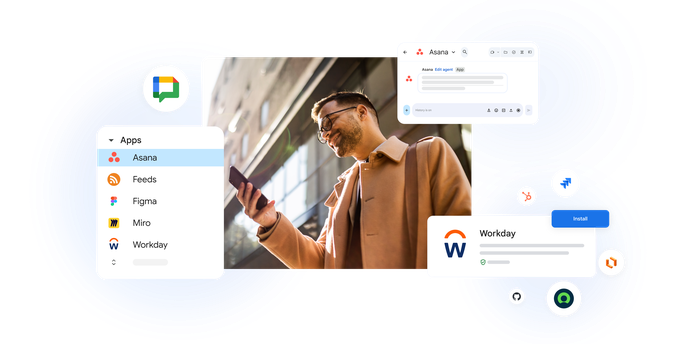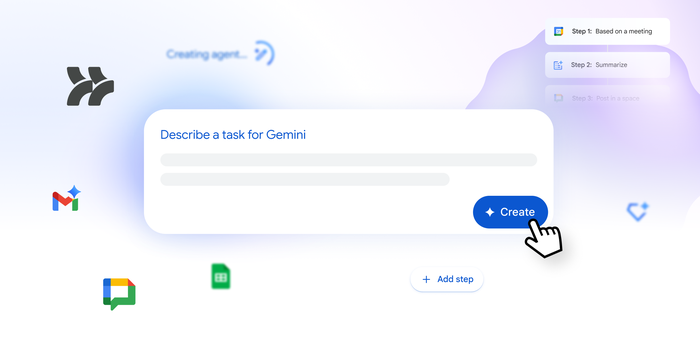Get on the same page: new Google Docs features power team collaboration
Birkan Icacan
Product Manager, G Suite, Google Docs
Introducing new updates to better help with "version control," so you can customize tools for your workflows and your team can better locate information when you need it.
Try Google Workspace at No Cost
Get a business email, all the storage you need, video conferencing, and more.
SIGN UPGetting people on the same page for a project can be tough. It requires managing a ton of opinions and suggestions. The last thing you should have to worry about is making sure your team is literally working on the same document. That’s why we built our powerful real-time editing tools to help with this—Google Docs, Sheets and Slides—so that teams can work together at the same time, using the most up-to-date version.
Today, we're introducing new updates to better help with "version control," to customize tools for your workflows, and to help teams locate information when they need it.
Track changes, make progress
It can take dozens of edits to make a document just right—especially a legal agreement, project proposal or research paper. These new updates in Docs let you more easily track your team’s changes. Now, your team can:
Name versions of a Doc, Sheet or Slide. Being able to assign custom names to versions of your document is a great way to keep a historical record of your team's progress. It's also helpful for communicating when a document is actually final. You can organize and track your team’s changes in one place under “Version history” (formerly known as “Revision history”) on the web. Select File > Version history > Name current version. For even quicker recall, there’s an option to select “Only show named versions” in Docs, Sheets or Slides.
Preview “clean versions” of Docs to see what your Doc looks like without comments or suggested edits. Select Tools > Review suggested edits > Preview accept all OR Preview reject all.
Accept or reject all edit suggestions at once in your Doc so your team doesn’t have to review every single punctuation mark or formatting update. Select Tools > Review suggested edits > Accept all OR Reject all.
Suggest changes in a Doc from an Android, iPhone or iPad device. Click the three dots menu in the top right of your Doc screen to suggest edits on-the-go. Turn on the “Suggest changes” toggle and start typing in “suggestion mode.”
Compare documents and review redlines instantly with Litera Change-Pro or Workshare Add-ons in Docs.
Use new templates, add-on time-saving functionality
Teams use templates in Docs and Sheets to save time on formatting. At the same time, developers are building add-ons to customize functionality. We thought, why not bring these two together? That’s why today, we’re introducing new templates with built-in add-ons and the ability to create your own, so your templates not only look good—but they make sure the work gets done.
These templates allow you to customize and deploy tools specific to your organization’s workflows. We’ve launched five examples of this in the general template gallery, like the new Mutual Non-disclosure agreement (NDA) template from LegalZoom and DocuSign. With this template, businesses can quickly create an NDA and collect signatures using the DocuSign Add-on for Docs. Bonus: it also automatically detects the required signature fields on the template, which saves even more time when you request signatures. This is just one of a few new templates—we’ve also worked with Lucidchart, PandaDoc, EasyBib and Supermetrics to help you save time and maximize efficiency throughout your team’s workflows.
In addition, you can also create your very own template with built-in Add-on customized to your company’s workflows. For example, create a Sheets template paired with an add-on to gather internal approvals or an invoice template in Docs (paired with an add-on) that pulls information from your CRM system.
Find the information you need, when you need it
Sometimes the hardest part of creating a proposal or client presentation is tracking down the information you need to include in it. Starting today for G Suite Business and Enterprise customers, Google Cloud Search will integrate with Docs and Slides via the Explore feature. Using Machine Intelligence, Cloud Search surfaces relevant information to help you work more efficiently throughout your day.
To get started, open the Explore tab in Docs or Slides and type what you’re looking for. Cloud Search will show you important details from your information across your G Suite apps including Gmail, Drive, Calendar, Sites and more, to help you create top-notch Docs and presentations.
Teams are using Docs to collaborate in creative ways. Check out this post for inspiration, or visit the Docs site to get started.