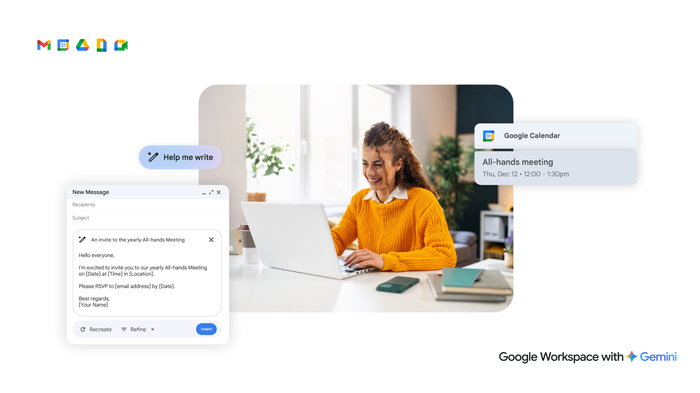Because you asked: Achieving more with Google Workspace

Laura Mae Martin
Executive Productivity Adviser, Google
Google Workspace Newsletter
Keep up with the evolving future of work and collaboration with insights, trends, and product news.
SIGN UPLaura Mae Martin, Google’s executive productivity advisor, answers your questions about how to work smarter with Google Workspace. If you missed our last post, check out Spring clean your calendar with Workspace.
Our question comes from Jasmine, a sales executive: “What are some essential ways that Workspace users can use their tools and settings to improve productivity?"
Thanks for your question. Google Workspace power users achieve more in and out of the office. Here are five ways Google Workspace, including with our generative AI experience Gemini, can help boost productivity.
1. Create a new file in seconds
Schedule a new event or start a meeting right from your Google address bar — with .new shortcuts.
Enter cal.new to create a new Calendar event.
Type in meet.new to start a new Google Meet video meeting.
Other helpful shortcuts include:
mail.new
doc.new
sheets.new
slides.new
form.new
2. Take control of your email communications
The best time to draft an email may not be the right time to send it. Pick a productive time to write your emails, and then schedule when you want Gmail to send them. You’ll skip distractions and stay in the zone.


Working at your most productive time
3. Draft collaborative emails in Docs
Improve message formatting and easily get feedback from colleagues by drafting your emails right in Docs.
Type the @ symbol in a Doc and select “email draft” from the dropdown menu.
Add recipients and email copy. Use the “Help me write” feature if you’d like suggested text or help editing.
Use Doc style formatting, including headings, lists, links, and embedded images.
Invite colleagues to add comments and suggest edits.
Click the “M” in the upper-left-hand corner to transfer the message to Gmail, then preview and send.


Collaborating with your team on critical messages
4. Summarize multiple emails
One of my favorite Workspace with Gemini features is email summaries. Imagine you get to work to find a bunch of new emails about an upcoming conference. Instead of reading each one, ask Gemini to summarize them.
Example prompt: "Summarize unread emails about the conference. Only include emails that were sent today. Include the key points and any action items assigned to me." The more specific your prompt, the better. Gemini can even suggest a response and draft the message.
5. Streamline event scheduling
Create calendar events right from an email.
The email subject becomes the event title.
The guest list will automatically include anyone in the To and CC lines.
The description will contain the most recent email text of the thread.
Try one new thing
Find all these tips and tricks overwhelming? Start by just trying one new thing each day. Ask Gemini which of your daily tasks it can automate. And subscribe to the Google Workspace YouTube Channel to get notified when a new tip video is published.
Gemini can help you summarize, plan, brainstorm, and research. Want to learn more? Download the Prompting guide 101 ebook and get started with Gemini for Workspace today.
If you’re already part of the Workspace Community Forum, submit your own questions at the Google Workspace Q&A.
Check out more productivity tips.