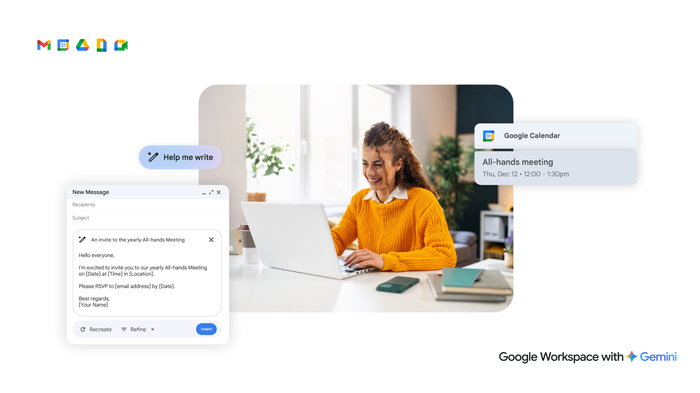Understanding spreadsheets: an essential guide
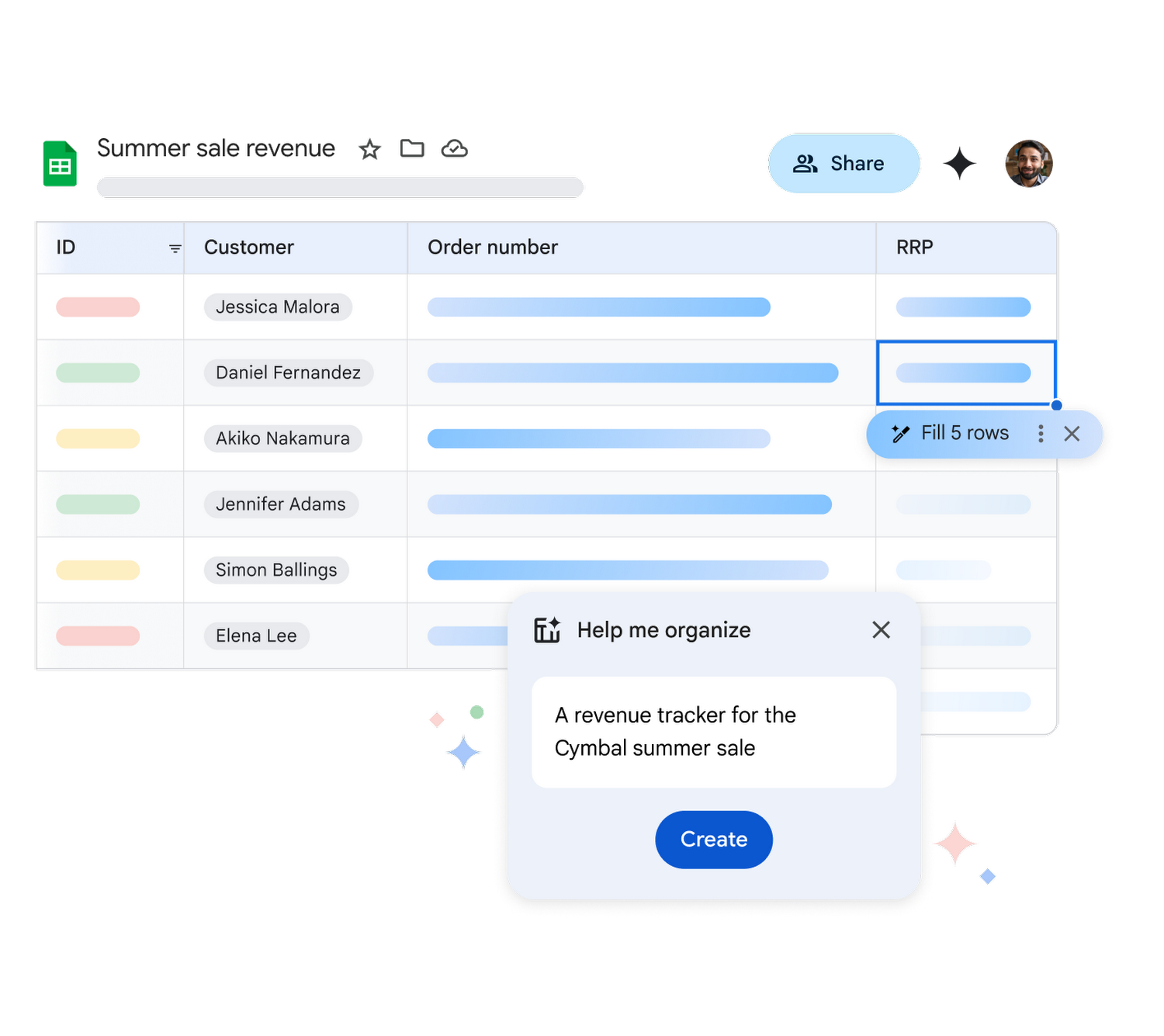
Sonia Elavia
Product Marketing Manager, Google Workspace
Google Workspace Newsletter
Keep up with the evolving future of work and collaboration with insights, trends, and product news.
SIGN UPWhat is a spreadsheet?
A spreadsheet is an application that uses a series of rows and columns to show, organize, and work with data in actionable ways. Each intersection of a row and column is known as a “cell.” When cells are populated with information, it allows you to easily see and sort that data in a variety of helpful ways.
What is a spreadsheet used for?
There are a variety of spreadsheet uses, including calculating numerical values, organizing and analyzing data, creating inventory and checklists, and even using cell values to create graphs and charts to visualize information. Spreadsheets help you easily keep track and make sense of information, giving you the ability to sort columns by alphabetical order (or reverse alphabetical order), values, color, conditions, and in more advanced custom ways. People often use spreadsheets to track inventory, plan events, manage budgets and keep track of projects.
Features of a Google Sheet
Google Sheets is a cloud-based spreadsheet application that allows you to collaborate with anyone, anywhere, at any time. Sheets supports a variety of functions to help you perform calculations, analyze and manipulate data, and more. It’s also compatible with Microsoft Excel.
Easy data entry and formatting
Google Sheets has a new set of pre-built tables that serve as templates for project management, event planning, and inventory management so that you never have to build a spreadsheet from scratch. And now Sheets does the heavy lifting to format and organize data with a polished design, and ensures that the right data appears in each column. Easily create invoices, reports, budgets, to-do lists, and more. Use the toolbar menus to format data to make it even more actionable.
Team collaboration tools
Collaborate with your team in real-time and see changes as they take shape. Easily add comments to have conversations about data in Sheets and take action on your data. You can also get email alerts when someone has made edits or tagged you in a comment while you’re away.
Design visuals
Google Sheets allows you to take your data and quickly transform it into insightful graphs and charts to visualize information. You can also use Google Forms to create a survey and export results to Sheets, then use that data to create compelling data visualizations that tell a data-based story.
Analyze data with AI
Tap into the power of generative AI with Gemini for Workspace to help you analyze data faster than ever before. Gemini can understand the context of information in cells, saving time on manual data classification. You can also use Gemini to quickly build spreadsheets that automatically track and organize data.
How Google Sheets levels up your data collection
An intuitive interface, a robust library of templates and functions, and enterprise-grade security makes Google Sheets a collaborative, cloud-based tool to help your team get more done.
1. Custom functions
Work the way you want to work – with the ability to add custom solutions to optimize workflows. Google Sheets supports custom applications through AppSheet and custom functions with Apps Script. Built-in features offer formula suggestions in cells to help you easily perform calculations.
2. Automatic updates
Any changes you make are automatically saved in the cloud, regardless of how many people are collaborating in a Sheets document. Checking “Version history” makes it easy to review or revert to an older version.
3. Connect large data sets
Sort and summarize large amounts of data in pivot tables to easily analyze information added to Sheets. Or, take your data analysis deeper by connecting multiple data sources, including Big Query, Tableau, and Looker Studio.
How do I create a spreadsheet?
Google Workspace features a variety of applications, including Sheets. To create a spreadsheet in Sheets, visit the Sheets home screen, then click on the “+” icon to generate a new spreadsheet.
What is the difference between a spreadsheet, worksheet, and sheet?
A spreadsheet is the main document you’re working in. It can contain a single worksheet (or sheet) or multiple, related worksheets in the same document. In a spreadsheet, you can toggle between different worksheets, located on tabs running along the bottom of the spreadsheet.
Learn more or start working in Google Sheets now
Spreadsheets allow you to perform calculations, keep track of information, and organize data in actionable ways. Google Sheets makes it even easier to collaborate with your team on everything from quarterly reports to data analyses, thanks to its intuitive interface, built-in features, and ability to support custom functions.
Learn more or sign into Google Workspace and start working with Sheets today.