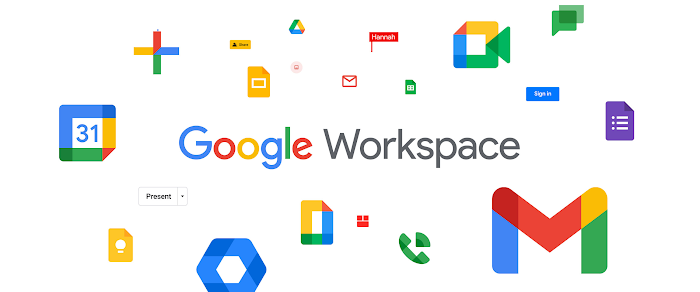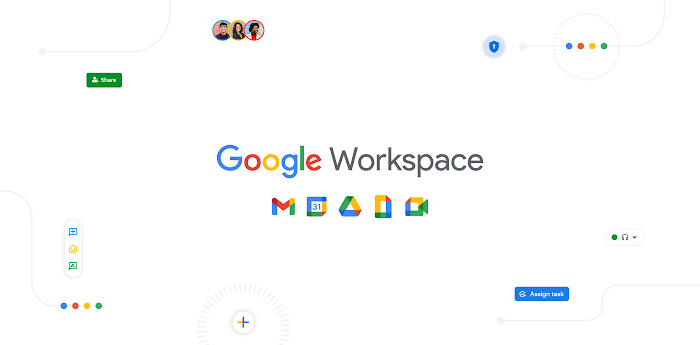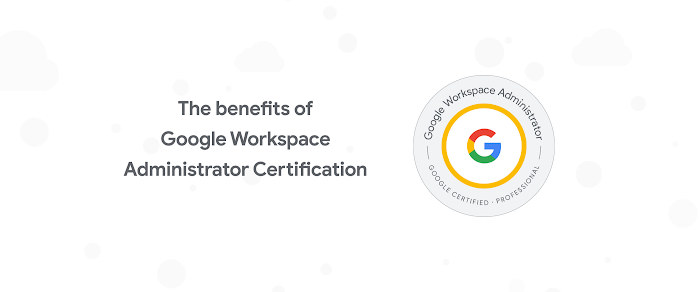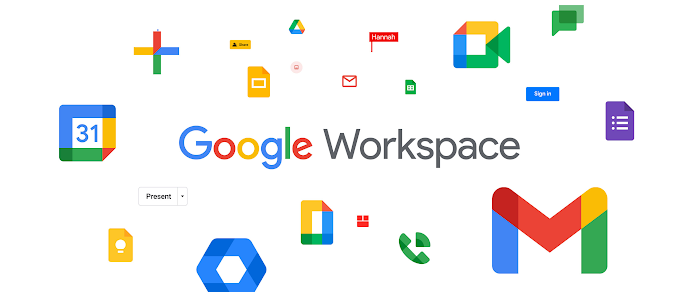How to start using G Suite in 5 easy steps
Paul Jacobs
Product Manager, G Suite
This step-by-step guide will walk you through everything from setting up your account to training workers on the finer points of G Suite.
Try Google Workspace at No Cost
Get a business email, all the storage you need, video conferencing, and more.
SIGN UPYou’ve chosen G Suite for your business, and now it’s your job to get it up and running for you and your employees. It’s a big step, but one that will make it easier for employees to work together and go mobile. The step-by-step guide below will walk you through everything from setting up your account to training workers on the finer points of G Suite.
1) Sign in to your G Suite administrator account and set up your first users.
This is where you can manage all of the G Suite services for your business, including mobile device management, data migration, setting password requirements, and much more. This guide walks you through the admin sign-in process.
Insider tip: Changing MX records can take anywhere between five minutes and a couple of hours to take effect. In order to reduce disruptions, change your MX records at night or over the weekend when employees are less likely to be sending and receiving email.
2) Start a G Suite pilot program.
Before you roll out G Suite to everyone, you may want to do a test run with a small group. That way you can collect helpful feedback about Gmail, experiment with migrating old emails and calendar events to G Suite, and configure G Suite for mobile devices. Your pilot group can test Gmail without changing their current addresses.
Follow this five-step plan to start your pilot program.
3) Spread the word about G Suite and start training.
Workers are understandably nervous when businesses introduce new technology. Reassure them with helpful emails to make the changeover go smoothly. Think about providing details to them about what to expect when data migration happens, or send welcome emails to new users with helpful tips on getting started with G Suite—you can find sample emails to help you get started here.
In addition, consider setting up internal training resources tailored to the G Suite tools that your users rely on the most. For example, if your users use a particular app frequently, consider providing them with a specific how-to guide on how to use that app. This will save you with support questions in the long-term.
Insider tip: Once you have these support materials, consider making a quick, internal website for your team using Google Sites. You can add links from the G Suite Learning Center that relate to commonly-used tools, as well as house onboarding or training documents. Don’t forget to include contact info for IT team members who are available to help.
4) Migrate data such as mail, calendars, and contacts.
This is a crucial part of the rollout, but Google has tools that can help make the migration go smoothly. You’ll be able to migrate data from other cloud services including Gmail, or from enterprise servers housing your data. Choose one of the data sources from this list to get started.
5) Set up G Suite on mobile devices.
Securing endpoints like mobile devices is one of the best ways for businesses to keep data safe—and G Suite’s mobile management already covers more than 40 million devices. Basic device management is automatically enabled for your mobile devices that access G Suite. This means employees don’t have to install profiles on iOS and Android devices. Admins can also choose to opt for advanced mobile management from within the Admin Console to get even more security management controls to help them.
Got more questions about running G Suite like a pro? We have resources on rolling out G Suite to employees, migrating and synchronizing data, and helping workers get familiar with G Suite. You can also check out our quick start guides that are customized to match the size of your company.