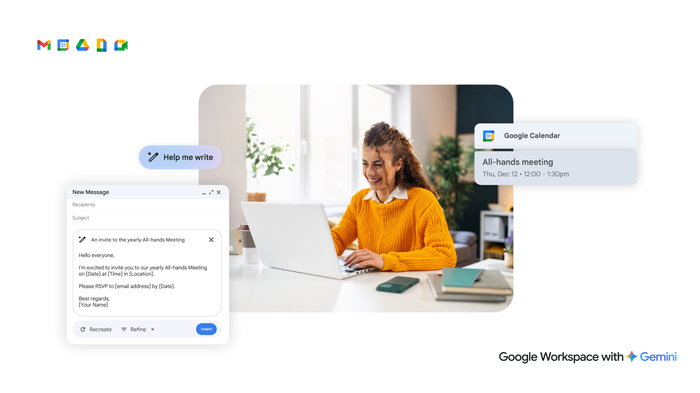Small but mighty ways Gemini boosts my workday

Laura Mae Martin
Executive Productivity Adviser, Google
Google Workspace Newsletter
Keep up with the evolving future of work and collaboration with insights, trends, and product news.
SIGN UPLaura Mae Martin, Google’s executive productivity advisor, answers your questions about how to work smarter with Google Workspace. If you missed our last post, check out Our top 10 Workspace productivity tips.
As AI continues to grab headlines, I’m routinely asked how Gemini is helping me personally become more productive. So, here are some small but mighty ways Gemini is boosting my workday.
1. Look and sound your best
Need to optimize your lighting and sound before an important meeting? Gemini in Google Meet offers several features that can help. Studio look and studio lighting ensure your image is focused and perfectly lit for your meeting. Produce richer, clearer audio using sound studio — AI enhancements help you mimic the quality of professional studio recordings. And if I need to create a professional looking video, I can use the recording studio in Google Vids, complete with a built-in teleprompter and the ability to automatically edit out any awkward pauses.
2. Search smarter
Gemini in Google Drive can intelligently interpret search terms and help you get answers to simple questions from your documents, including meeting notes, presentations, spreadsheets, and even PDFs. Click on the Gemini button in Drive and use prompts that reference specific files, like these:
- What are the three main action items? @Q3 project planning meeting notes
- What’s the most popular bicycle model in the Western Region this year? @Year-to-date sales numbers
- Summarize the key takeaways related to product features. @2025 customer survey
- How was the 2024 budget different from the 2025 budget? @2024 budget @2025 budget
3. Streamline data management
Speed up spreadsheet creation with Gemini in Google Sheets. Instead of manually formatting your data, just ask Gemini to create drop down menus, apply conditional formatting, build pivot tables, or sort your data for you. You can even start with one of Gemini’s preset table templates. Ask Gemini to create formulas that simplify complex calculations. Gemini can also proactively suggest additional formulas, saving you time and reducing errors. As you enter data, Gemini can recognize patterns and automatically fill in the rest, so you can complete tasks in a matter of seconds.


Visualize data quickly and easily using Gemini in Sheets.
4. Access relevant files quickly
Spend less time searching for your files in Drive or Google Docs with context-based suggestions. Using your Workspace activity, Gemini predicts and suggests the files you’re most likely to need. It uses a range of context clues, such as:
- Files recently opened, edited, or shared with collaborators
- Files referenced in recent emails, Google Calendar entries, or Google Chat conversations
- Files relevant at a specific time, such as just before a recurring meeting
5. Craft thoughtful email responses faster
- Respond to emails in seconds and keep your inbox tidy using Gmail’s Smart Reply. This AI-powered feature suggests up to three possible responses to emails you receive, to help you get started.
- Select one of the suggested responses or ask Gemini for another reply based on specific criteria. Be sure to activate Smart Reply in your Gmail settings.
- If you need to create an entire email draft, try using Help me write in Gmail.
Gemini is right where you need it
One of the great things about Gemini is that it’s woven right into the apps I’m already using. It’s a true assistant that’s always learning and adapting to the way I work. So I can focus on strategic, creative thinking that moves my projects forward.
Check out all my Workspace productivity tips. And don’t forget to submit your own question about working smarter on my website.