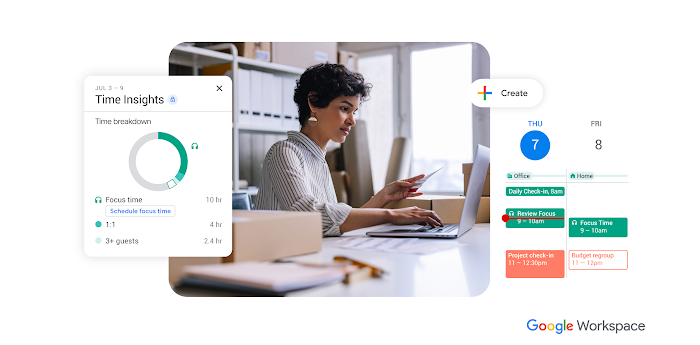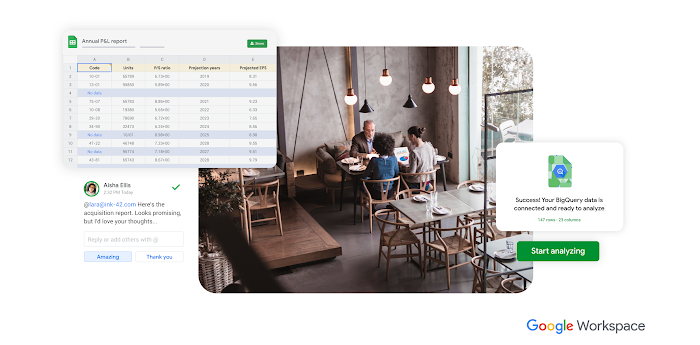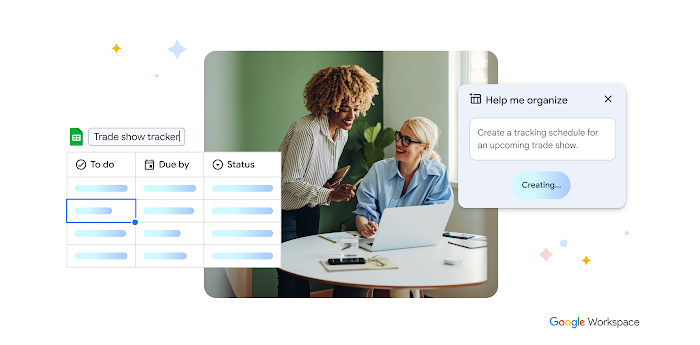From Sheets to Apps: how to curate and send content automatically with a simple script
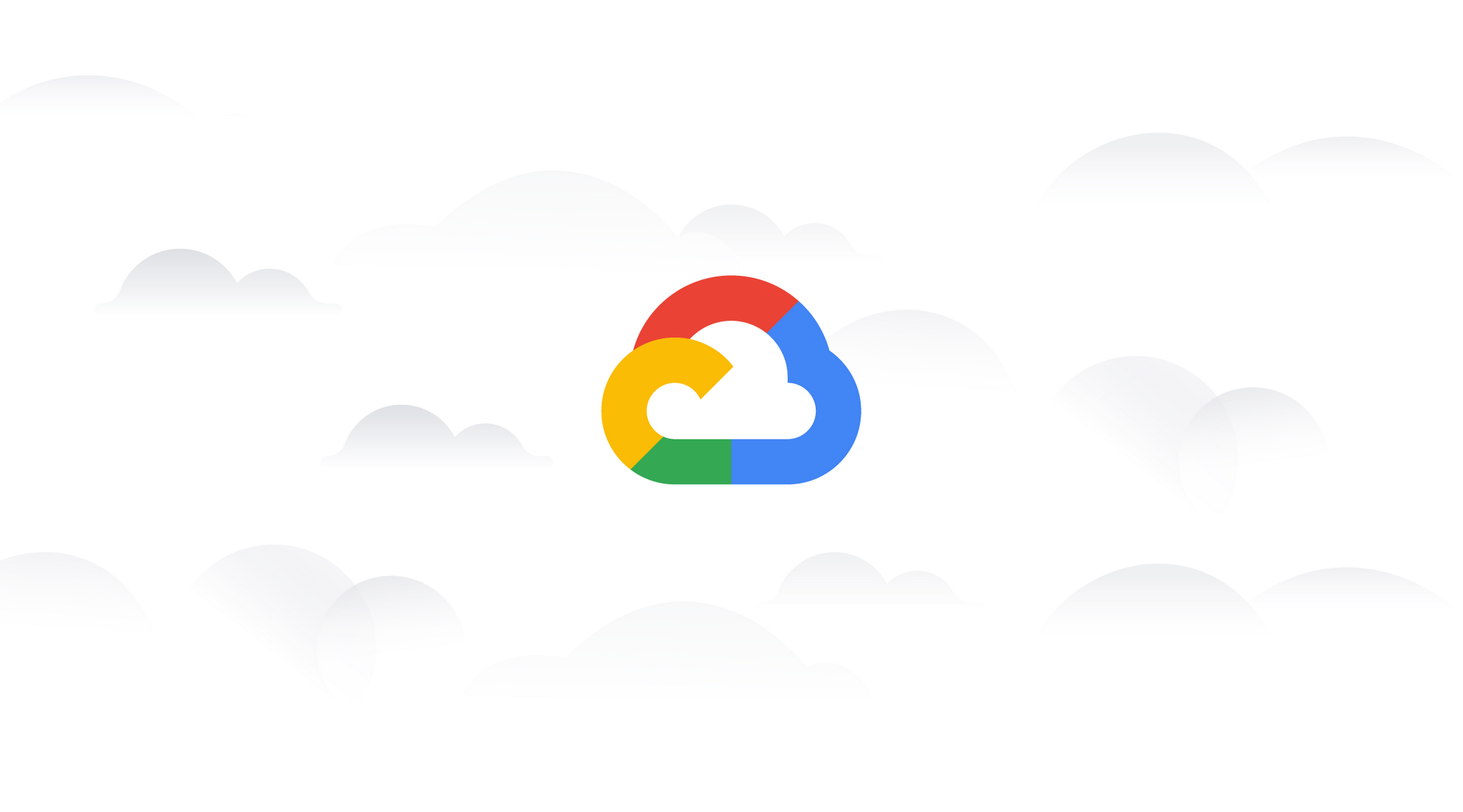
Alexandrina Garcia-Verdin
Cloud Developer Advocate
Curate and send content using an online form and a simple script in G Suite.
Try Google Workspace at No Cost
Get a business email, all the storage you need, video conferencing, and more.
SIGN UPNo matter the size of your business or the industry, sharing information is natural. It’s what makes a company run. And if you work in marketing, you understand that content can be valuable to people long after it’s been shared.
From whitepapers to ebooks to videos, businesses put a lot of effort into making content, but this information can often get buried. As time passes, it may not be referenceable on websites, in old email threads, or in online search. Instead of requiring individuals to “dig” to find your information, consider making it available at their request. In this post, we’ll go over how to curate and send content using an online form and a simple script in G Suite.
Curate and send marketing materials automatically
Let’s say that you work for a gardening business and your customers are interested in receiving marketing materials on specific subjects, like sustainability, community gardening, nutrition and more. You can use Google Forms as the primary interface to gather requests and automatically curate and email relevant information on these topics. When a user checks off boxes in the form, they get an email with links to the assets they selected thanks to a bit of Apps Script, Google’s JavaScript platform in the cloud.
You can even use a Google Docs template to make the email appear professional with a special header, custom font or inserted imagery.
How to set up the script
If you’d like to try this for yourself, follow these step-by-step instructions in our G Suite Solution Gallery, which houses many free scripts that you can use. You’ll first need to make a copy of a spreadsheet, and then access Apps Script within the spreadsheet interface to have the code set up for you. In just seven steps, you can set up a workflow to automatically email users content that they desire. You can also customize your code as you see fit.
What’s great is that the email workflow is kicked off every time a user submits a form response thanks to using the onFormSubmit function. By activating the Sheet’s trigger under Tools > Script Editor, the script turns the spreadsheet into a basic app to send content follow-ups without any need to fine-tune the code.
Use Google Sheets to analyze performance
To take it a step further, you can measure the performance of the content that’s downloaded from your “spreadsheet application” using Google Sheets’ built-in data analysis and visualization tools. Use pivot tables or cell functions within Sheets to tally and analyze the total requests for each content asset. Or more conveniently, try the Explore feature at the bottom of your spreadsheet, have Sheets do the analysis for you (with the help of machine learning). Ask questions like “which content topics had the highest count?” to get insights.
Once you’re ready to present findings, Sheets integrates closely with Google Slides and Docs, so you can insert charts and tables within documents to share with others. Click the “update” button on each visual to have the data refreshed in real-time, so you always present the latest information.
Next steps? Copy the code to build your own “spreadsheet application” and automatically share content with others. Or check out this article to learn how the code works in more detail. If you want more inspiration, check out our G Suite Solutions Gallery to see what else you can build.