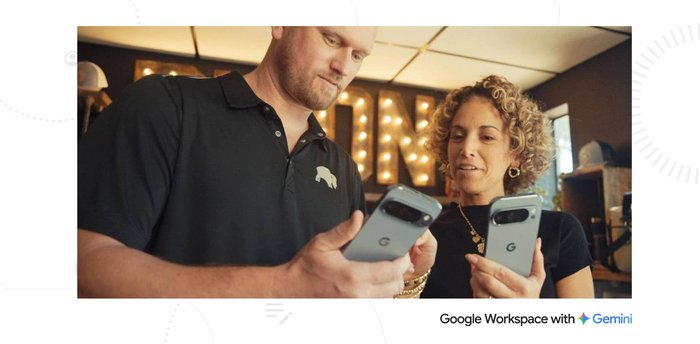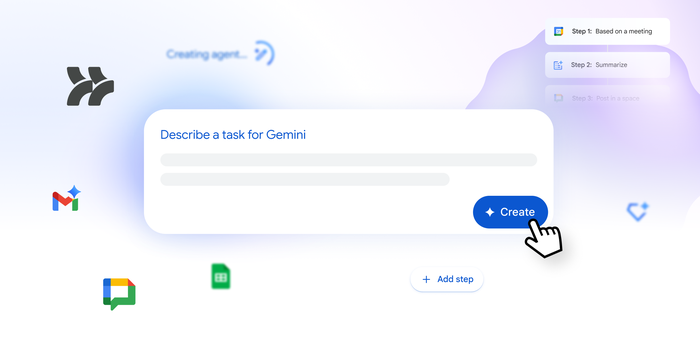Beyond the prompt: Part 4 — Using Gemini for Workspace as your sales research assistant
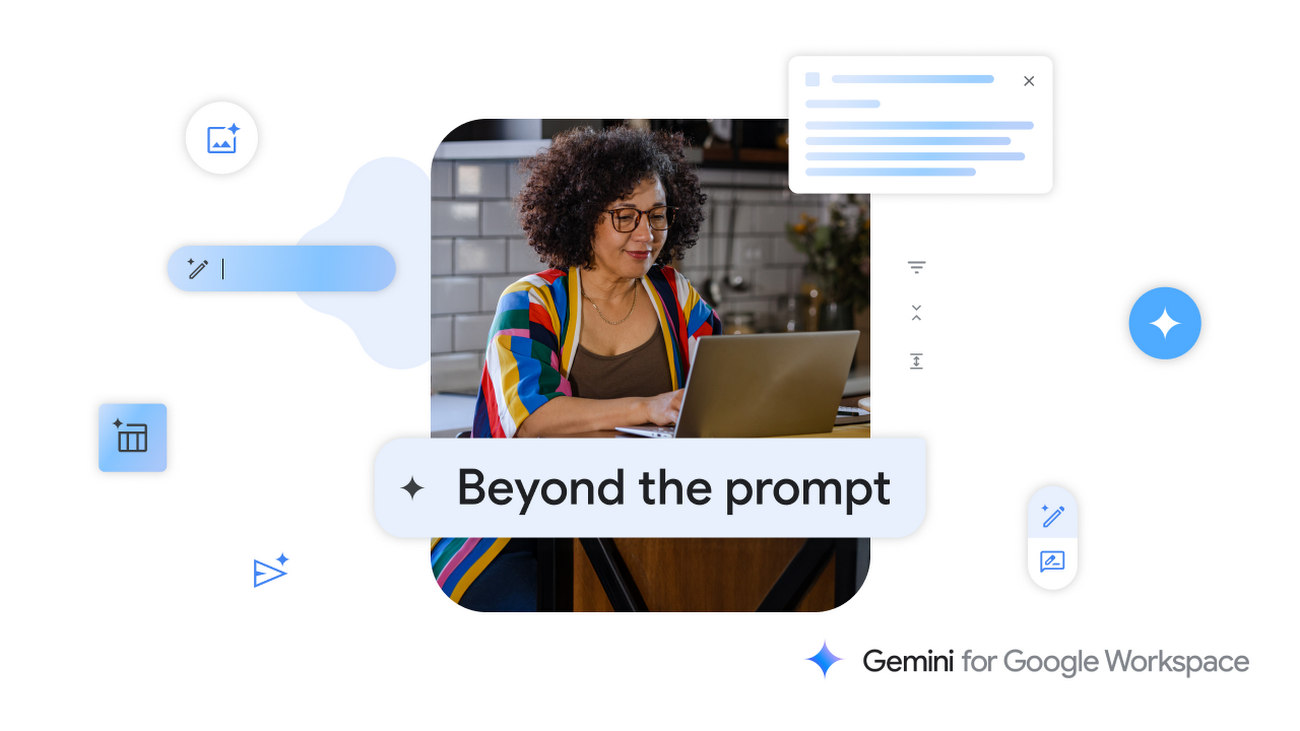
The Google Workspace Team
Google Workspace Newsletter
Keep up with the evolving future of work and collaboration with insights, trends, and product news.
SIGN UPWelcome back to Beyond the prompt, our series with actionable tips to get the most out of Gemini for Google Workspace.
If you’re a sales professional, relationships are at the heart of everything you do. Building trust within a new relationship and knowing where to begin can be tough, but generative AI can help. Using Gemini for Google Workspace as your research assistant can help you get a jumpstart on building and maintaining relationships.
To get the most out of the following example, be sure to tailor your keywords to your own use case. Where you should do this is marked by brackets.
Imagine the following scenario: You’re an account executive, and you’ve just been assigned to a new customer. You need to hit the ground running, and you’ll need to get to know the company and your key contacts at the account to begin building trust between your teams.
Here are three steps for using Gemini to help you get up to speed.
1. Research the company starting broad and then getting specific
You want to learn more about the customer and how it markets itself. To begin your research, you visit gemini.google.com and type: I am an account executive in charge of a new account, [customer name]. I need to do initial research. What is the market strategy of [customer]?
Gemini provides you with useful information to get started in your research.
You decide to go further in your research by first focusing on news announcements. You gather a list of URLs, and you paste them into your conversation with Gemini at gemini.google.com.
You type: [URLs] Summarize these articles. Provide key insights and contextualize why these announcements are important.
Now you have a clear summary of what was announced, why the news is important, and additional insights.
2. Learn more about your key contact
Next, you want to better understand the executive who will be your main point of contact. You find a recorded interview featuring the executive. You paste the YouTube URL into your conversation with Gemini at gemini.google.com and type: [URL] Summarize this interview and tell me more about [executive name]. What does [executive] care about?
Now you have a succinct interview summary. You continue the conversation with additional lines of questioning to build familiarity with your key contact and the account.
You prompt: Tell me how [company] can help [customer company] with achieving their goals.
Once you wrap up your conversation, you export your results into a Google Doc.
3. Craft custom outreach in seconds using Gemini
You open the Google Doc and prompt Gemini in Docs by selecting Help me write.
You type: Create an email draft for [customer] explaining why [your company] is the perfect partner for them to achieve their market goals.
Using Gemini for Workspace as your personal writing and research assistant, you feel confident heading into your first meeting with your new account. Nice work!
As always, remember to review all outputs from Gemini for Workspace to ensure relevancy, accuracy, and clarity. Generative AI is meant to help humans, but the final output is yours.
Can’t wait for the next post in the series? Download the Prompting guide 101 ebook and get started with Gemini for Workspace today. To refresh yourself on the basics, read the four main areas to consider when writing a prompt.