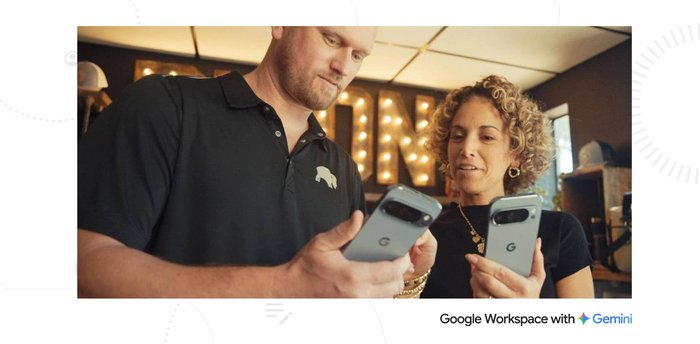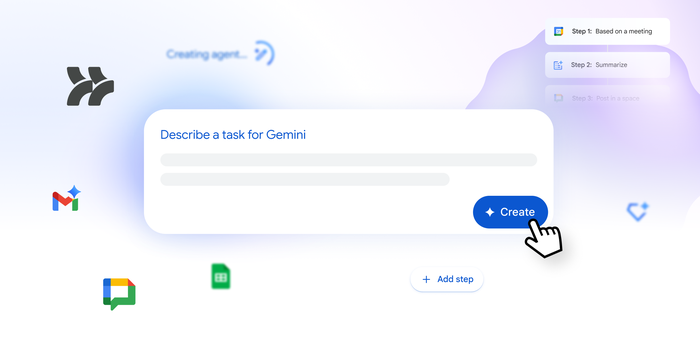Welcome to Beyond the prompt: Our new series on getting the most out of Gemini for Workspace
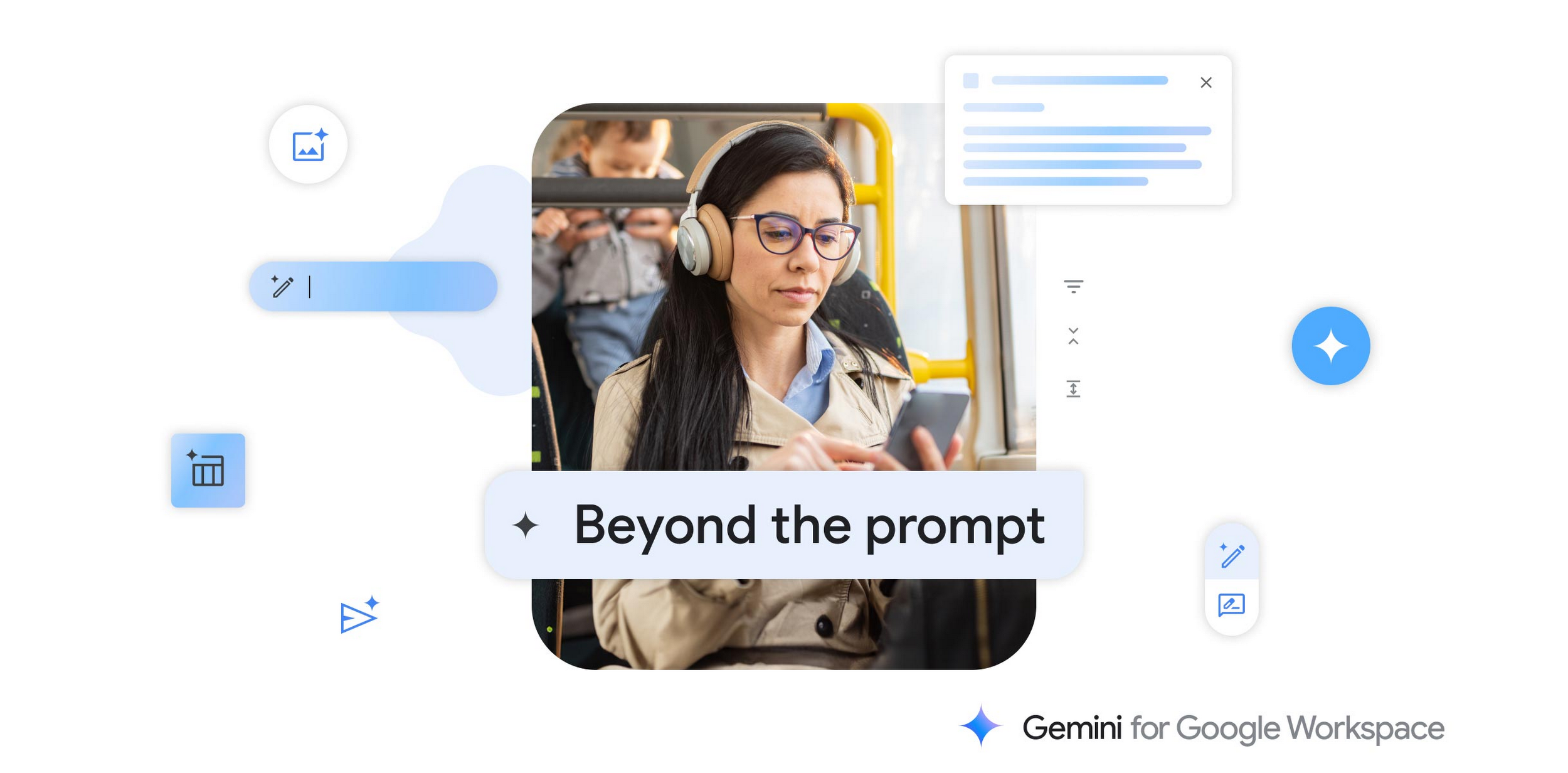
The Google Workspace Team
Google Workspace Newsletter
Keep up with the evolving future of work and collaboration with insights, trends, and product news.
SIGN UPEmbracing a new technology and a new way of working can feel both exciting and challenging. This new series is designed to help you get started — and inspired — with generative AI. We’ll regularly post short tips, tricks, and suggestions on how to improve your use of Gemini for Google Workspace to increase your productivity, creativity, and quality of work.
From the very beginning, Google Workspace was built with collaboration at its core. Whether it’s in a shared Google Doc or a quick sync over Google Meet, Workspace helps you collaborate in real time and asynchronously with other people so you can do your best work.
Now, you can also collaborate with AI using Gemini for Workspace to help you write, organize, visualize, accelerate workflows, have richer meetings, and much more — all while using your favorite apps like Gmail, Docs, Sheets, Meet, Slides, and soon, Google Vids. So let’s get started with our first tip.
What’s in a prompt?
To realize the full benefits of generative AI, you need to write effective prompts. But what exactly is a prompt? You can think of it as a conversation starter with your AI-powered assistant. Like any good conversation, you might have follow up questions, requests, and thoughts.
This in turn might lead you to write several prompts as the conversation progresses. While the possibilities are virtually endless, there are consistent best practices that you can put to use today.
There are four main areas to consider when writing an effective prompt. You don’t need to use all four, but using a few will help! When crafting prompts, aim to include the following:
- Persona — Who is asking for the information?
- Task — What do you need Gemini for Workspace to do for you?
- Context — Any additional information Gemini could use to generate a more specific response
- Format — How do you want Gemini to format its output (in bullet points, images in a specific style, etc.)?
With these four areas, the possibilities are virtually endless.
Let’s look at an example prompt.
Imagine you’re writing a travel blog and need an image to accompany your post. You open a new Google Slide and you prompt Gemini in Slides by selecting Create image with Gemini.
In Slides, go to: Insert→Image→Create image with Gemini.
Once you see the area below, type in your prompt:
Create an image of a plane flying above the clouds over mountains and rivers during sunrise that I can use in a blog to promote my travel company.
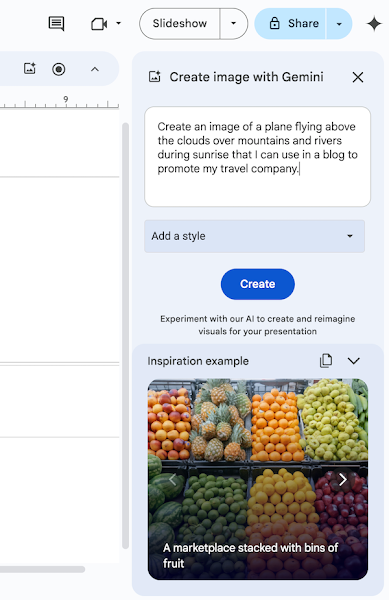
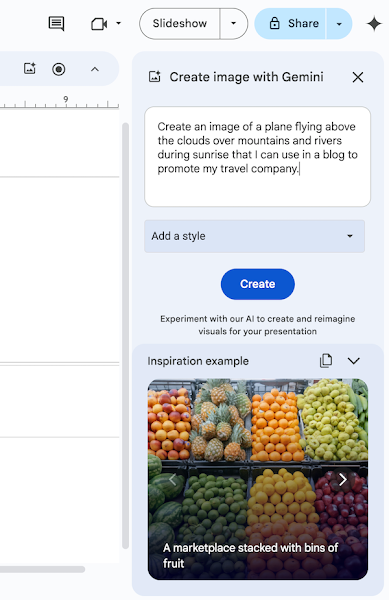
Putting our prompt to work in Slides
Gemini generates images and now you can simply select your favorite and insert it into your Slide.


Here’s our favorite image for the travel blog.
Generative AI and all of its possibilities are exciting, but it’s still new. The example prompts in this series are meant for illustrative purposes. Remember that responses will vary from one user to another, and from one prompt to another.
If you're ready for the next post in the series, you can find Part 2 here. Or you can catch up on Parts 3, 4, 5, and 6. Or consider downloading the Prompting guide 101 ebook and get started with Gemini for Workspace today.