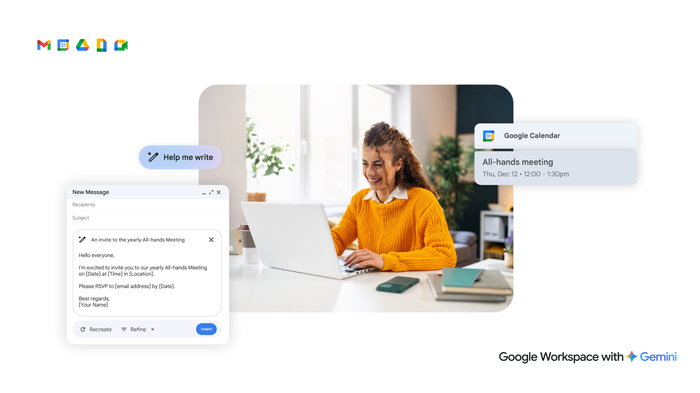The Suite Life: 3 quick tricks to help you stay on top of your schedule
The G Suite Team
Check out these must-know tips to help you stay on top of your day-to-day schedule.
Try Google Workspace at No Cost
Get a business email, all the storage you need, video conferencing, and more.
SIGN UPManaging work schedules can be a challenge, but G Suite has intelligent tools that can help you skip mundane coordination. Welcome to The Suite Life: Google Calendar edition. In this post, we’ll provide some must-know tips to help you stay on top of your day-to-day schedule.
For beginners: Before we dive into specific tips on Google Calendar, it’s worth a quick overview for those who may be new. Check out this cheat sheet to familiarize yourself with Calendar’s user interface or use the beginner guide to learn the basics, like how to create meeting invites or manage time zones.
1. Schedule a meeting directly from an email.
How many times have you read an email and thought to yourself, “I should probably schedule time to meet with this person?” Instead of flipping to Calendar to send a meeting invite, save yourself a step. Schedule meetings directly from within Gmail.
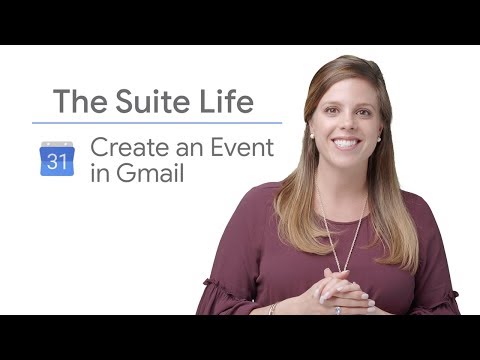
What’s great about working in G Suite is that all of its productivity apps—like Gmail, Google Drive, Calendar and Docs—are tightly integrated; they’re also infused with Google’s leading artificial intelligence. This makes it easy for people to move from one to-do to another without interruption. If you’re new to working in G Suite, check out this guide which explains how to use Google Calendar if you’re used to Microsoft Outlook, or this guide if you’re used to IBM Notes.
2. Propose a new time to meet.
Coordinating schedules can be the hardest part when it comes to creating meetings (That, and finding meeting rooms, but we digress.). We’ve built G Suite to help people intentionally skip some of this time-sinking, mind-numbing behavior. Rather than emailing back and forth with a colleague to pick a time to meet, propose a new time instead. This way, meeting attendees can automatically accept a proposed time without having to coordinate with everyone else. And as far as meeting rooms, G Suite’s automatic room booking feature lets you skip that headache. This article explains how IT admins can set up that feature.

Pro tip: if you manage a team or work frequently with a specific person, consider sharing your calendar with them. Here's how you can share your Google Calendar with a colleague.
For intermediate users: if you’re ready to take your skills up a notch in Calendar, check out these tips.For example, you can customize your working hours or add a video livestream to an event.
3. Restore a deleted calendar invite.
The beauty of working in the cloud is that work can easily be recovered. We all have accidentally deleted meeting invites, but it’s easy to restore in Calendar. Here’s how.

While we’re on the subject, there are other ways to recover versions of work in G Suite, like in Docs or Slides. Check out this article to learn more.
Pro tips: When you’re ready, get started with advanced features in Calendar, like adding personal goals or filtering responses from Gmail. Or try your hand at some simple scripting in Apps Script to automatically populate a team calendar from a spreadsheet.
Time is precious. The less time you spend fussing with mundane tasks like scheduling, the more time you can spend on strategic work, like budgeting and annual planning (which is on everyone’s mind this time of year). Good luck!