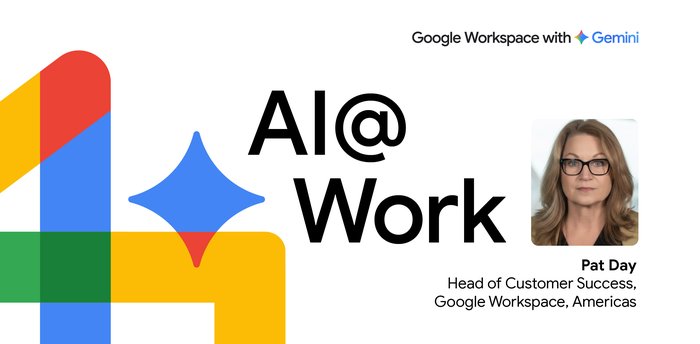4 tips for managing information overload at work
Alexa Schirtzinger
Head of G Suite Product Marketing
These strategies will help you minimize the impact of interruptions so you can get your important work done.
Try Google Workspace at No Cost
Get a business email, all the storage you need, video conferencing, and more.
SIGN UPModern workplaces use many different communication tools to drive work forward—email, instant messaging, face-to-face video conferencing, and more. While multiple channels can make it easier to communicate with coworkers, they can also increase the amount of noise we experience every day. According to research from the University of California, Irvine, it can take up to 23 minutes to get back to a task once you’ve been interrupted.
So before you reply to that one email or seemingly important chat message, consider these strategies to manage communication more effectively.
1. Set aside time to read and respond to emails and chats
Alerts and beeps from incoming messages can interrupt your focus, so try to designate time each day to respond to email and chat messages. Doing so can safeguard the time you need for focused work and help keep unread messages from piling up.
Pro tip: Both Gmail and Hangouts Chat offer snooze and mute functions to help you manage time and protect your focus. High-priority notifications are a handy way to quickly note what needs attention, too. You can also change your notifications in Chat to customize what you see.
2. Categorize communications by the action you need to take
One of my first bosses used to say, “When everything’s important, nothing’s important.” The immediacy of modern communications can make it feel like everything is urgent. When you’re buried under a stack of messages, it can help to categorize them by what they mean to you.
To get started, try asking yourself these questions:
Am I the best person to respond to this? (If you’re not, add that person to the conversation.)
Does this require a response, or is it just an FYI?
What’s the deadline for a response or action item?
How long will a response take? If it can be done in less than two minutes, do it. If not, set aside time to respond later.
As another boss liked to say, “The best fire drill is NO fire drill.” If something feels urgent but you need time to work on it, say so.
Pro tip: In Gmail, you can use labels and filters to organize your inbox and make it easier to categorize and respond to emails. For tasks you can address right away, try Smart Reply to respond even quicker in Gmail and Hangouts Chat. If the task requires others’ input or will take more than 30 minutes, you can always schedule a meeting instead.
3. Managers: don’t be part of the problem
If you’re a people manager, the way you communicate can have a significant impact on your employees’ emotional wellbeing. Here are a few of the best practices I try to follow:
- Be clear about why you’re communicating. If you’re just passing on information, spend the 1.5 seconds it takes to add a “just FYI” note at the top of a forwarded email. If you need a response ASAP, clarify exactly what you need and assign a clear owner.
- Don’t send email over the weekend. In Gmail, you can schedule messages to be sent later, so your employees don’t feel the pressure to respond over the weekend (even if that’s when you’re catching up).
- Give context whenever you add people. For example, when you add people to an email thread or Chat room, explain why they’re there (“+Alexa will schedule this meeting, +Matt will do a first draft of the presentation”) so roles are clear.
Pro tip: It also helps to check in with your team and see what’s working (or not). Google Forms is an easy way to do an informal pulse check, and you can make the survey anonymous so team members feel more comfortable sharing honest feedback.
4. Take advantage of modern technology
One of the advantages of using modern tools like G Suite is that we’re constantly adding features to help you be more productive—like the ability to search your Chat history or enable nudges in Gmail so you don’t forget to follow up on an important email. (Take a look at our 2019 recap for more of the latest and greatest.)
Want more tips? Check out these. And for even more email tips, check out this post from Google Productivity Advisor, Laura Mae Martin.