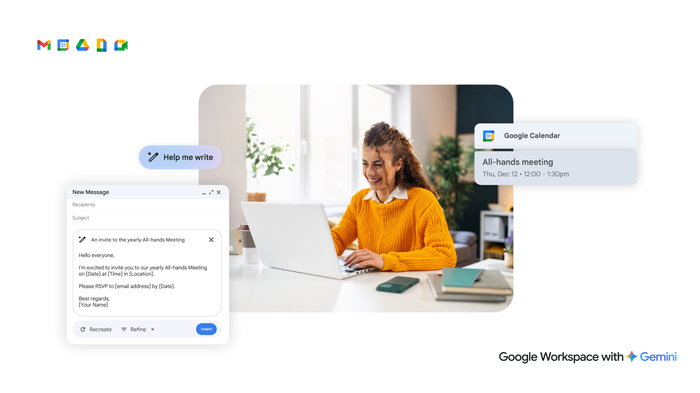5 powerful ways to find what you’re looking for in Google Chat
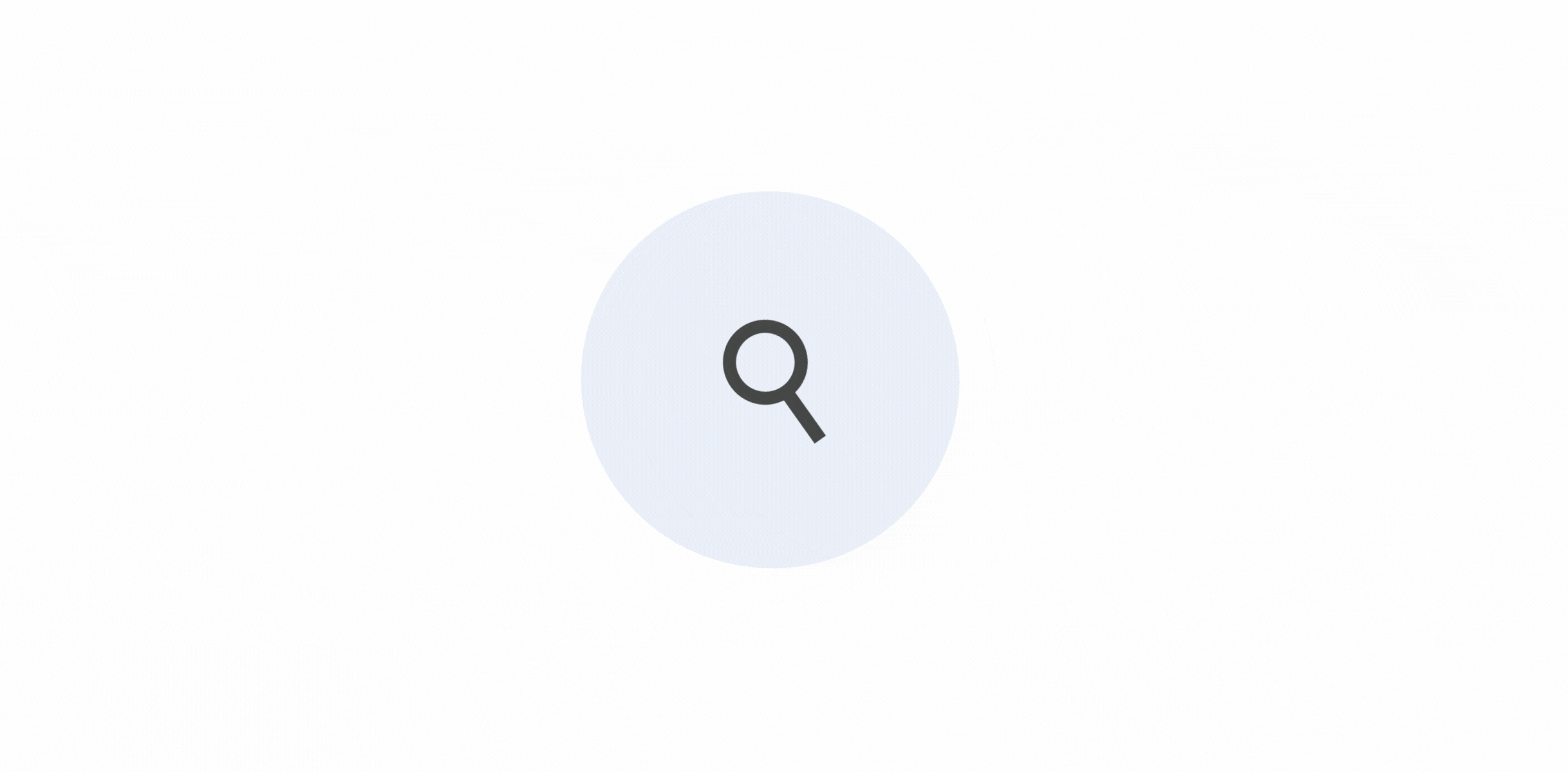
Neeraj Mishra
Product Manager, Google Chat
Google Workspace Newsletter
Keep up with the evolving future of work and collaboration with insights, trends, and product news.
SIGN UPInstant messaging has become essential for people staying connected and getting things done — in the office, while working at home, or on the go. But quickly finding the right message, file, or conversation to keep things moving hasn’t always been easy. For decades, Google has helped billions of users find exactly what they’re looking for, and now we’re bringing some of our most powerful search capabilities to Google Chat.
Let’s imagine you work at Cymbal Bicycles, and your manager has asked you to build a presentation summarizing Q3 sales results for the entire line of electric bicycles. Exciting project, big opportunity! But where to start? Here are 5 powerful ways to find what you’re looking for in Chat.
1. Catch up on your conversations
First, use search in Chat to catch up on recent conversations as you get started. For example, type “Q3 results” in your search bar to see a list of results across all your direct messages, group conversations, and spaces. Sort by relevance or date, with keyword highlighting and preview snippets to show the context of each result. Suggested queries based on recent searches and frequent contacts will appear as you type.


Keyword searching in Google Chat
2. Find new information from across your organization
By default, search results only show conversations you’re part of, since these are usually the most relevant. But unselect the “Only conversations I’m in” filter, and you’ll quickly see information that is available to you from across your organization, based on your access permissions within Google Workspace.
As you work on your presentation, a quick search for “Q3 electric bicycle sales by country” turns up helpful information and files from several team spaces and previous conversations. You can click “Preview” to take a deeper look, and if the conversation is relevant, click to join the space directly from the search results page.


Search conversations in spaces across your organization <br/>
3. Track down a specific file
As you continue to work on the presentation, a colleague reminds you about a relevant presentation someone shared a few weeks ago in your team space. Search filters in Chat make it easy to find this specific file.
Type in a few relevant keywords from the title, the name of the person who shared it, or even the file contents. You’ll see a list of relevant, AI-powered search results across all your conversations. From there, you can refine search results by file type, date range, and specify whether it was mentioned in a space or direct message, and more. Search filters can be just as helpful for finding a specific message.


Find a file using filter chips in Google Chat
4. Tap into new communities
As the number and variety of spaces in an organization grows, having an easy way to discover and join these conversations is essential. Now you can just type a search term using the “Spaces” tab in Gmail search (coming soon to Chat for Web) and you’ll see a directory of spaces that are available for you to join.
For example, a search for “electric bicycle riders” might turn up a whole range of spaces with people who could share useful insights. Search chips make it easy to find spaces, even the ones you haven't joined, or that have been shared with external partners.
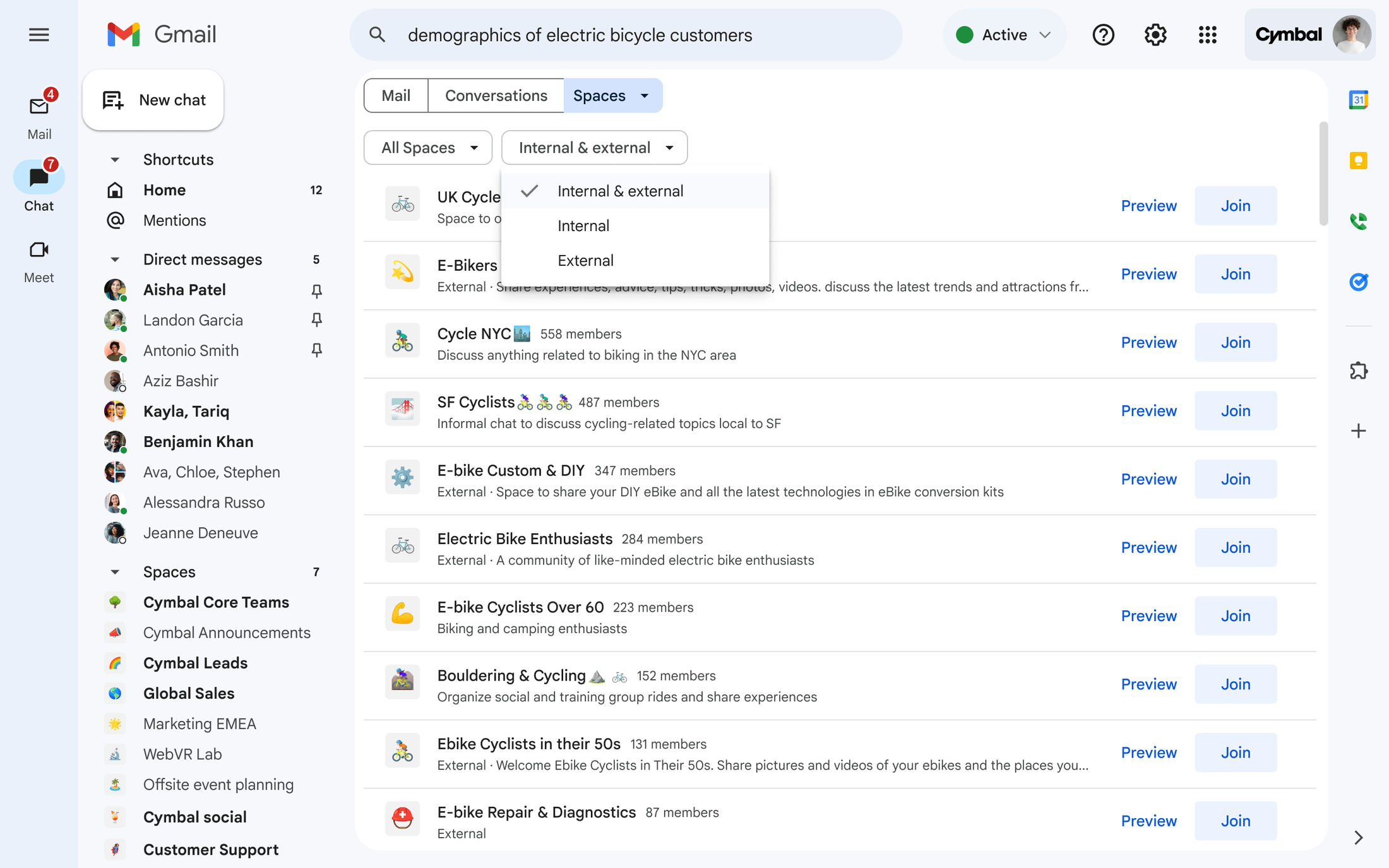
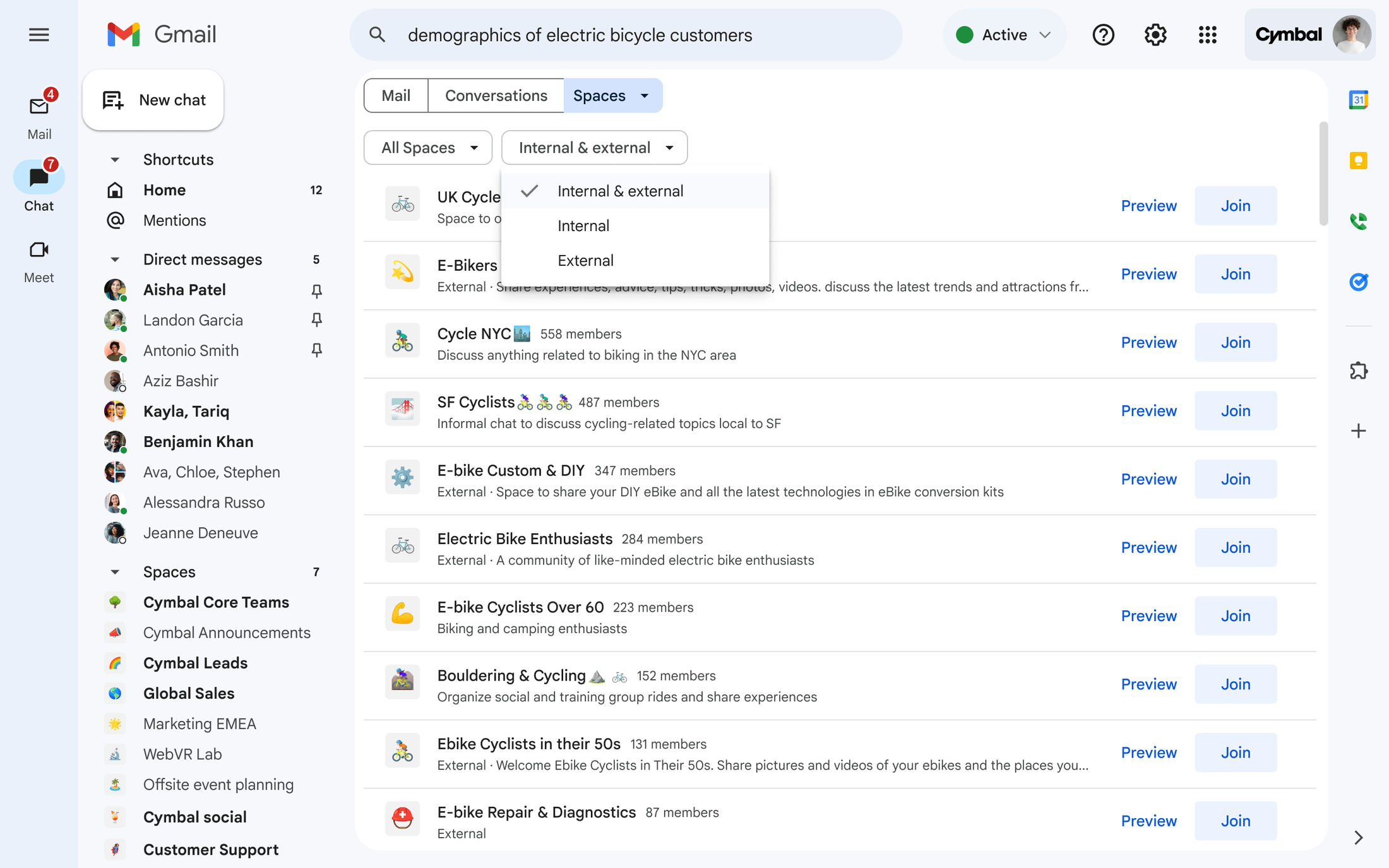
Searching for discoverable spaces in Gmail
5. Find the needle in the haystack
Once you’ve mastered the basics of search in Chat, up-level your game using search operators to build custom queries. Operators let you search for messages that are from a specific sender, that contain a Google Docs, Sheets, or Slides attachment, or that mention a specific person, word, or phrase. They also allow you to exclude specific messages from search results.
As you work on your board presentation, search operators can help you find messages that contain the exact phrase “electric bicycles sales”, exclude messages from last year using “newer_than:365d”, and only search within direct messages using “is:dm”.
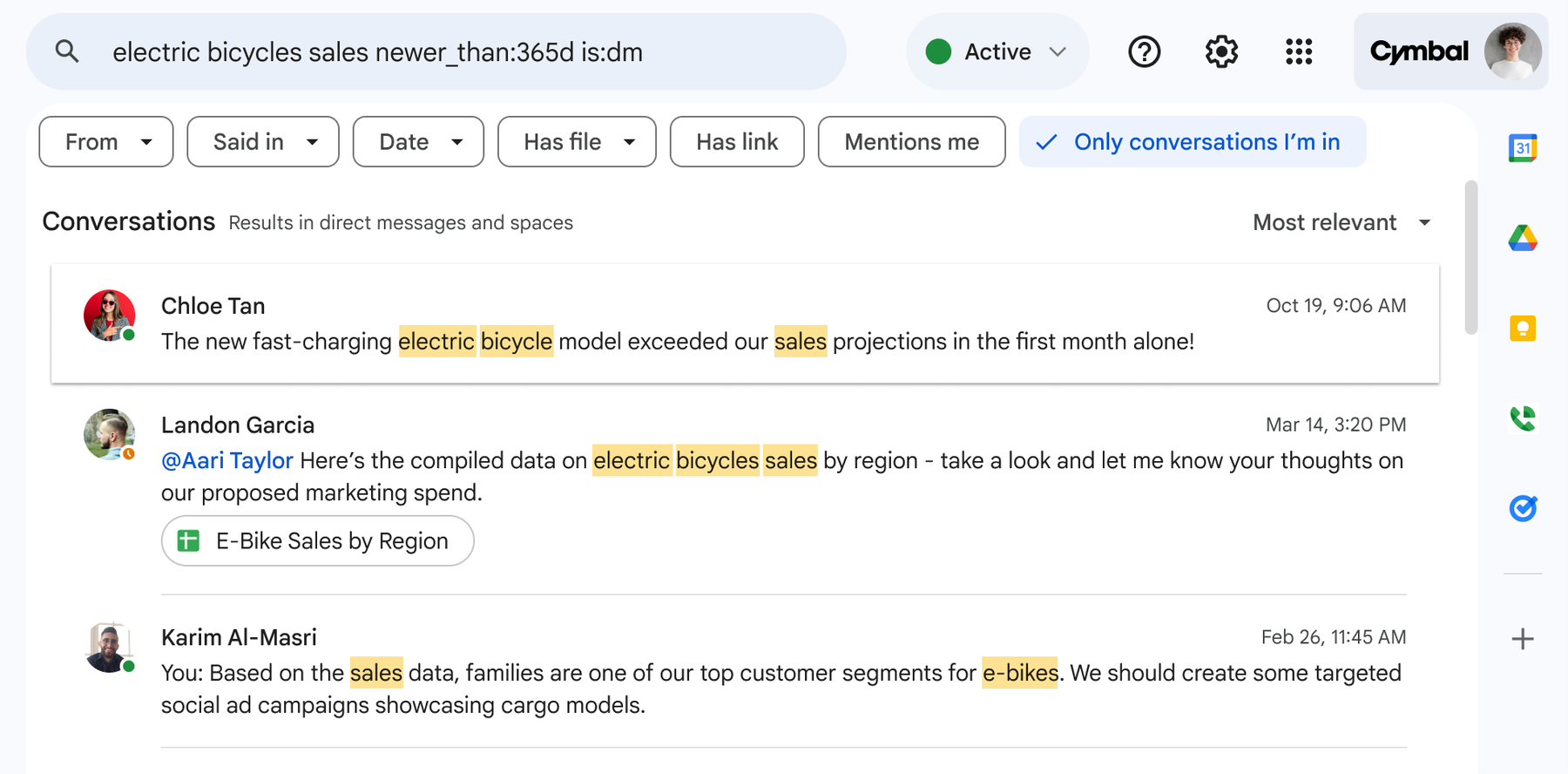
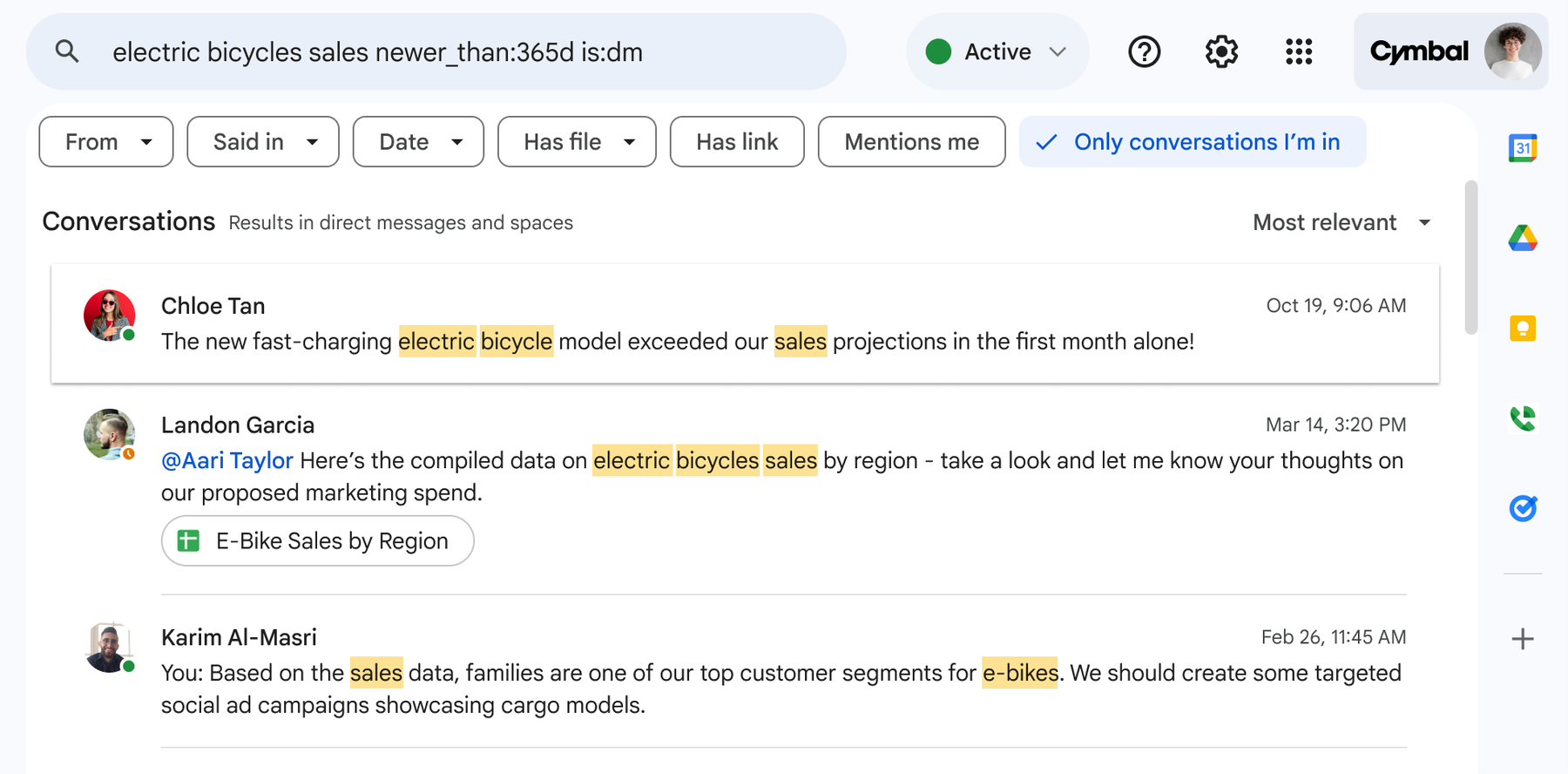
Using search operators in Chat
In the new world of work, where many of us might not see our co-workers every day, it’s never been more important to have tools that improve connection and help us find information quickly and easily. Our team is working every day to make search in Chat the most powerful and intuitive way to find the information your teams need, when they need it.
Ready to try Chat? Here’s how to get started.
Or catch up on our recent blog: Express yourself in Google Chat.