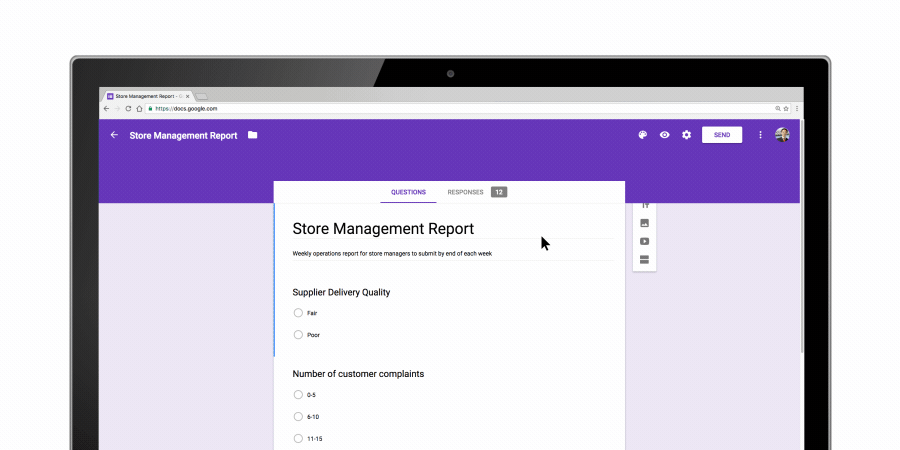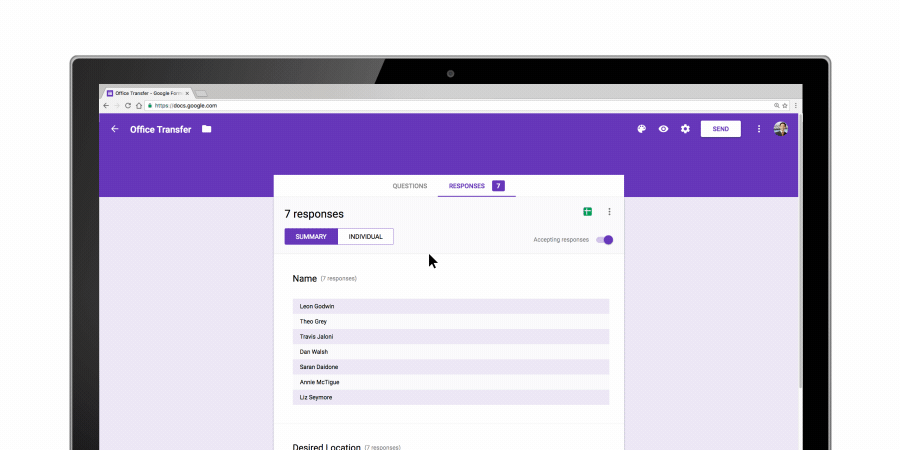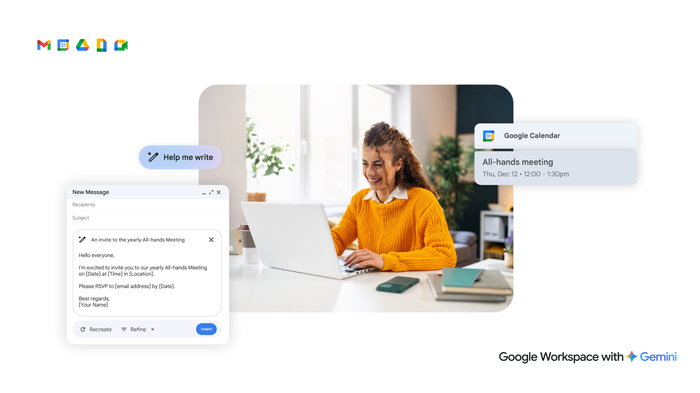Work hacks from G Suite: Make it automatic
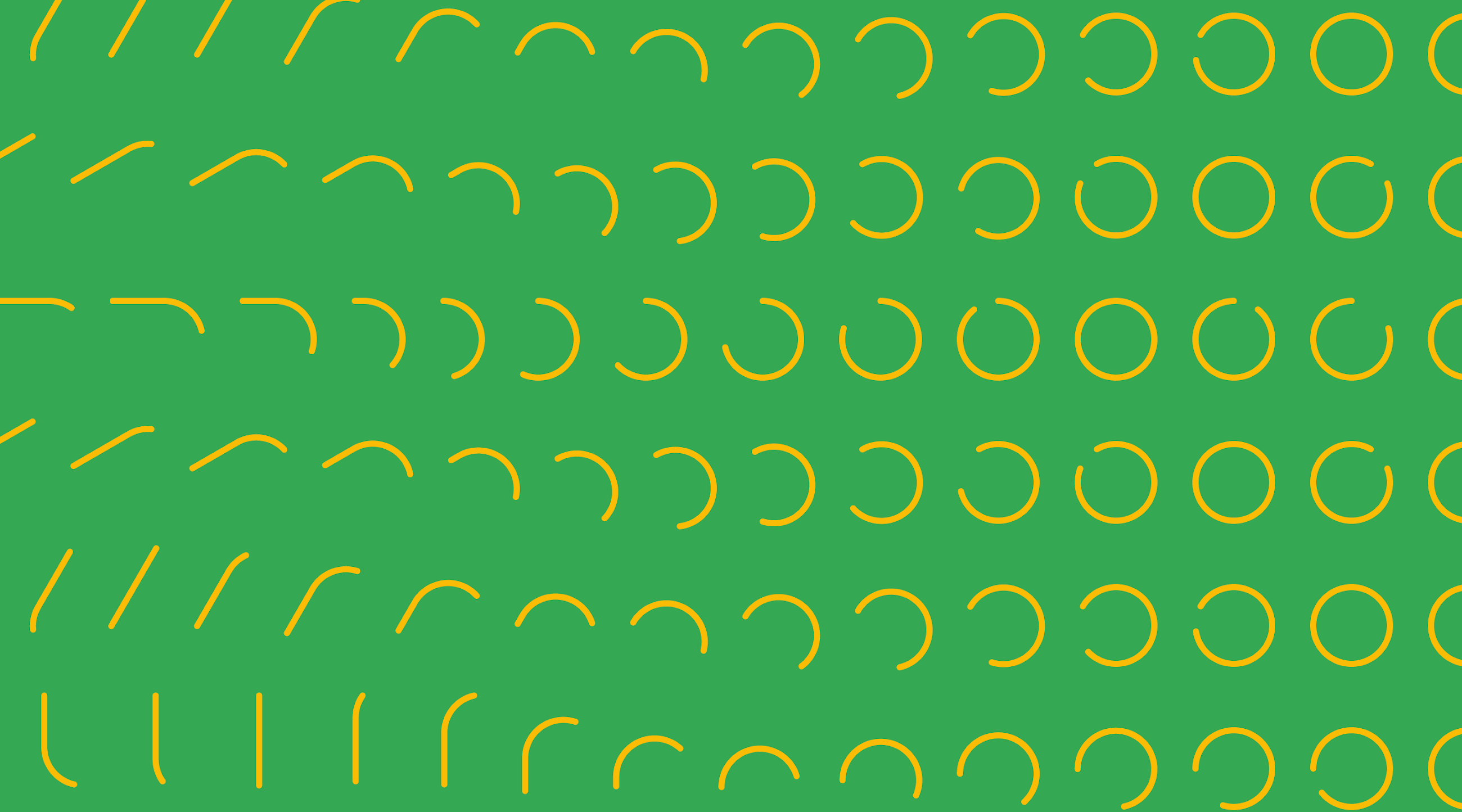
Mariana McCready
Technical Writer, Transformation Gallery, G Suite
Try Google Workspace at No Cost
Get a business email, all the storage you need, video conferencing, and more.
SIGN UPMore than a year ago, the Google Cloud Customer team, which focuses on providing helpful information to G Suite users, set out to create the Transformation Gallery — a resource for businesses to search and find tips on how to transform everyday processes in the workplace using Google Cloud tools. As a part of a monthly series, we’ll highlight some of the best Transformation Gallery tips to help your teams achieve more, quicker. Today, we take a look at how managers can save time by automating simple manual processes in industries like retail and financial services.
Speed up approval workflows
Managing the flow of information between employees can be overwhelming. It can get in the way of the actual work you need to do. Whether you’re entering paper-form data into a spreadsheet or emailing back and forth for approvals, at some point, these manual workflows require a lot of upkeep, or worse, they break. Here are a few steps you can take to automate your day:
1. Think of a process to improve
Look around your desk or inbox for a time-consuming request process. It might be for employee performance evaluations, requesting equipment for a new hire, or collecting daily production reports. Now, think through the steps of the process and map it out. What information do you need to collect or pass on? Who needs to review it or approve it? Who needs to be notified of the status?
2. Use Forms to collect data
With that process in mind, build a survey using Google Forms. Make sure it has all the fields included in it for the information you need. You can also collect file uploads directly from participants at the same time you collect data, which makes it easy for employees to submit information without going back-and-forth.
3. Set up your response spreadsheet
Any data you collect in Forms automatically populates in a single spreadsheet in Sheets. Be sure to share the sheet with those who need to take action once a response is submitted, and have your team set up spreadsheet notifications. That way, everyone knows when responses are in or data changes on the sheet. Add extra columns to the sheet for editors to update the status of an entry, indicate an approval, or add additional details. Now, you’ve got a single electronic record that your team can use to check on status and requests.
4. Automate further with Apps Script
If you want to make it even more automatic, use Apps Script. Set up one or more approval workflows, and send notifications and reminders to approvers and requestors through email. You can also program the script to update spreadsheets or other G Suite tools with data on the approval status as it happens. Here’s a simple example from The G Suite Show:
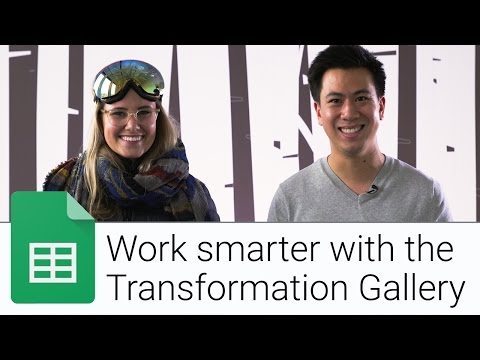
And if you’re interested in a deeper dive on Apps Script, there’s a session at Google Cloud Next ‘17 called "Automating internal processes using Apps Script and APIs for Docs editors," that can help you get familiar with the tool. Register for Next ‘17 here.
These are just a few ways you can automate workflows, and here are some often overlooked benefits:
- The approval process is standardized and streamlined
- Sheets digitally tracks all requests, which is great for historical data and audits (and the sheet can be shared.)
- Notifications are sent automatically for approvals and status
- Forms creates a simple and consistent way for employees to make requests
- Employees can use a mobile device to initiate and complete a request
Best of all, by transforming your workflows with these tips, you and your coworkers will save time. Something we can all appreciate.