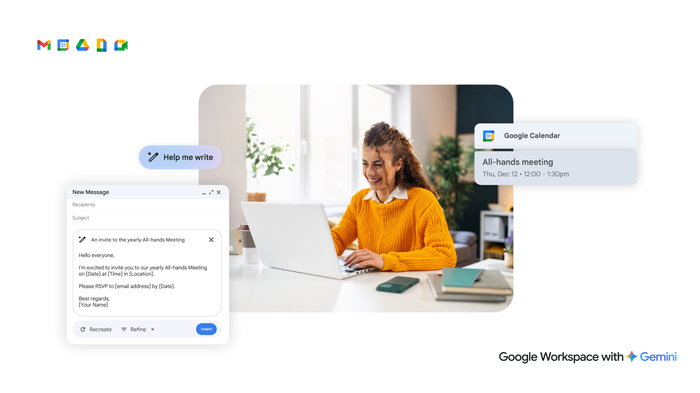G Suite Pro Tips: Declutter your inbox with Gmail filters
Greg Wilson
Director, Developer Advocacy
Learn how Gmail labels help prioritize and organize your emails.
Try Google Workspace at No Cost
Get a business email, all the storage you need, video conferencing, and more.
SIGN UPEditor’s note: In a previous blog post, Greg shared tips on how to use advanced search and labels to organize your inbox. Here, he explains how Gmail filters can help you prioritize your emails.
As an airplane pilot, I have a lot to think about when flying, and cockpit management skills are key for flying safely and prioritizing my workload. The same can apply to the office, especially for those of us who use email as their cockpit to do work. I recently changed how I organize my email, and it’s really helped me manage the volume I’d been dealing with. Basically, I separate the emails that need attention right away from the ones that I can get to later in the day.
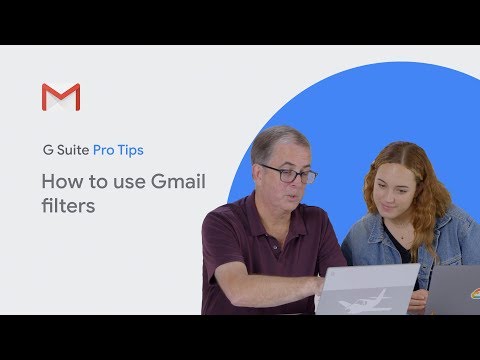
As a manager, I get lots of emails requiring my approval. To prevent these emails from cluttering up my inbox, I created a label and filter for them so I can get to them later. Let me show you how to set this up.
Step 1: Create a label.
Go to Settings (hint: the gear icon on the top right).
Click the Labels menu item (hint: it’s next to General).
Scroll down the page and click on the Create new label button.
Name your new label; for those that need my approval, I use the label “Approvals.”
Click Create.
Step 2: Setup a filter to apply the label.
In Settings, click on Filters and Blocked Addresses menu item.
Select Create a new filter.
In the “Subject” section of the form, enter “Needs Approval” (but you can use any keywords in place of this to use as a filter).
Select Create filter button.
Check Skip the inbox and check Apply the label and choose the “Approvals” label.
Select Create filter and you’re done!
So now when you receive an email with “Needs Approval” in the subject line, it won’t show up in your inbox, but you can quickly find all of the emails that need approval with the “Approvals” label. You can also let your team know that if they need something approved, to put “Needs approval” in the subject line. Try this tip out for other emails like newsletters or reports and see how it works for you—I did this and it has made a big difference for me.
Check out the G Suite Pro Tips playlist on YouTube here.