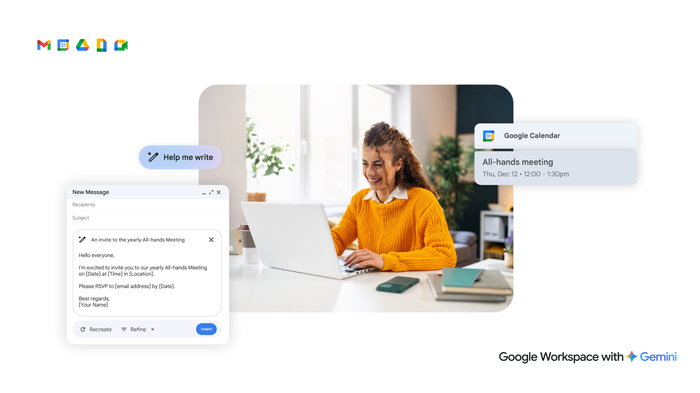Making Gmail’s tabbed inbox work better for you
Matthew Izatt
Product Lead, Google Workspace Platform
Discover how your actions can help teach Gmail how best to sort your email according to your preferences.
Try Google Workspace at No Cost
Get a business email, all the storage you need, video conferencing, and more.
SIGN UPIn 2013 we introduced tabbed inboxes in Gmail, which sorts your email into helpful categories in a simple, organized way. Over the years, we’ve heard from many Gmail users that these categories help keep their inboxes free of clutter so they can focus on getting things done. Recently, there have been some discussions around how Gmail classifies and sorts messages. We wanted to provide an overview of how classification works and share some best practices for both senders and receivers to make sure their emails land in the right tabs.
Gmail tabs use a classification system that applies machine learning to determine where to put email based on a variety of signals. Signals include (but aren’t limited to) who the email comes from, what type of content is in the message and how Gmail users have interacted with similar content.
Based on these signals, Gmail sorts messages into the following categories:
Primary: Emails from people you know (and messages that don’t appear in other tabs)
Social: Messages from social networks and media-sharing sites
Promotions: Deals, offers, newsletters and other “call to action” emails
Updates: Notifications, confirmations, receipts, bills and statements
Forums: Messages from online groups, discussion boards and mailing lists
As a user, you’re free to select one, a few or all of these categories. Gmail automatically adjusts to match your preferences and actions.
While Gmail takes all of these signals into account, the most important one is your direct input. Your actions teach Gmail how best to sort your email based on your preferences. Here are four things you can do to teach Gmail to sort email from certain senders into specific tabs, so you stay in control of where your email goes.
Move a message from one tab to another: Just drag and drop it, or use the right click menu. Gmail will prompt you to remember this preference in the future from email from this sender.
Create a filter: Use this option to create a filter that marks email from specific senders as important and/or directs it to a category of your choice.
Add senders to your contact list: This option tells Gmail you’re getting mail from a person you know.
Reply to the email: This is another way to indicate you and the sender are familiar with each other.
And if you don’t find tabs helpful, you can remove them altogether.
Sending large amounts of email? Take a look at our sender guidelines for tips on how to ensure that your mail gets delivered to the right place.